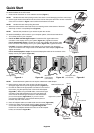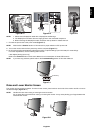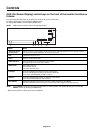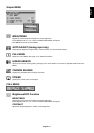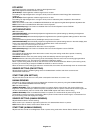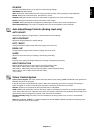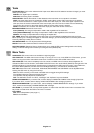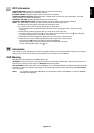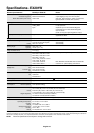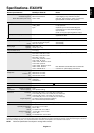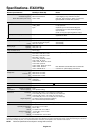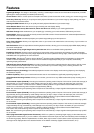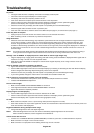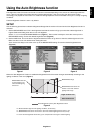English-14
Tools
DVI SELECTION: This function selects the DVI input mode. When the DVI selection has been changed, you must
restart your computer.
DIGITAL: DVI digital input is available.
ANALOG: DVI analog input is available.
VIDEO DETECT: Selects the method of video detection when more than one computer is connected.
FIRST: The video input has to be switched to “FIRST” mode. When current video input signal is not present,
then the monitor searches for a video signal from the other video input port. If the video signal is present in the
other port, then the monitor switches the video source input port to the new found video source automatically.
The monitor will not look for other video signals while the current video source is present.
NONE: The Monitor will not search the other video input port unless the monitor is turned on.
EXPANSION MODE: Selects the zoom mode.
FULL (EX201W): The image is expanded to 1600 x 900, regardless of the resolution.
FULL (EX231W/EX231Wp): The image is expanded to 1920 x 1080, regardless of the resolution.
ASPECT: The image is expanded without changing the aspect ratio.
OFF TIMER: Monitor will automatically power-down when you have selected a predetermined amount of time.
Before powering off, a message will appear on the screen asking if you want to delay the turn off time by 60 minutes.
Touch any OSD Key to delay the turn off time.
LED BRIGHTNESS: You can adjust the blue LED brightness.
DDC/CI: This function allows the DDC/CI function ON or OFF.
FACTORY PRESET: Selecting Factory Preset allows you to reset all OSD control settings back to the factory
settings. Individual settings can be reset by touching the ECO (RESET) Key.
Menu Tools
LANGUAGE: OSD control menus are available in eight languages.
OSD TURN OFF: The OSD control menu will stay on as long as it is in use. In the OSD Turn Off submenu, you can
select how long the monitor waits after the last touch of a button to shut off the OSD control menu.
OSD LOCK OUT: This control completely locks out access to all OSD control functions without Brightness. To
activate the OSD Lock Out function, select OSD LOCK OUT menu, then touch INPUT (SELECT) and right end of the
Left/Right slide key (>) and hold down simultaneously. To deactivate the OSD Lock Out function, open OSD menu,
then touch INPUT (SELECT) and left end of the Left/Right slide key (<) and hold down simultaneously.
HOT KEY: When this function is activated, ECO Mode, BRIGHTNESS and CONTRAST can be adjusted without
entering the OSD menu by using the front keys.
ON: The “ECO” touch key on the bezel is enabled and can toggle among ECO settings.
The Left/Right slide key adjusts the brightness level.
The Up/Down slide key adjusts the contrast level.
OFF: The HOT KEY function for “ECO”, “Left/Right” and “Up/Down” keys are disabled.
SIGNAL INFORMATION: If you select “ON”, monitor displays “VIDEO INPUT MENU” after changing Input-Port.
If you select “OFF”, monitor doesn’t display “VIDEO INPUT MENU” after changing Input-Port.
SENSOR INFORMATION: If you select “ON”, monitor displays “HUMAN SENSOR ON” message. If you select
“OFF”, monitor doesn’t display “HUMAN SENSOR ON” message.
KEY GUIDE: If you select “ON”, the Key Guide appears on screen when the OSD control menu is accessed. The
Key Guide will rotate when the OSD control menu is rotated.
FULL MENU
OFF: Shows Simple Menu (see page 11).
ON: Shows Full Menu.