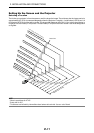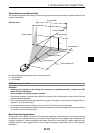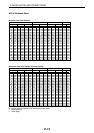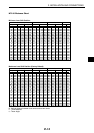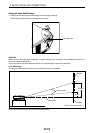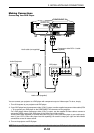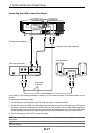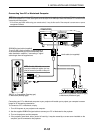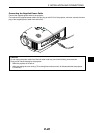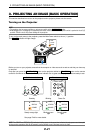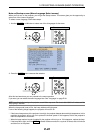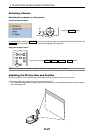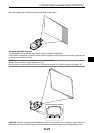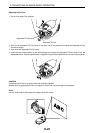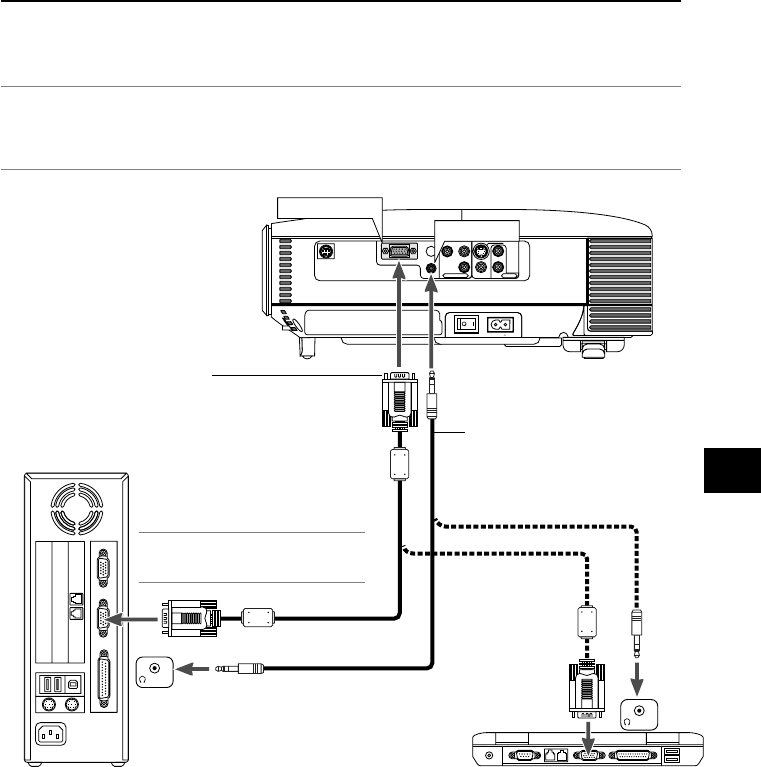
E-18
PC CONTROL
COMPONENT IN
COMPUTER IN
VIDEO INAUDIO IN
S-VIDEO IN
R
Cr/Pr
Cb/Pb
Y
L
AUDIO IN
AC IN
AUDIO IN
COMPUTER
PHONE
PHONE
Audio cable (not supplied)
IBM VGA or Compatibles (Notebook type)
or Macintosh (Notebook type)
IBM PC or Compatibles (Desktop type)
or Macintosh (Desktop type)
RGB/VGA signal cable (supplied)
To mini D-Sub 15-pin connector on the projector. It
is recommended that you use a commercially avail-
able distribution amplifier if connecting a signal
cable longer than the supplied one.
NOTE: For older Macintosh, use a com-
mercially available pin adapter (not sup-
plied) to connect to your Mac's video port.
Connecting your PC or Macintosh computer to your projector will enable you to project your computer's screen
image for an impressive presentation.
To connect to a PC or Macintosh, simply:
1. Turn off the power to your projector and computer.
2. Use the supplied RGB/VGA signal cable to connect your PC or Macintosh to the projector.
3. Turn on the projector and the computer.
4. If the projector goes blank after a period of inactivity, it may be caused by a screen saver installed on the
computer you've connected to the projector.
2. INSTALLATION AND CONNECTIONS
NOTE: When using with a notebook PC, be sure to connect between the projector and the notebook PC before turning on the
power to the notebook PC. In most cases signal cannot be output from RGB output unless the notebook PC is turned on after
connecting with the projector.
* If the screen goes blank while using your remote control, it may be the result of the computer's screen-saver or power
management software.
Connecting Your PC or Macintosh Computer