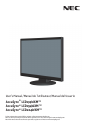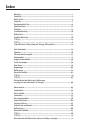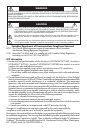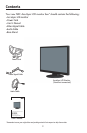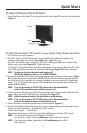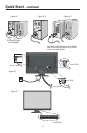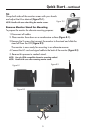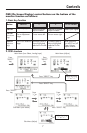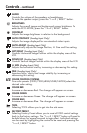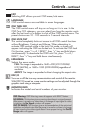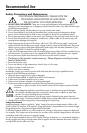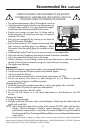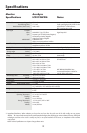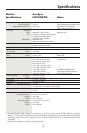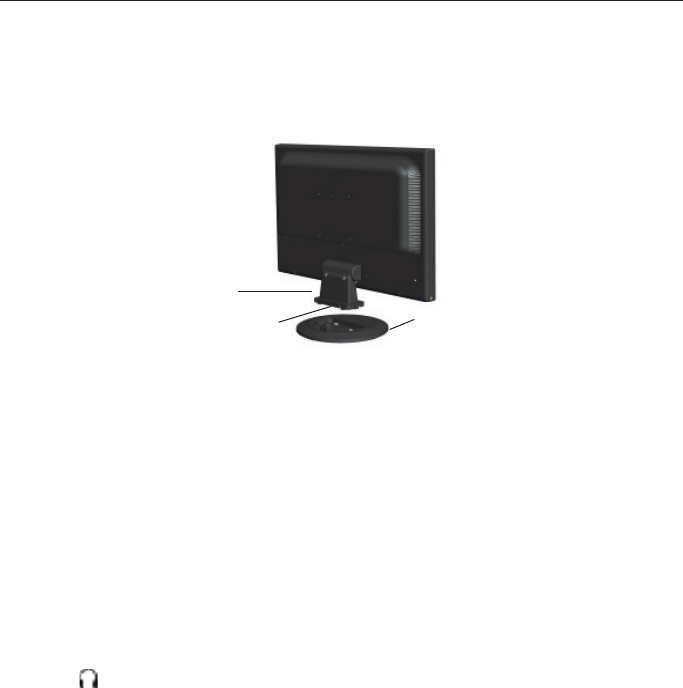
3
To attach the Base to the LCD Stand:
1. Attach the Base to the Stand. The locking tab on the Stand should fi t into the hole at the Base
(Figure 1).
To attach the AccuSync LCD monitor to your system, follow these instructions:
1. Turn off the power to your computer.
2. For the PC or MAC with DVI digital output: Connect the DVI signal cable (not included) to the
connector of the display card in your system (Figure A.1). Tighten all screws.
For the PC with Analog output: Connect the 15-pin mini D-SUB signal cable to the connector of the
display card in your system (Figure A.2). Tighten all screws.
For the MAC: Connect the AccuSync Macintosh cable adapter to the computer, then attach the 15-pin
mini D-SUB signal cable to the AccuSync Macintosh cable adapter (Figure A.3). Tighten all screws.
NOTE: To obtain the AccuSync Macintosh cable adapter, call
NEC Display Solutions of America, Inc. at (800) 632-4662.
3. Connect the15-pin mini D-SUB cable to the appropriate connector on the back of the monitor. (Figure
B.1) Connect one end of the audio cable to AUDIO-INPUT on the back of the monitor and the other
end to the “Audio Out” terminal on the computer. Headphones may connected to the “Headphones”
output, “
”, on the left side of the monitor. While headphones are connected, the sound from the
speakers will be disabled.
NOTE: If you use this monitor at AC125-240V, please refer to Recommended Use
section of this manual for proper selection of power cord.
4. Connect one end of the power cord to the LCD and the other end to the power outlet. Place the video
signal cable, power cord and DVI cable into the cable holder (Figure B.1).
NOTE: Adjust the position of cables in the cable holder to avoid damage.
NOTE: If you use this monitor at AC125-240V, please refer to Recommended Use
section of this manual for proper selection of power cord.
5. Turn on the monitor with the front power button and the computer. (Figure C.1)
6. No-touch Auto Adjust automatically adjusts the monitor to optimal settings upon initial setup for most
timings. For further adjustments, use the following OSM
®
controls:
• Auto Adjust Contrast • Auto Adjust
Refer to the Controls section of this User’s Manual for a full description of these OSD controls.
NOTE: For download information on the Windows
®
INF fi le for
your AccuSync monitor, refer to the References section of this User’s Manual.
NOTE: If you have any problems, please refer to the Troubleshooting section of this
User’s Manual.
Quick Start
Figure 1
Locking Tab
Stand
Base