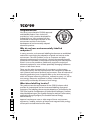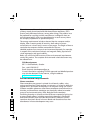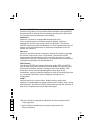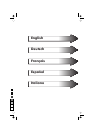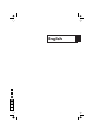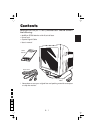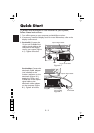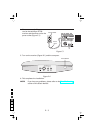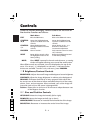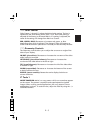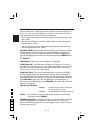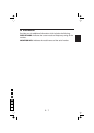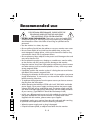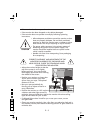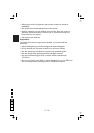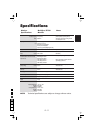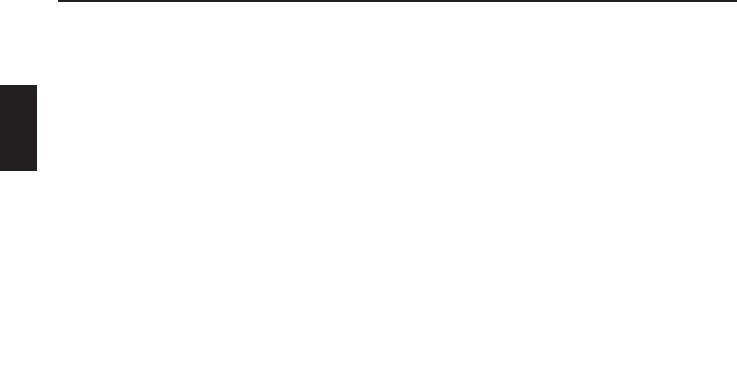
Controls
OSM(On-Screen Manager) control buttons on the front of
the monitor function as follows:
Main Menu Sub-Menu
EXIT
Exits the OSM menu. Exits to the OSM main menu.
CONTROL
▲/▼
Moves the highlighted area
up/down to select one of the
controls.
Moves the highlighted area
up/down to select one of the
controls.
CONTROL
-/+
Moves highlighted area
left/right to select one of the
controls.
Moves the bar in the - or +
direction to decrease or
increase the adjustment.
PROCEED
Has no function . Only executes control or enters
sub, sub-menu.
RESET
Resets all the controls within
the highlighted menu to the
factory setting.
Resets the highlighted control
to the factory setting.
NOTE: When RESET is pressed in the main and sub-menu, a warning
window will appear allowing you to cancel the reset function.
When OSM controls are activated, icons are displayed at the top of the
menu. If an arrow (→) is displayed in a sub-menu, it indicates further
choices are available. To enter a sub, sub-menu, press PROCEED.
ab Brightness/Contrast Controls
BRIGHTNESS: Adjusts the overall image and background screen brightness.
CONTRAST: Adjusts the image brightness in relation to the background.
DEGAUSS: Eliminates the build-up of stray magnetic fields which alter
the correct scan of the electron beams and affect the purity of the screen
colours, focus, and convergence. When activated, your screen image will
jump and waver a bit as the screen is demagnetized.
Caution: Please allow a minimum of 20 minutes to elapse between uses
of the Degauss function.
de Size and Position Controls
LEFT/RIGHT: Moves the image horizontally (left or right).
DOWN/UP: Moves the image vertically (up or down).
NARROW/WIDE: Decreases or increases the horizontal size of the image.
SHORT/TALL: Decreases or increases the vertical size of the image.
E-4
0
5
25
75
95
100