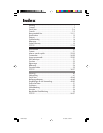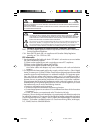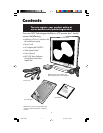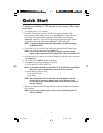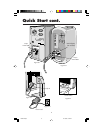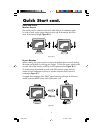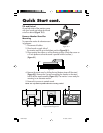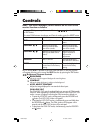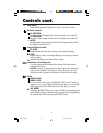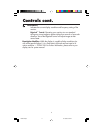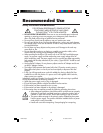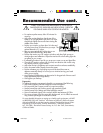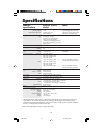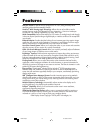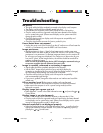AUTO
OSM™ (On-Screen Manager) control buttons on the front of the
monitor function as follows:
To access OSM press any of the control buttons ( , , , ) or the PROCEED
or EXIT button.
To rotate OSM between Landscape and Portrait modes, press the RESET button.
Main Menu Sub-Menu
EXIT Exits the OSM controls. Exits to the OSM main
menu.
CONTROL / Moves the highlighted Moves the highlighted
area up/down to select area up/down to select
one of the controls. one of the controls.
CONTROL / Moves the highlighted area Moves the bar left/
left/right to select control right to increase or
menus. decrease the
adjustment.
PROCEED Has no function Activates Auto Adjust
and ALL RESET functions.
RESET Resets the highlighted Resets the highlighted
control menu to the factory control to the factory
setting. setting.
NOTE: When RESET is pressed in the main and sub-menu, a warning window
will appear allowing you to cancel the RESET function by pressing the EXIT button.
Brightness/Contrast Controls
BRIGHTNESS
Adjusts the overall image and background screen brightness.
CONTRAST
Adjusts the image brightness in relation to the background.
AUTO ADJUST CONTRAST
Adjusts the image displayed for non-standard video inputs.
OSM LOCK OUT
The OSM LOCK OUT control completely locks out access to all OSM control
functions. When attempting to activate OSM controls while in the LOCK OUT
mode, a screen will appear indicating that OSM controls are locked out.
• To enter the LOCK OUT mode, simultaneously press the PROCEED and
button. The LOCK OUT window will appear.
• To activate the LOCK OUT function, simultaneously press and hold down
the PROCEED and button. The OSM window will disappear within
seconds and the LOCK OUT function will be activated.
• To deactivate the LOCK OUT mode, simultaneously press the PROCEED
and button.
7
Controls
78134702.wpc 10/15/99, 1:59 PM9