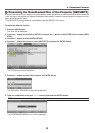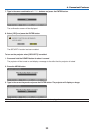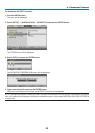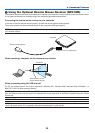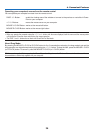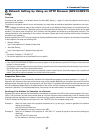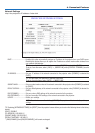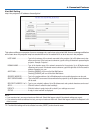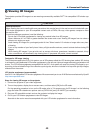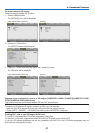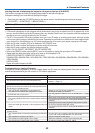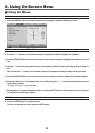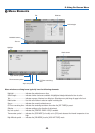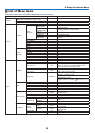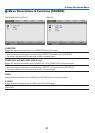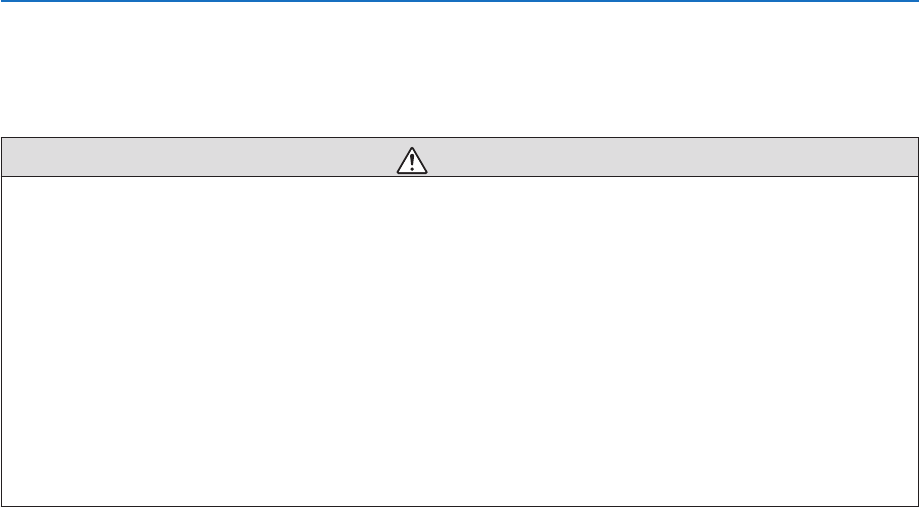
40
4. Convenient Features
Viewing 3D Images
The projector provides 3D images to a user wearing commercially available DLP
®
Link compatible LCD shutter eye-
glasses.
CAUTION
Healthprecautions
Before viewing, be sure to read health care precautions that may be found in the user’s manual included with your
LCD shutter eyeglasses or your 3D compatible content such as DVDs, Blu-rays, video games, computer's video
files and the like.
To avoid any adverse symptoms, heed the following:
- Do not use LCD shutter eyeglasses for viewing any material other than 3D images.
- Allow a distance of 2 m/7 feet or greater between the screen and a user. Viewing 3D images from too close a
distance can strain your eyes.
- Avoid viewing 3D images for a prolonged period of time. Take a break of 15 minutes or longer after every hour
of viewing.
- Ifyouoranymemberofyourfamilyhasahistoryoflight-sensitiveseizures,consultadoctorbeforeviewing3D
images.
- Whileviewing3Dimages,ifyougetsicksuchasnausea,dizziness,queasiness,headache,eyestrain,blurry
vision, convulsions, and numbness, stop viewing them. If symptoms still persist, consult a doctor.
Featuresfor3Dimageviewing
The 3D feature supports the DLP
®
Link system, one of 3D systems called the LCD shutter glass method. 3D viewing
is achieved by using dedicated LCD shutter eyeglasses to view left and right eye images alternately projected on the
screen. The LCD shutter eyeglasses compatible with the DLP
®
Link system are used for viewing 3D images by syn-
chronizingtotheswitchedtimingofthereectivesynchsignals,whichareincludedinlefteyeandrighteyeimages,
reflected from the screen.
LCDshuttereyeglasses(recommended)
Use DLP
®
Link compatible LCD shutter eyeglasses. We recommend you to use X102 Series manufactured by XpanD.
http://www.xpand3dtv.com/
Stepsforviewing3Dimagesontheprojector
1. Connect the projector to your video equipment.
2. Turnontheprojector,displaytheon-screenmenu,andthenselect[ON]forthe3Dmode.
Fortheoperatingproceduretoturnonthe3Dmode,referto"On-screenmenufor3Dimages"onthefollowing
page.Setother3D-relatedmenuoptionssuchas[DLP®Link]and[L/RINVERT]asnecessary.
3. Play your 3D compatible content and use the projector to display the image.
4. Put on your LCD shutter eyeglasses to view 3D images.
Also refer to the user's manual accompanied with your LCD shutter eyeglasses for more information.