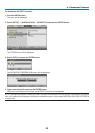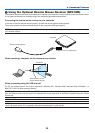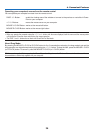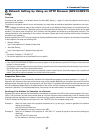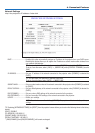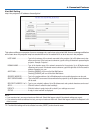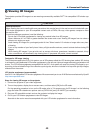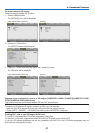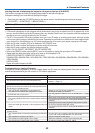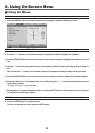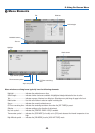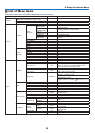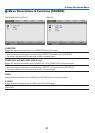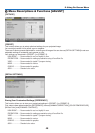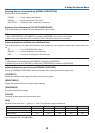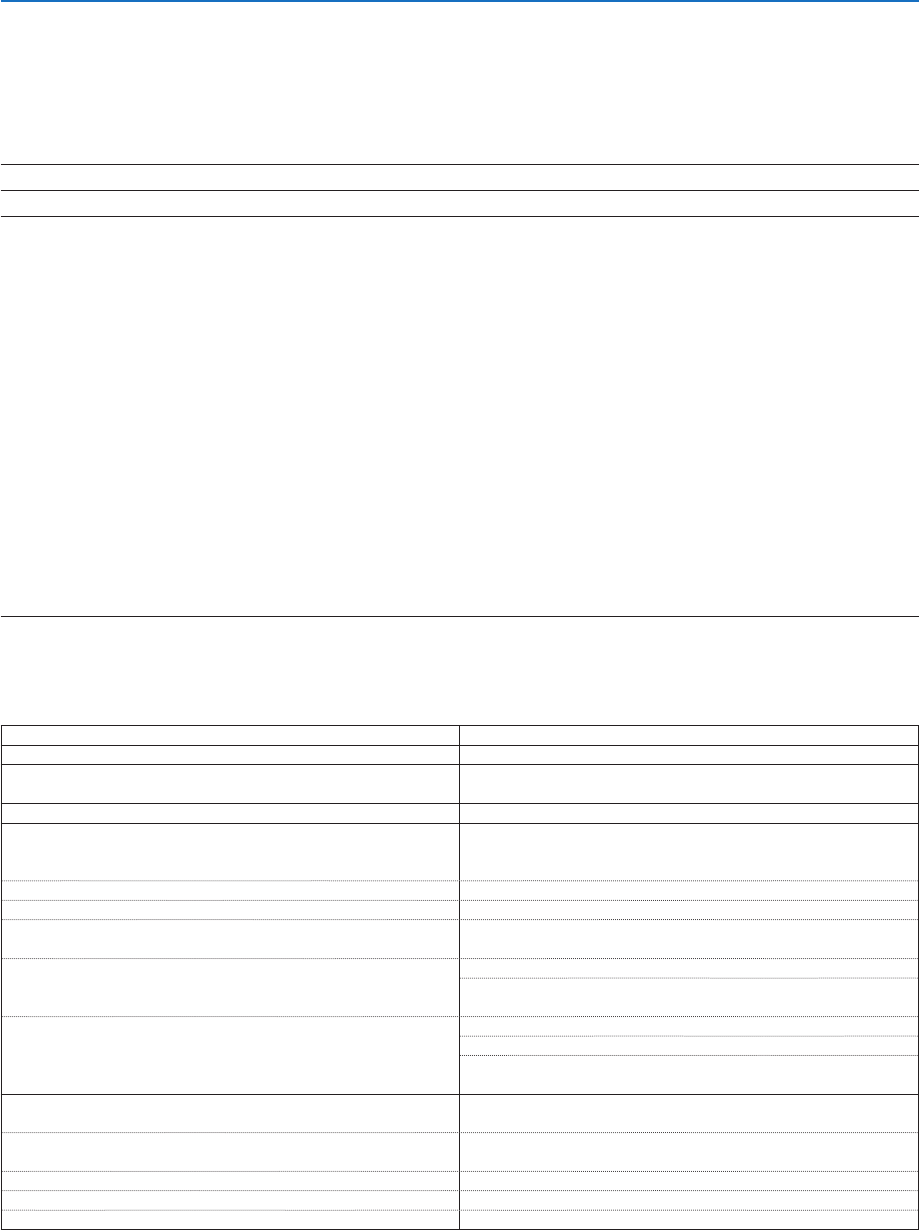
42
4. Convenient Features
Invertingtheorderofdisplayingtheimagesforlefteyeandrighteye[L/RINVERT]
This function changes the order of displaying the images for left eye and right eye.
Change the setting if you have difficulty seeing 3D images.
• EachtimeyoupressthePICTUREbuttonontheremotecontrol,thefollowingmenuitemswillchange:
[L/RINVERT]→[CONTRAST]→[BRIGHTNESS]→ ...
NOTE:When[OFF]isselectedfor[DLP
®
Link],thisfunctionisnotavailable.
NOTE:
• If3DcontentisplayedbackonyourcomputerandtheperformanceispooritmaybecausedbytheCPUorgraphicschip.Inthis
caseyoumayhavedifcultyseeingthe3Dimagesastheywereintended.Checktoseeifyourcomputermeetstherequirements
providedinyouruser'smanualincludedwithyour3Dcontent.
• TheDLP
®
LinkcompatibleLCDshuttereyeglassesallowyoutoview3Dimagesbyreceivingsynchsignals,whichareincluded
inlefteyeandrighteyeimages,reectedfromthescreen.Dependingonenvironmentsorconditionssuchastheambientbright-
ness,screensizeorviewingdistance,theLCDshuttereyeglassesmayfailtoreceivesynchsignals,causingpoor3Dimages.
• Whenthe3Dmodeisenabled,[3D]willbedisplayedinthe[SOURCE]menu.
• Whenthe3Dmodeisenabled,theKeystonecorrectionrangewillbenarrower.
• Whenthe3Dmodeisenabled,thefollowingsettingsareinvalid.
[WALLCOLOR],[PRESET],[REFERENCE],[COLORTEMPERATURE]
• Refertothe[SOURCE]screenunderthe[INFO.]menuforinformationonwhethertheinputsignalis3Dcompatible.
• Signalsotherthanthoselistedbelowwillbeoutofrangeorwillbedisplayedin2D.
[COMPUTER]/[COMPUTER1/COMPUTER2(NP216only)]
640x480@120Hz,800x600@120Hz,1024x768@120Hz,1280x720@120Hz,640x480@60Hz,800x600@60Hz,1024x768@60Hz,
1280x720@60Hz
[VIDEO/S-VIDEO]
Signalswithverticalfrequencyof60Hz
Troubleshootingonviewing3Dimages
If images will not be displayed in 3D or 3D images appear as 2D, check the following table. Also refer to the user's
manual accompanied with your 3D content or LCD shutter eyeglasses.
Possiblecauses Solutions
• Thecontentyouareplayingbackisnotcompatiblewith3D. • Playbackacontentcompatiblewith3D.
• The3Dmodewasturnedofffortheselectedsource.
• Usetheprojector'smenutoturnon3Dmodefortheselected
source. (→ page 41)
• YouarenotusingourrecommendedLCDshuttereyeglasses.
• UseourrecommendedLCDshuttereyeglasses.(→ page 40)
• IftheshutterofyourDLP®LinkcompatibleLCDshuttereye-
glassescannotsynchronizewiththecurrentlyprojectedsource,
the following are possible causes:
- Your LCD shutter eyeglasses are not switched on. • SwitchonyourLCDshuttereyeglasses.
- The battery in the LCD shutter eyeglasses ran down. • Rechargethebatteryorreplaceit.
- [DLP®Link]wasnotturnedon.
• Usetheprojector'smenutoturnon[DLP®Link].(→ page
41)
- The viewing distance between the viewer and the screen is
too far.
• Moveclosertothescreenuntiltheviewergets3Dimages.
• Orusetheprojector'smenutoselect[NON-INVERT]for[L/R
INVERT].
- There are bright light sources or other projectors near the
viewer.
• Keeplightsourcesorotherprojectorsawayfromtheviewer.
• Donotlooktowardabrightlightsource.
• Orusetheprojector'smenutoselect[NON-INVERT]for[L/R
INVERT].
• Ifyourcomputerisnotsetfor3Dviewing,thefollowingare
possible causes:
- Your computer does not meet the requirements for 3D view-
ing.
• Checktoseeifyourcomputermeetstherequirementsprovided
in your user's manual included with your 3D content.
- Your computer is not set for 3D output. • Setyourcomputerfor3Doutput.
- The resolution of output signal is out of range. • Selecttheresolutionofoutputsignalsupporting3D.
- The refresh rate of output signal is out of range. • Changetherefreshrateto60Hzor120Hz.