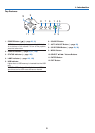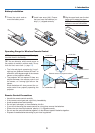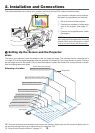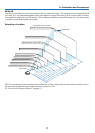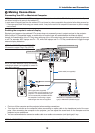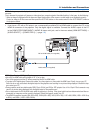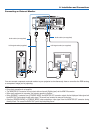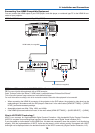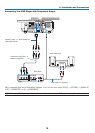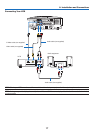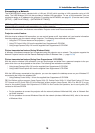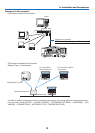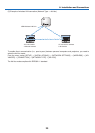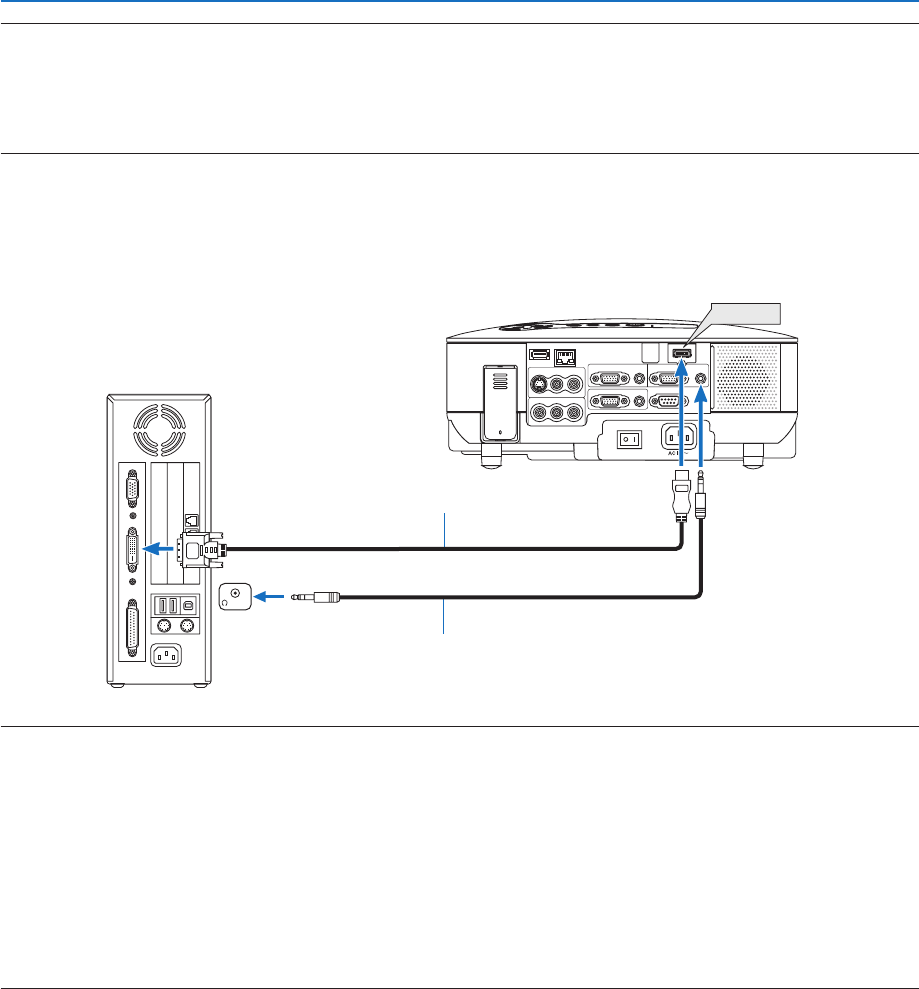
13
2. Installation and Connections
NOTE: An image may not be displayed correctly when a Video or S-Video source is played back via a commercially available scan
converter.
This is because the projector will process a video signal as a computer signal at the default setting. In that case, do the following.
* When an image is displayed with the lower and upper black portion of the screen or a dark image is not displayed correctly:
Project an image to fill the screen and then press the AUTO ADJ button on the remote control or the AUTO ADJUST button on
the projector cabinet.
• If you have a PC with a DVI output, use a commercially available DVI-to-HDMI cable to connect the PC to the
HDMI IN connector of the projector. Only the digital signal is available. Connect the AUDIO output of the PC
to the COMPUTER/COMPONENT 2 AUDIO IN stereo mini jack, and in the menu select [HDMI SETTINGS]
→
[AUDIO SELECT]
→
[COMPUTER 2]. (
→
page 116)
WIRELESS
WIRELESS
VIDEO IN
AUDIO IN
USB
LAN
AUDIO IN
HDMI IN
AUDIO IN
COMPUTER /
COMPONENT 2 IN
COMPUTER /
COMPONENT 1 IN
PC CONTROL
MONITOR OUT
AUDIO OUT
S-VIDEO IN
AUDIO IN
L/MONO
L/MONO
R
R
HDMI IN
USB
(
LAN
)
PHONE
DVI to HDMI cable (not supplied)
Audio cable (not supplied)
NOTE: When Viewing a DVI Digital Signal
• Use a DVI-to-HDMI cable with a length of 78” (2 m) or less.
• Turn off the projector and the PC before connecting the DVI-to-HDMI cable.
• To project a DVI digital signal: Connect the cables, turn the projector on, then select the HDMI input. Finally, turn on your PC.
Failure to do so may not activate the digital output of the graphics card resulting in no picture being displayed. Should this hap
-
pen, restart your PC.
• Some graphics cards have both analog RGB (15-pin D-Sub) and DVI(or DFP outputs. Use of the 15-pin D-Sub connector may
result in no picture being displayed from the digital output of the graphics card.
• Do not disconnect the DVI-to-HDMI cable while the projector is running. If the signal cable has been disconnected and then re
-
connected, an image may not be correctly displayed. Should this happen, restart your PC.
• The HDMI IN connector accepts VGA (640 x 480), SVGA (800 x 600), XGA (1024 x 768), 1152 x 864, SXGA (1280 x 1024 @ up
to 60Hz), and SXGA+ (1400 x 1050 @ 60Hz).