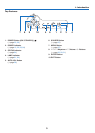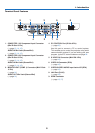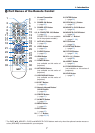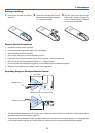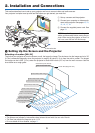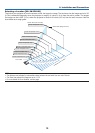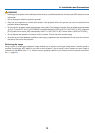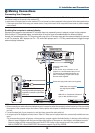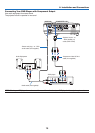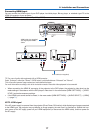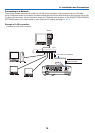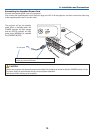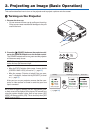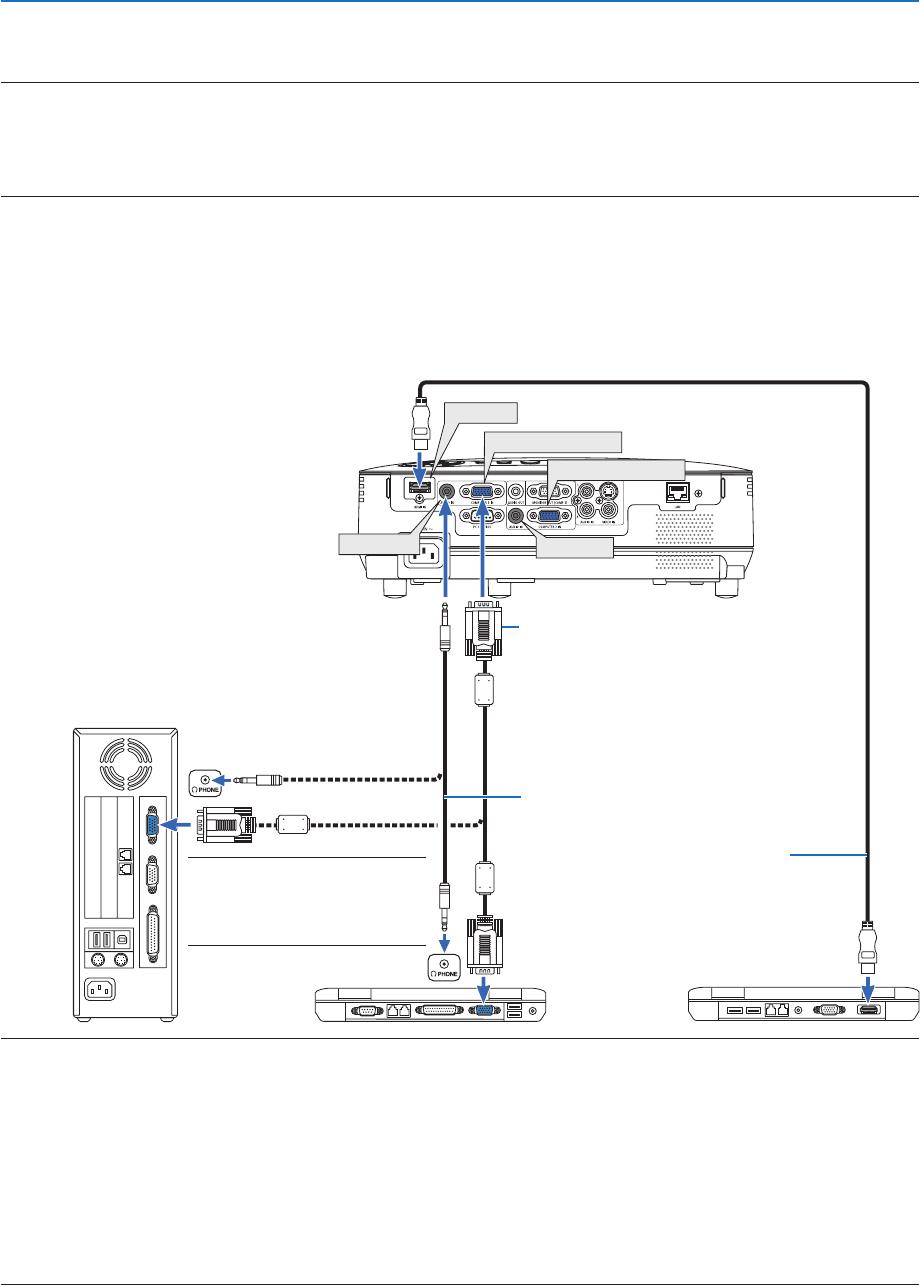
13
2. Installation and Connections
❷ Making Connections
Connecting Your Computer
NOTE: When using with a notebook PC, be sure to connect the projector and notebook PC while the projector is in standby mode
and before turning on the power to the notebook PC.
In most cases the output signal from the notebook PC is not turned on unless connected to the projector before being powered up.
* If the screen goes blank while using your remote control, it may be the result of the computer’s screen-saver or power manage-
ment software.
Enabling the computer’s external display
Displaying an image on the notebook PC’s screen does not necessarily mean it outputs a signal to the projector.
When using a PC compatible laptop, a combination of function keys will enable/disable the external display.
Usually, the combination of the “Fn” key along with one of the 12 function keys gets the external display to come on
or off. For example, NEC laptops use Fn + F3, while Dell laptops use Fn + F8 key combinations to toggle through
external display selections.
NOTE:
• Before connecting an audio cable to the headphone jack of a computer, adjust the computer’s volume level to low. After connecting
the projector to the computer, adjust the volume of both projector and computer to suitable level as desired to avoid damage to
your ear.
• If an audio output jack of your computer is a mini jack type, connect the audio cable to it.
• An image may not be displayed correctly when a Video or S-Video source is played back via a commercially available scan con-
verter.
This is because the projector will process a video signal as a computer signal at the default setting. In that case, do the following.
- When an image is displayed with the lower and upper black portion of the screen or a dark image is not displayed correctly:
Project an image to fill the screen and then press the AUTO ADJ. button on the remote control or the projector cabinet.
- Both the COMPUTER 1 IN and COMPUTER 2 IN connectors support Plug & Play (DDC2B).
COMPUTER 2 IN
COMPUTER 1 IN
AUDIO IN
AUDIO IN
HDMI IN
Computer cable (VGA)
(supplied)
To mini D-Sub 15-pin connector on the
projector. It is recommended that you use
a commercially available distribution am-
plifier if connecting a signal cable longer
than the cable supplied.
IBM VGA or Compatibles (Notebook
type) or Mac (Notebook type)
NOTE: For older Mac, use a com-
mercially available pin adapter (not
supplied) to connect to your Mac’s
video port.
Stereo mini-plug audio cable (not supplied)
HDMI cable (not supplied)
Use High Speed HDMI
®
Cable.