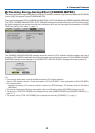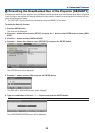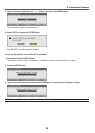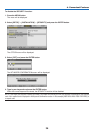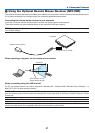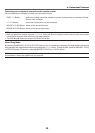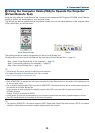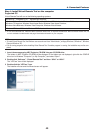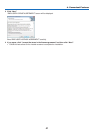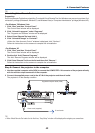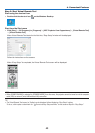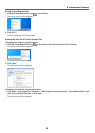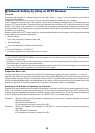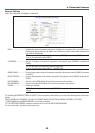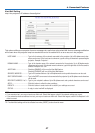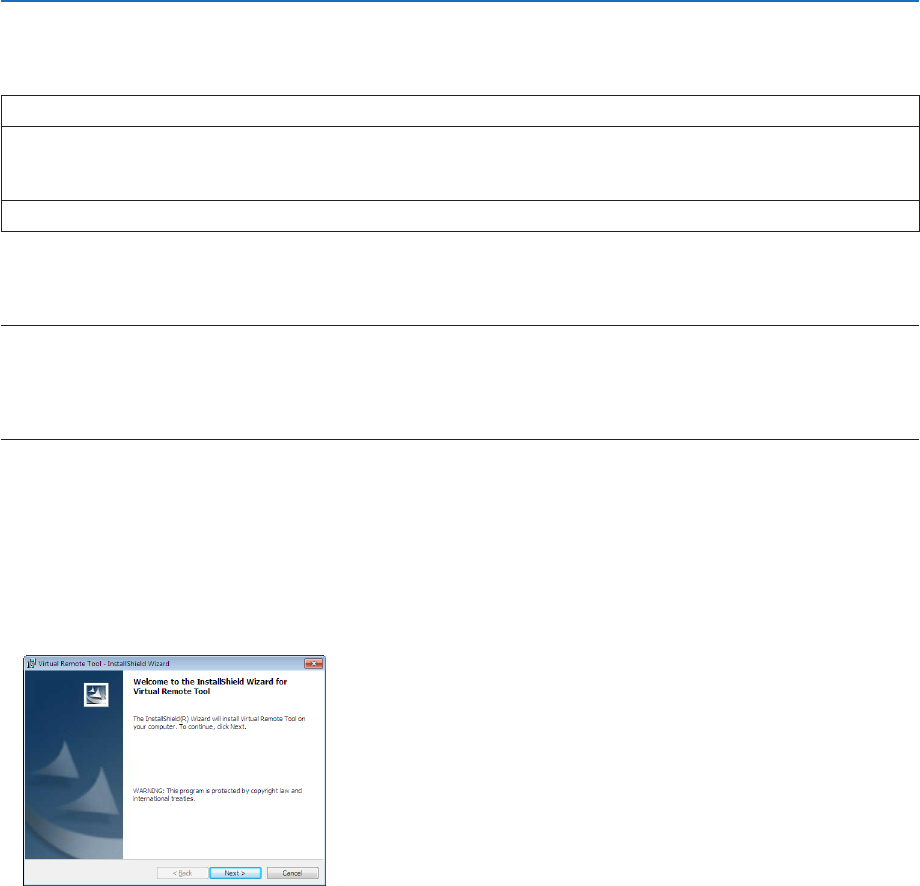
40
4. Convenient Features
Step 1: Install Virtual Remote Tool on the computer
Supported OS
Virtual Remote Tool will run on the following operating systems.
Windows 8 *
1
, Windows 8 Pro *
1
, Windows 8 Enterprise *
1
Windows 7 Home Basic, Windows 7 Home Premium, Windows 7 Professional, Windows 7 Ultimate,
Windows 7 Enterprise, Windows Vista Home Basic, Windows Vista Home Premium,
Windows Vista Business, Windows Vista Enterprise, Windows Vista Ultimate
Windows XP Home Edition *
1
, Windows XP Professional *
1
*1: To run Virtual Remote Tool, “Microsoft .NET Framework Version 2.0” is required. The Microsoft .NET Framework Version 2.0, 3.0
or 3.5 is available from Microsoft’s web page. Download and install it on your computer.
NOTE:
• To install Virtual Remote Tool, the Windows user account must have “Administrator” privilege (Windows 8, Windows 7, Windows
Vista and Windows XP).
• Exit all running programs before installing Virtual Remote Tool. If another program is running, the installation may not be com-
pleted.
1 Insert the accompanying NEC Projector CD-ROM into your CD-ROM drive.
The folders in NEC Projector CD-ROM will be displayed. If the folders are not displayed, right-click the CD/DVD
drive icon in Windows’ “Computer” (or “My Computer”) and select “Open”.
2 Double-click “Software”, “Virtual Remote Tool” and then “32bit” or “64bit”.
The “VRT.exe” icon will be displayed.
3 Double-click the “VRT.exe” icon.
The Installer will start and the Wizard screen will appear.