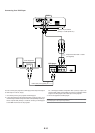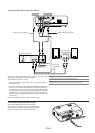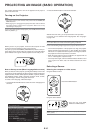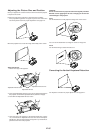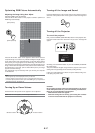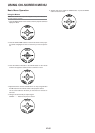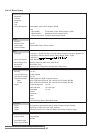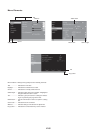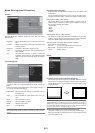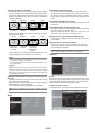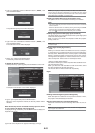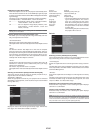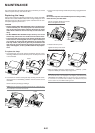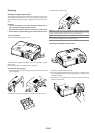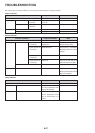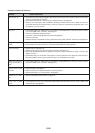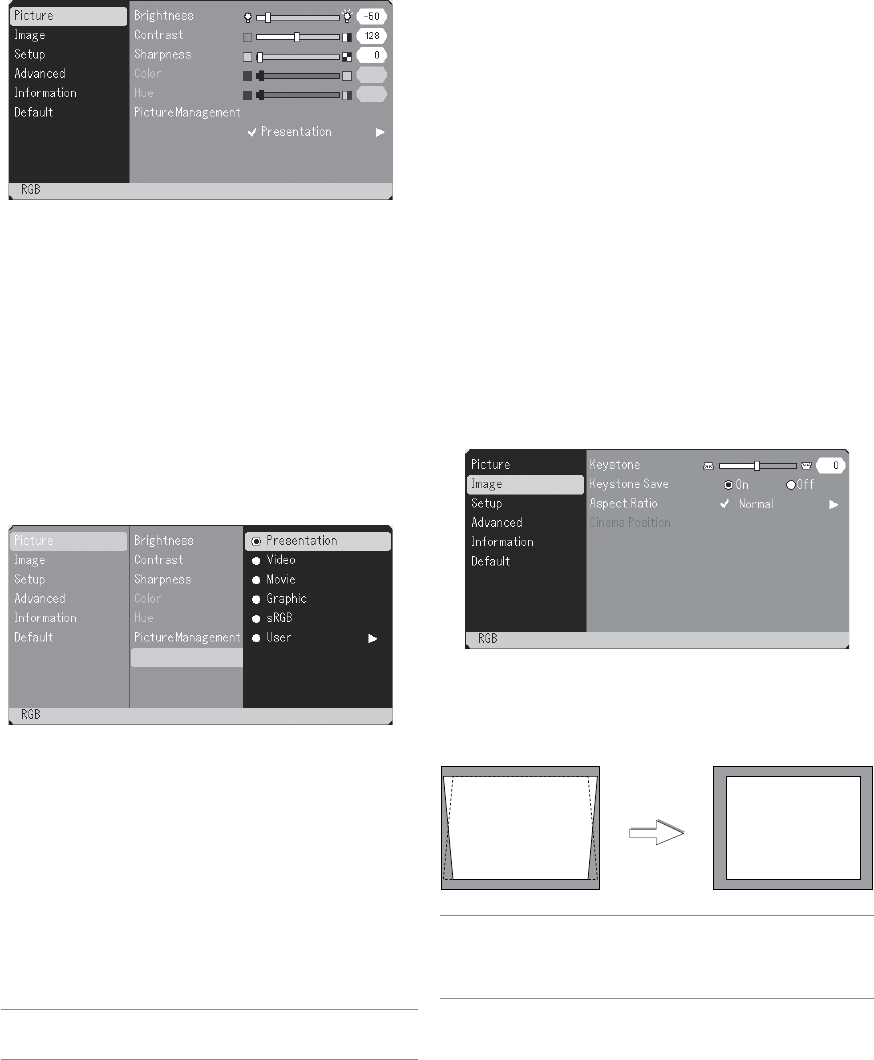
E-21
Menu Descriptions & Functions
Picture
User Adjust (when using User )
When selecting user adjustable presetting (User), the submenu will
be displayed.
You can customize each gamma or color. To do so, first select “User”
and press the ENTER button, and then proceed the following steps.
Selecting Base Setting <Base Setting>
This feature allows you to use white balance or gamma values as
reference data to optimize for various types of images. You can se-
lect one of the following five settings.
• Presentation
• Video
• Movie
• Graphic
• sRGB
Adjusting White Balance <White Balance>
This allows you to adjust the white balance. Brightness for each color
(RGB) is used to adjust the black level of the screen; Contrast for
each color (RGB) to adjust the white level of the screen.
Selecting Gamma Correction Mode <Gamma Correction>
Each mode is recommended for :
Dynamic......... For true color reproduction of natural tones
Black Detail.... For dark portions of a picture
Natural ........... Normal settings
Image
Adjusting Brightness, Contrast, Sharpness, Color, Hue and Picture
Management.
Brightness...... Adjusts the brightness level or the back raster inten-
sity.
Contrast ......... Adjusts the intensity of the image according to the
incoming signal.
Sharpness ..... Controls the detail of the image for Video.
Color .............. Increases or decreases the color saturation level (not
valid for RGB).
Hue ................ Varies the color level from +/- green to +/-blue. The
red level is used as reference. This adjustment is only
valid for Video and Component inputs (not valid for
RGB).
Picture Management
This option allows you to adjust neutral tint for yellow, cyan or ma-
genta.
There are 5 factory presets optimized for various types of images, or
you can set user adjustable settings.
Presentation .. Recommended for making a presentation using a
PowerPoint file
Video ............. Recommended for regular picture such as TV pro-
gram
Movie ............. Recommended for movie
Graphic .......... Recommended for graphics
sRGB ............. Standard color values
User ............... User adjustable
NOTE: When “sRGB”, “Graphic”, “Video” or “Movie” is selected, the bright-
ness decreases slightly when compared to “Presentation”. This is not a mal-
function.
Correcting Vertical Keystone Distortion [Keystone]
This feature corrects the keystone (trapezoidal) distortion to make
the top of the screen longer or shorter to be the same as the bottom.
Use the F or E buttons on the slide bar to correct the keystone (trap-
ezoidal) distortion.
NOTE: The keystone angle can be corrected between 30 degrees upward and 30
degrees downward at a 0 degree-projection angle. Depending on the type of
graphics being used, the picture may get blurred or keystone correction may not
be possible when excessive keystone correction is used. The idea is, the closer
you are to native resolution, the better image you will see.
Saving Vertical Keystone Correction [Keystone Save]
This option enables you to save your current keystone settings.
Saving your change once affects all sources. The changes are saved
when the projector is off.