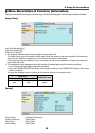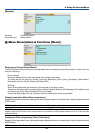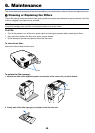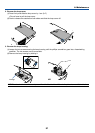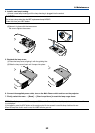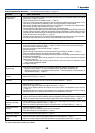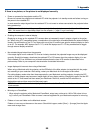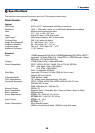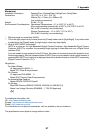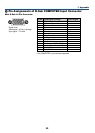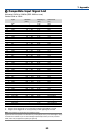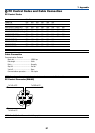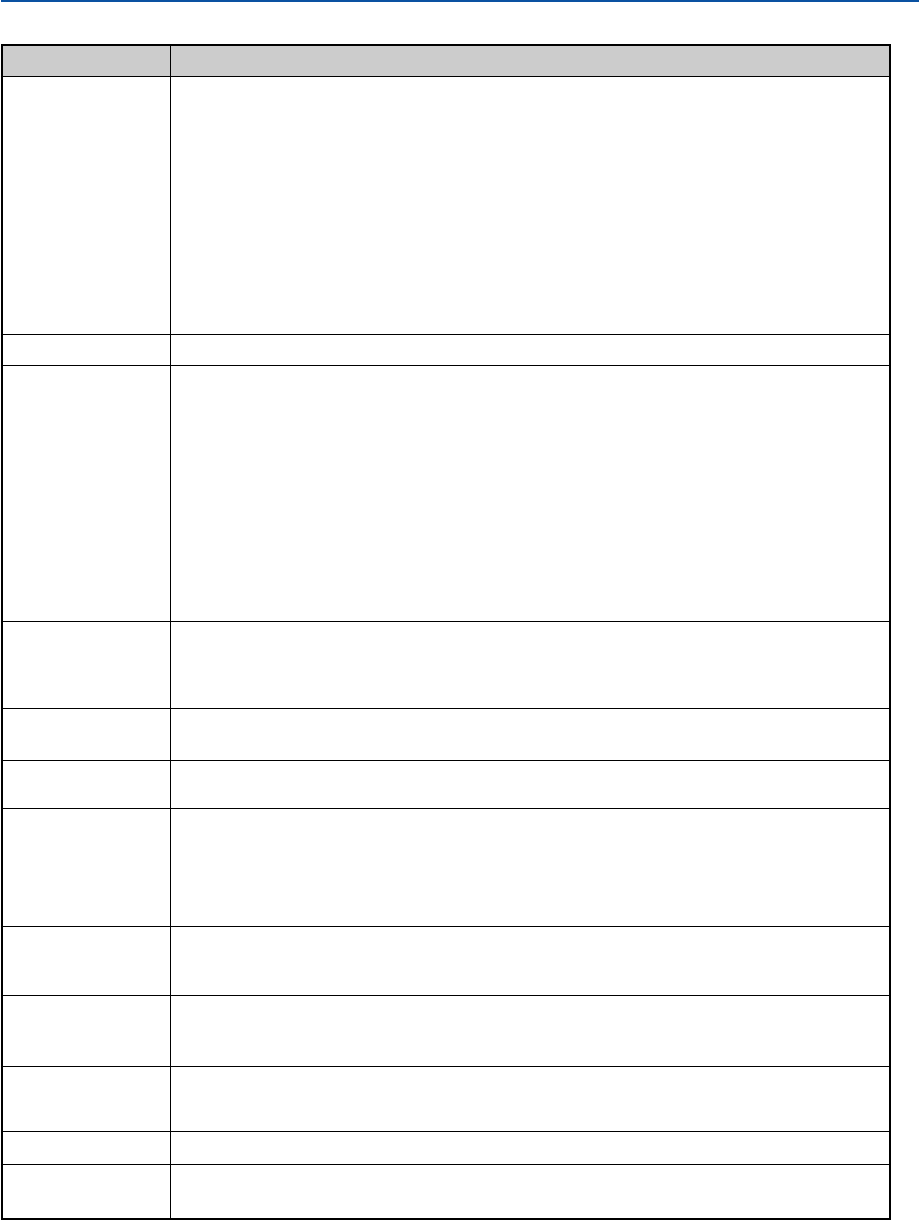
54
7. Appendix
Common Problems & Solutions (→ "Power/Status/Lamp Indicator" on page 53.)
Does not turn on
or shut down
Will turn off
No picture
Picture suddenly
becomes dark
Color tone or hue is
unusual
Image isn’t square to
the screen
Picture is blurred
Flicker appears on
screen
Image is scrolling
vertically, horizontally
or both
Remote control does
not work
Indicator is lit or blinking
Cross color in RGB
mode
• Check that the power cable is plugged in and that the power button on the projector cabinet or the remote
control is on. (→ pages 17 and 18)
• Ensure that the lamp cover is installed correctly. (→ page 52)
• Check to see if the projector has overheated. If there is insufficient ventilation around the projector or if the
room where you are presenting is particularly warm, move the projector to a cooler location.
• Check to see if the lamp usage exceeds 2100 hours (up to 3100 hours : Eco mode). If so, replace the lamp.
After replacing the lamp, reset the lamp hours used. (→ page 47)
• The lamp may fail to light. Wait a full minute and then turn on the power again.
• Set [Fan Mode] to [High Altitude] when using the projector at altitudes approximately 5500 feet/1600 meters
or higher. Using the projector at altitudes approximately 5500 feet/1600 meters or higher without setting to
[High Altitude] can cause the projector to overheat and the projector could shut down. If this happens, wait a
couple minutes and turn on the projector. (→ page 45)
Also when the lamp is turned off, the projector internal temperature is hot. If the power is turned on before
the projector has cooled down, the fan will run a short time before the lamp will turn on.
• Ensure that the Power Management or Off Timer is off. (→ page 44)
• Use the COMPUTER1, the COMPUTER2, the VIDEO or the S-VIDEO button on the remote control to select
your source (Computer, Video or S-Video). (→ page 20) If there is still no picture, press the button again.
• Ensure your cables are connected properly.
• Use menus to adjust the brightness and contrast. (→ page 40)
• Remove the lens cap.
• Reset the settings or adjustments to factory preset levels using the [Reset] in the Menu. (→ page 47)
• Enter your registered keyword if the Security function is enabled. (→ page 29)
• Be sure to connect the projector and notebook PC while the projector is in standby mode and before turning on
the power to the notebook PC.
In most cases the output signal from the notebook PC is not turned on unless connected to the projector
before being powered up.
* If the screen goes blank while using your remote control, it may be the result of the computer's screen-
saver or power management software.
• See also the next page.
• When one of the following happens, the Lamp mode automatically changes from Normal to Eco.
* When there are no signals → To return to the Normal mode, select another available source.
* When the room where you' re presenting is particularly warm → Move the projector to a cooler location, or
set [Fan Mode] to [High]. (→ page 45)
• Check if an appropriate color is selected in [Wall Color]. If so, select an appropriate option. (→ page 42)
• Adjust [Hue] in [Picture]. (→ page 40)
• Reposition the projector to improve its angle to the screen. (→ page 21)
• Use the Keystone correction function to correct the trapezoid distortion. (→ page 23)
• Adjust the focus. (→ page 22)
• Reposition the projector to improve its angle to the screen. (→ page 21)
• Ensure that the distance between the projector and screen is within the adjustment range of the lens.
(→ page 10)
• Condensation may form on the lens if the projector is cold, brought into a warm place and is then turned on.
Should this happen, let the projector stand until there is no condensation on the lens.
• Set [Fan Mode] to other than [High Altitude] mode when using the projector at altitudes approximately 5500 feet/1600
meters or lower. Using the projector at altitudes less than approximately 5500 feet/1600 meters and setting to [High
Altitude] can cause the lamp to overcool, causing the image to flicker. Switch [Fan Mode] to [Auto]. (→ page 45)
• Use the COMPUTER1, the COMPUTER2, the VIDEO or the S-VIDEO button on the remote control to select
your source (Computer, Video or S-Video). (→ page 20)
• Adjust the computer image manually with the Horizontal/Vertical in the [Image Options]. (→ page 41)
• Install new batteries.(→ page 8)
• Make sure there are no obstacles between you and the projector.
• Stand within 22 feet (7 m) of the projector. (→ page 8)
• See the POWER/STATUS/LAMP Indicator. (→ page 53)
• Press the AUTO ADJ. button on the projector cabinet or the remote control. (→ page 25)
• Adjust the computer image manually with Clock/Phase in [Image Options] in the menu. (→ page 41)
Problem Check These Items
For more information contact your dealer.