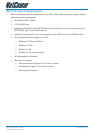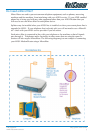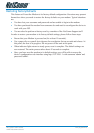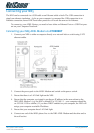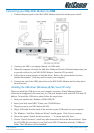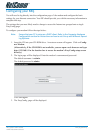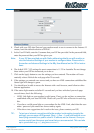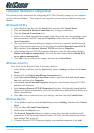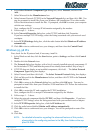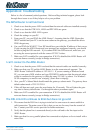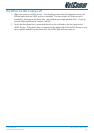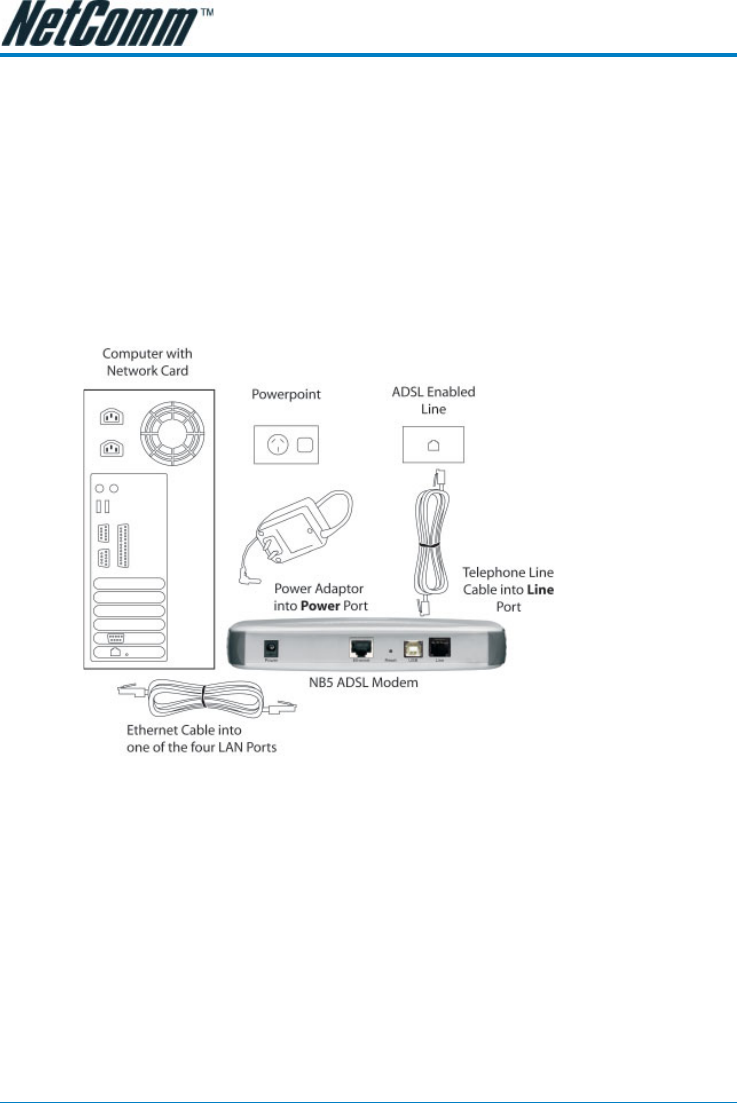
NB5 Quick Start Guide YML763Rev212
www.netcomm.com.au
Connecting your NB5
The NB5 can be connected via a USB cable or an Ethernet cable or both. The USB connection is
simply an ethernet simulation. As far as your computer is concerned the USB connection is an
Ethernet connection, hence DHCP and other protocols will work the same as for Ethernet.
To connect to your ADSL Router, you need to have either an Ethernet Port or a USB Port pres-
ent on your Computer/Notebook.
Connecting your NB5 ADSL Modem via ETHERNET
1. Connect your NB5 to either a computer directly or a network hub or switch using CAT5
ethernet cables.
2. Connect the power pack to the ADSL Modem and switch on the power switch.
3. Ensure that there is a LAN link light on the NB5.
4. Ensure that the computer you intend to use has an IP address in the same subnet as the
NB5 ADSL Modem. (e.g. the NB5’s default IP is 192.168.1.1 - your computer should be
on 192.168.1.100 or similar.) If you have DHCP enabled on your computer, the NB5 will
assign your computer a suitable IP address.
5. Ensure that your computer has a LAN link light.
6. Connect one end of the ADSL phone line to the NB5 ADSL Modem and the other end to
the wall socket.