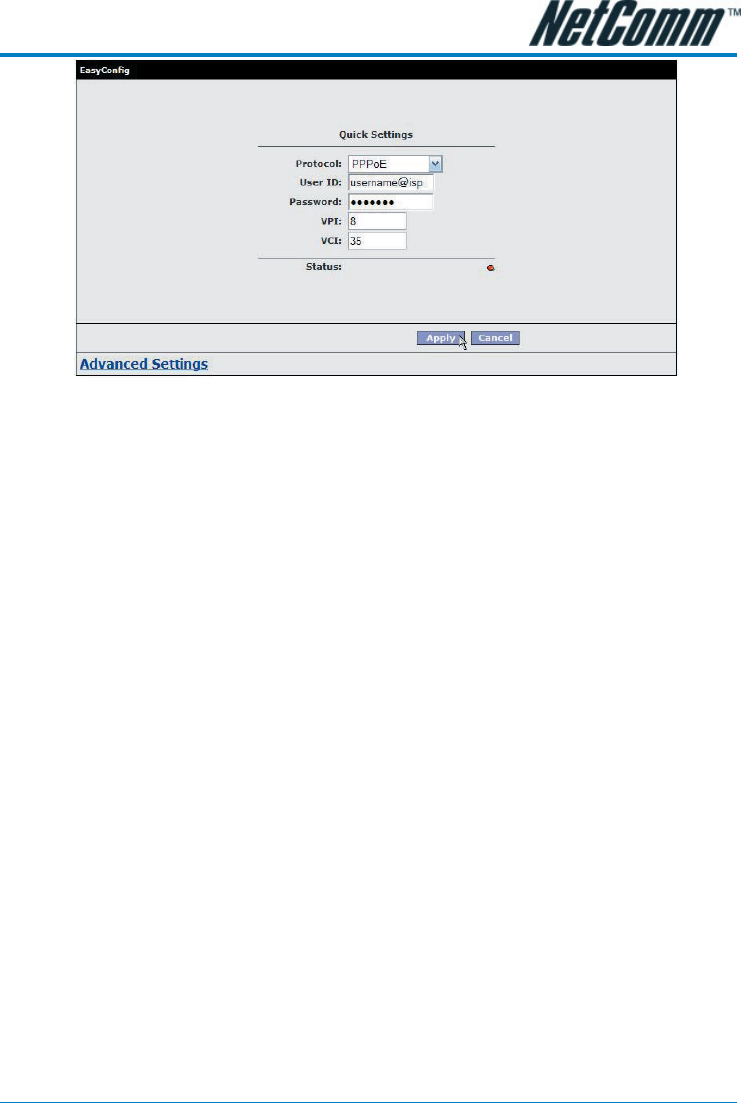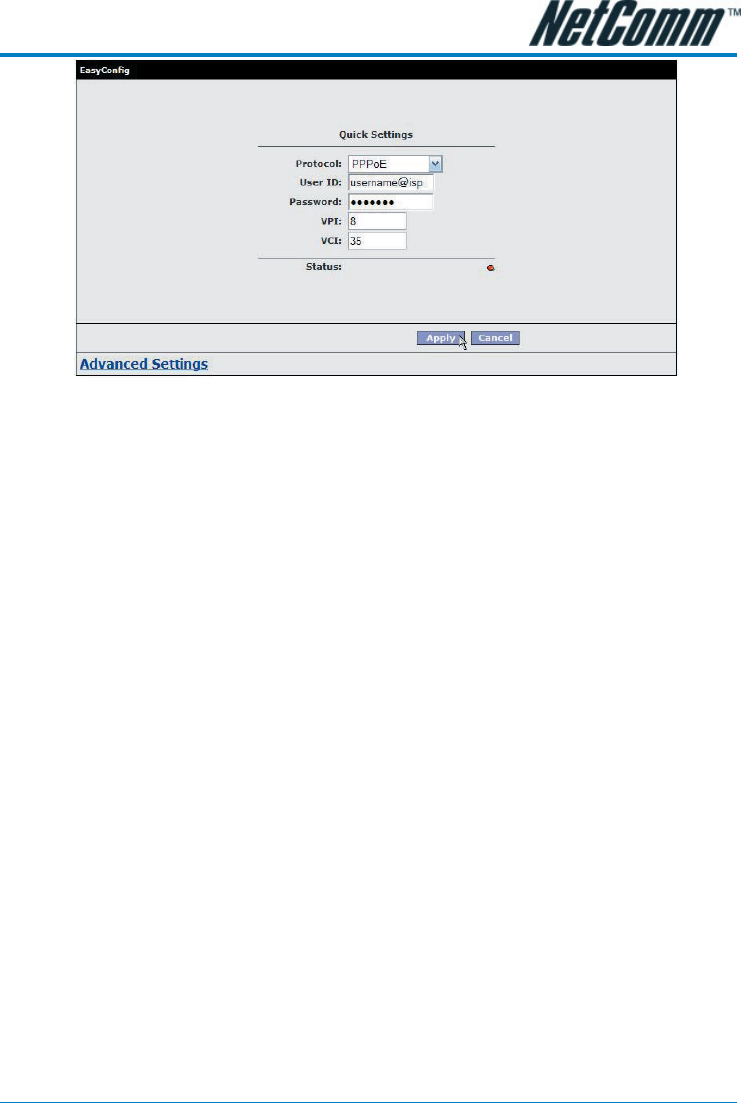
YML763Rev2 NB5 Quick Start Guide
www.netcomm.com.au 15
4. Check with your ISP what Protocol your modem needs to use to connect to the Internet. If
unsure, leave the default selection of PPPoE.
5. In the User ID field, enter the Username that your ISP has provided. In the password field,
enter the password that your ISP has given you.
Note: If your ISP has provided you with Static addressing details you will need to ac-
cess the Advanced Settings of your modem to configure these. Please refer to
the section on Advanced Settings in the NB5 User Manual on the CD for instruc-
tions.
6. The default VPI / VCI settings for most connections is 8 / 35 in Australia. Do not change
these unless your ISP has instructed you to do so.
7. Click on the Apply button to save the settings you have entered. The modem will auto-
matically reboot. Refresh the web page after 20 seconds.
8. If the settings you entered were correct and you have an ADSL connection established the
Status light will change to green.
9. You should now be able to access the Internet with a web browser, email client or other
Internet application.
10. If the status light remains red after 45 seconds and you have refreshed your web page
several times, check the following:
• ADSL Link light on your modem is solid green; If not, you do not have a connection
established with your local DSLAM. Please call your ISP who will assist in resolving
this.
• If you have a solid green light on your modem for the ADSL Link, check that the user-
name / password you entered are correct and try again;
• If the above two suggestions don’t resolve the issue, please contact your ISP;
TIP: To test your Internet connection while the modem is attempting to apply the
settings, you can open a DOS prompt (Start > Run > cmd) and execute a con-
tinual ping command to a public server’s IP address on the Internet. Once you
receive a reply from the server you know that you are connected. This can take
up to 30 seconds. e.g: c:/ ping 210.0.111.111 -t