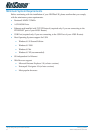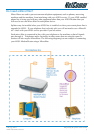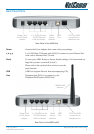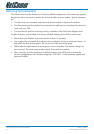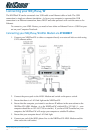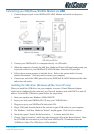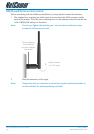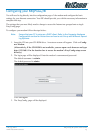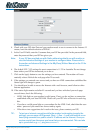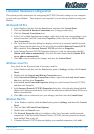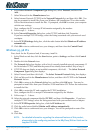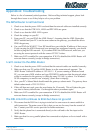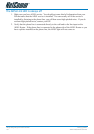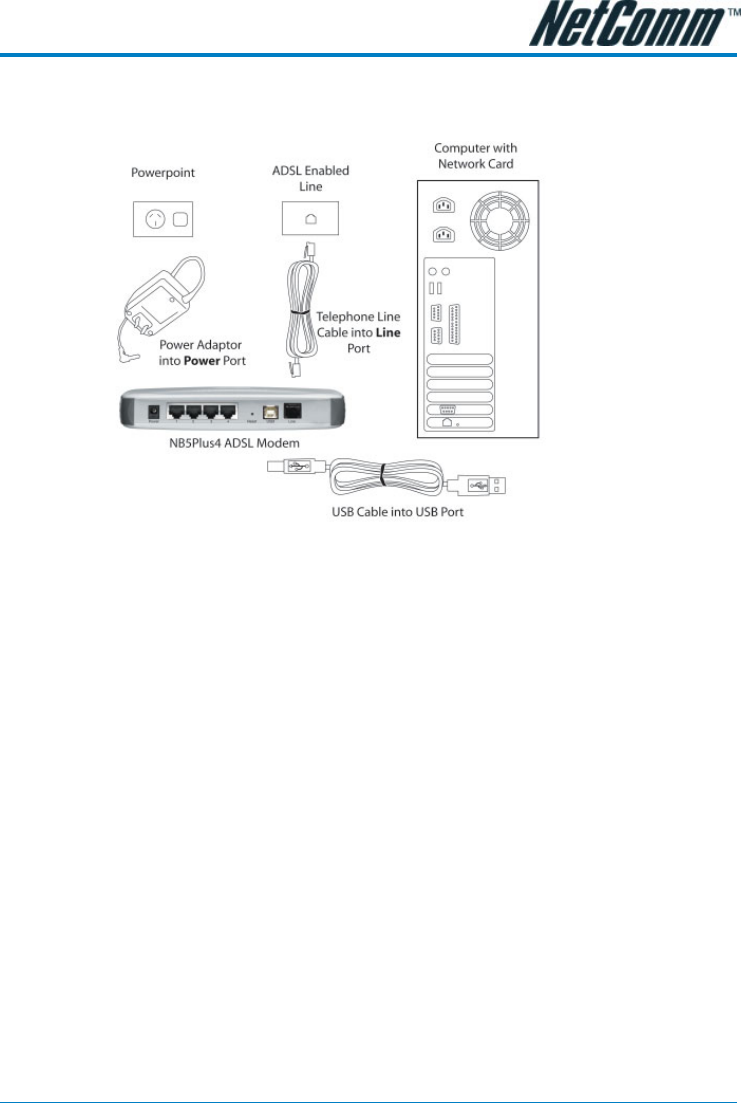
YML755 Rev1 NB5Plus4/W Quick Start Guide
www.netcomm.com.au 13
Connecting your NB5Plus4/W ADSL Modem via USB
1. Connect the power pack to the NB5Plus4/W ADSL Modem and switch on the power
switch.
2. Connect your NB5Plus4/W to a computer directly via USB cable.
3. When the computer is booted, the Add New Hardware Wizard will launch and prompt you
to provide a driver for your NB5Plus4/W ADSL Modem. Insert the CD provided.
4. Follow the on-screen prompts to load the driver. Refer to the section below for more
detailed information. (You may need to restart your com puter).
5. Connect one end of the ADSL phone line to the NB5Plus4/W ADSL Modem and the other
end to the wall socket.
Installing the USB driver (Windows 98/Me/2000/XP only)
When you install the USB driver on your computer it creates a Virtual Ethernet Adapter,
which can be configured in the same way as a Network Interface card with DHCP or static IP
address. To install the USB driver please follow the steps below:
1. Boot your machine into Windows 98/Me/2000/XP.
2. Insert your NetComm NB5Plus4/W CD into your CD-ROM drive.
3. Plug power up to your NB5Plus4/W and switch ON.
4. Plug a USB cable from the back of the unit into a spare USB socket on your computer.
5. The Windows “Add New Hardware Wizard” should appear. Click Next to continue.
6. Ensure the option “Search for the best driver….” is chosen and click Next.
7. Choose “Specify location”, untick any other boxes and click on the Browse button. Open
the CD-ROM drive location of your NetComm NB5Plus4/W CD and then select the
‘USBdriver’ folder. The USB driver will be installed.