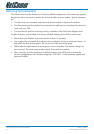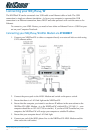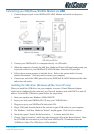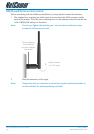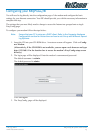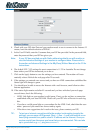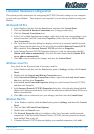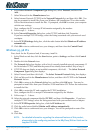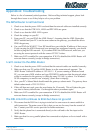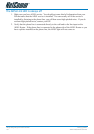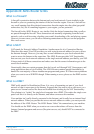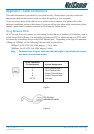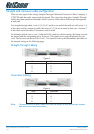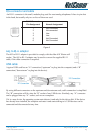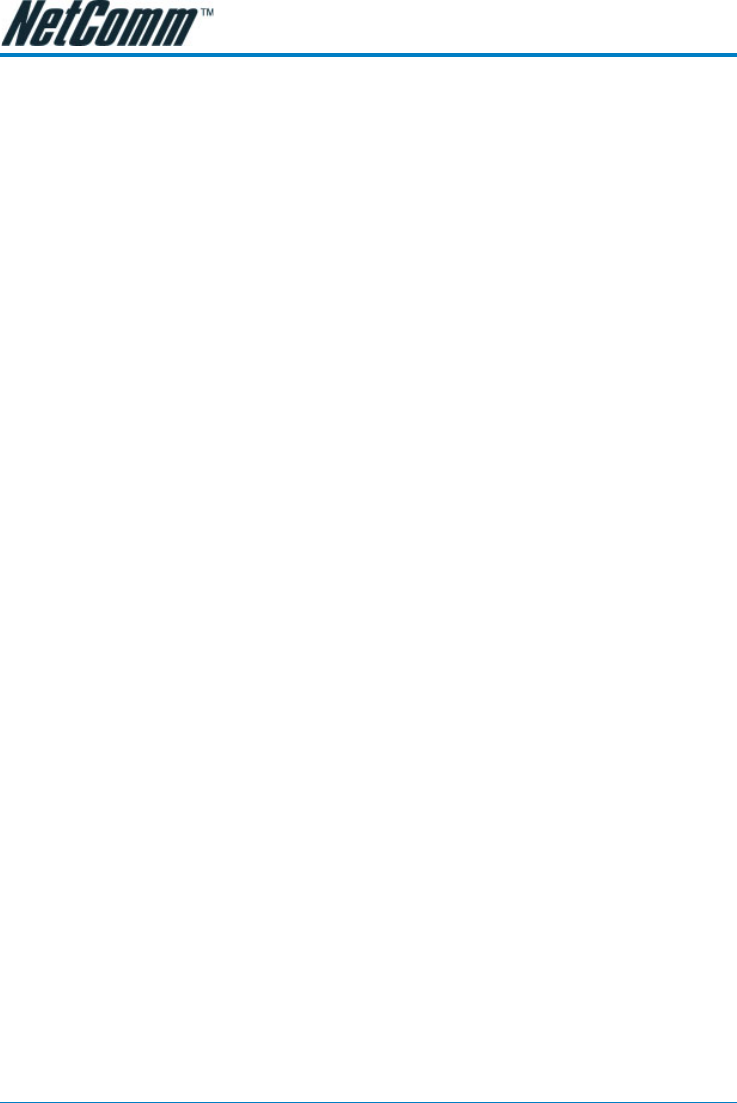
NB5Plus4/W Quick Start Guide YML755Rev1
18 www.netcomm.com.au
6. In the Select Network Component Type dialog box, select Protocol, and then click
Add…
7. Select Microsoft in the Manufacturers box.
8. Select Internet Protocol (TCP/IP) in the Network Protocols list, and then click OK. You
may be prompted to install files from your Windows ME installation CD or other media.
Follow the instructions to install the files. If prompted, click OK to restart your computer
with the new settings.
Next, configure the PC to accept IP information assigned by the modem:
9. Follow steps 1 – 4 above..
10. In the Network Properties dialog box, select TCP/IP, and then click Properties.
If you have multiple TCP/IP listings, select the listing associated with your network card
or adapter.
11. In the TCP/IP Settings dialog box, click the radio button labelled Obtain an IP address
automatically.
12. Click OK twice to confirm and save your changes, and then close the Control Panel.
Windows 95, 98 PCs
First, check for the IP protocol and, if necessary, install it:
1. In the Windows task bar, click the Start button, point to Settings, and then click Control
Panel.
2. Double-click the Network icon.
3. The Network dialog box displays with a list of currently installed network components. If
the list includes TCP/IP, and then the protocol has already been enabled. Skip to step 9.
4. If TCP/IP does not display as an installed component, click Add… The Select Network
Component Type dialog box displays.
5. Select Protocol, and then click Add… The Select Network Protocol dialog box displays.
6. Click on Microsoft in the Manufacturers list box, and then click TCP/IP in the Network
Protocols list box.
7. Click OK to return to the Network dialog box, and then click OK again. You may be
prompted to install files from your Windows 95/98 installation CD. Follow the instructions
to install the files.
8. Click OK to restart the PC and complete the TCP/IP installation.
Next, configure the PCs to accept IP information assigned by the Modem:
9. Follow steps 1 – 3 above.
10. Select the network component labelled TCP/IP, and then click Properties. If you have
multiple TCP/IP listings, select the listing associated with your network card or adapter.
11. In the TCP/IP Properties dialog box, click the IP Address tab.
12. Click the radio button labelled Obtain an IP address automatically.
13. Click OK twice to confirm and save your changes. You will be prompted to restart Win-
dows.
14. Click Yes .
NOTE: For detailed information regarding the advanced features of this product,
please refer to the configuring sections in the NB5Plus4/W User Guide on the
supplied CD-ROM.