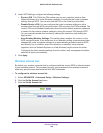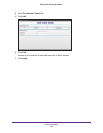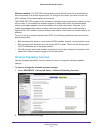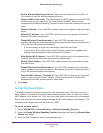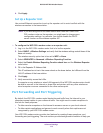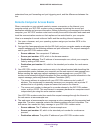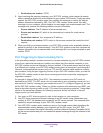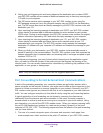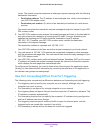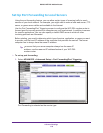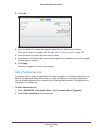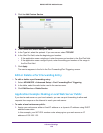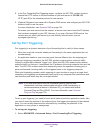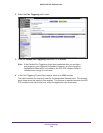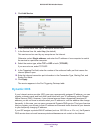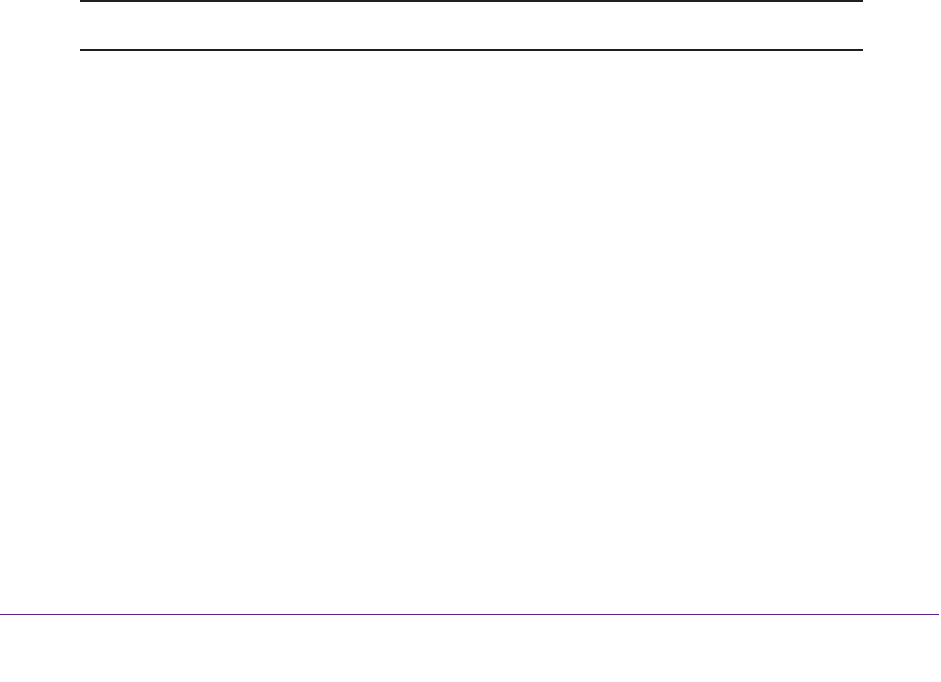
Advanced Settings
116
D6200 WiFi DSL Modem Router
4. Noting your port triggering rule and having observed the destination port number of 6667,
your WiFi DSL modem router creates an additional session entry to send any incoming port
113 traffic to your computer.
5. The IRC server sends a return message to your WiFi DSL modem router using the
NAT-assigned source port (as in the previous example, say port 33333) as the destination
port. The IRC server also sends an identify message to your WiFi DSL modem router with
destination port 113.
6. Upon receiving the incoming message to destination port 33333, your WiFi DSL modem
router checks its session table to determine whether an active session for port number
33333 exists. Finding an active session, the WiFi DSL modem router restores the original
address information replaced by NAT and sends this reply message to your computer.
7. Upon receiving the incoming message to destination port 113, your WiFi DSL modem
router checks its session table and learns that an active session exists for port 113
associated with your computer. The WiFi DSL modem router replaces the message’s
destination IP address with your computer’s IP address and forwards the message to your
computer.
8. When you finish your chat session, your WiFi DSL modem router eventually senses a
period of inactivity in the communications. The WiFi DSL modem router then removes the
session information from its session table, and incoming traffic is no longer accepted on port
numbers 33333 or 113.
To configure port triggering, you need to know which inbound ports the application needs.
Also, you need to know the number of the outbound port that triggers the opening of the
inbound ports. You can usually determine this information by contacting the publisher of the
application or user groups or newsgroups.
Note: Only one computer at a time can use the triggered application.
Port Forwarding to Permit External Host Communications
In both of the preceding examples, your computer initiates an application session with a
server computer on the Internet. However, you might need to allow a client computer on the
Internet to initiate a connection to a server computer on your network. Normally, your WiFi
DSL modem router ignores any inbound traffic that is not a response to your own outbound
traffic. You can configure exceptions to this default rule by using the port forwarding feature.
A typical application of port forwarding can be shown by reversing the client-server
relationship from the previous web server example. In this case, a remote computer’s
browser needs to access a web server running on a computer in your local network. Using
port forwarding, you can tell the WiFi DSL modem router, “When you receive incoming traffic
on port 80 (the standard port number for a web server process), forward it to the local
computer at 192.168.1.123.” The following sequence shows the effects of the port forwarding
rule you have defined:
1. The user of a remote computer opens a browser and requests a web page from
www.example.com, which resolves to the public IP address of your WiFi DSL modem