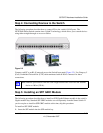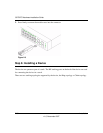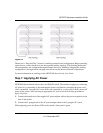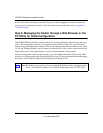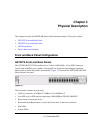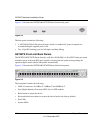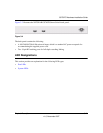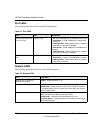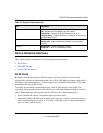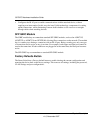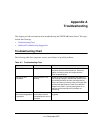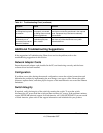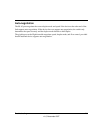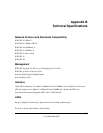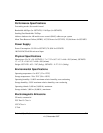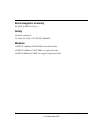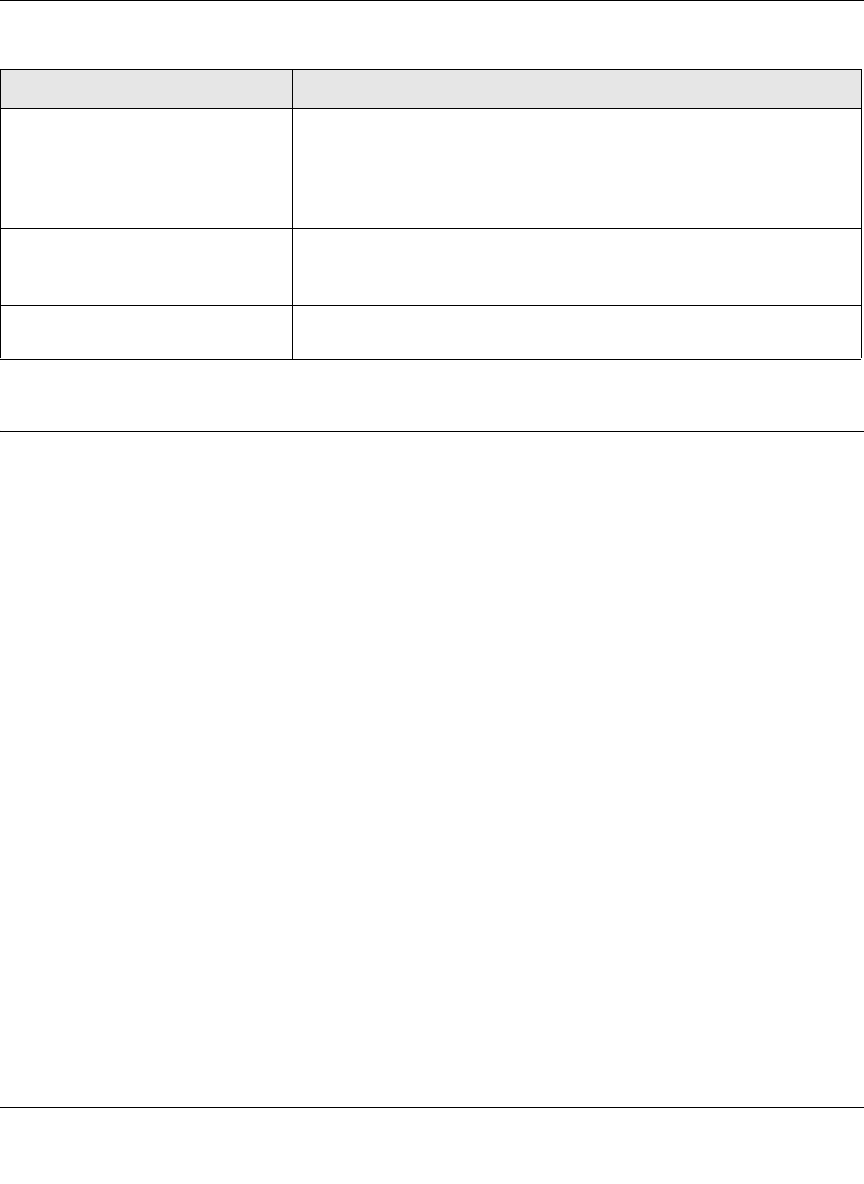
GS700TS Hardware Installation Guide
Physical Description 3-23
v1.0, November 2007
Device Hardware Interfaces
This section provides information for the following hardware interfaces:
• RJ-45 Ports
• SFP GBIC Module
• Factory Defaults Button
RJ-45 Ports
RJ-45ports are auto-sensing ports. When inserting a cable into an RJ-45 port, the switch
automatically ascertains the maximum speed (10 or 100 or 1000 Mbps) and duplex mode (half- or
full-duplex) of the attached device. All ports support only Unshielded Twisted-Pair (UTP) cable
terminated with an 8-pin RJ-45 plug.
To simplify the procedure for attaching devices, all RJ-45 ports support Auto Uplink. This
technology allows attaching devices to the RJ-45 ports with either straight-through or crossover
cables. When inserting a cable into the switch’s RJ-45 port, the switch automatically:
• Senses whether the cable is a straight-through or crossover cable.
• Determines whether the link to the attached device requires a “normal” connection (such as
when connecting the port to a PC) or an “uplink” connection (such as when connecting the
port to a router, switch, or hub).
Stack Down LED Indicates the Down stacking port LED designations
• Off - Indicates the Down stacking port link is down.
• Solid Green - Indicates the Down stacking port link is up.
• Flashing Green - Packet transmission or reception is occurring on
the Down stacking port.
Power LED • Off - Power is disconnected.
• Solid Green - Power is supplied to the switch and is operating
normally.
Fan LED • Solid Green - The fan is operating normally.
• Solid Red - The fan is not operating normally.
Table 3-2. System LEDs (continued)
LED Designation