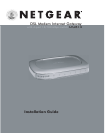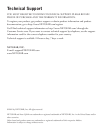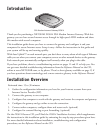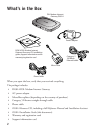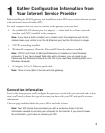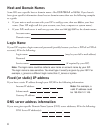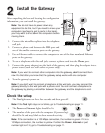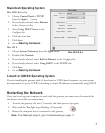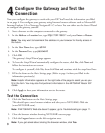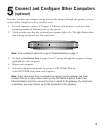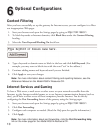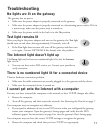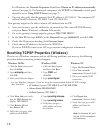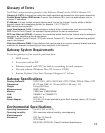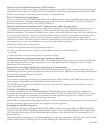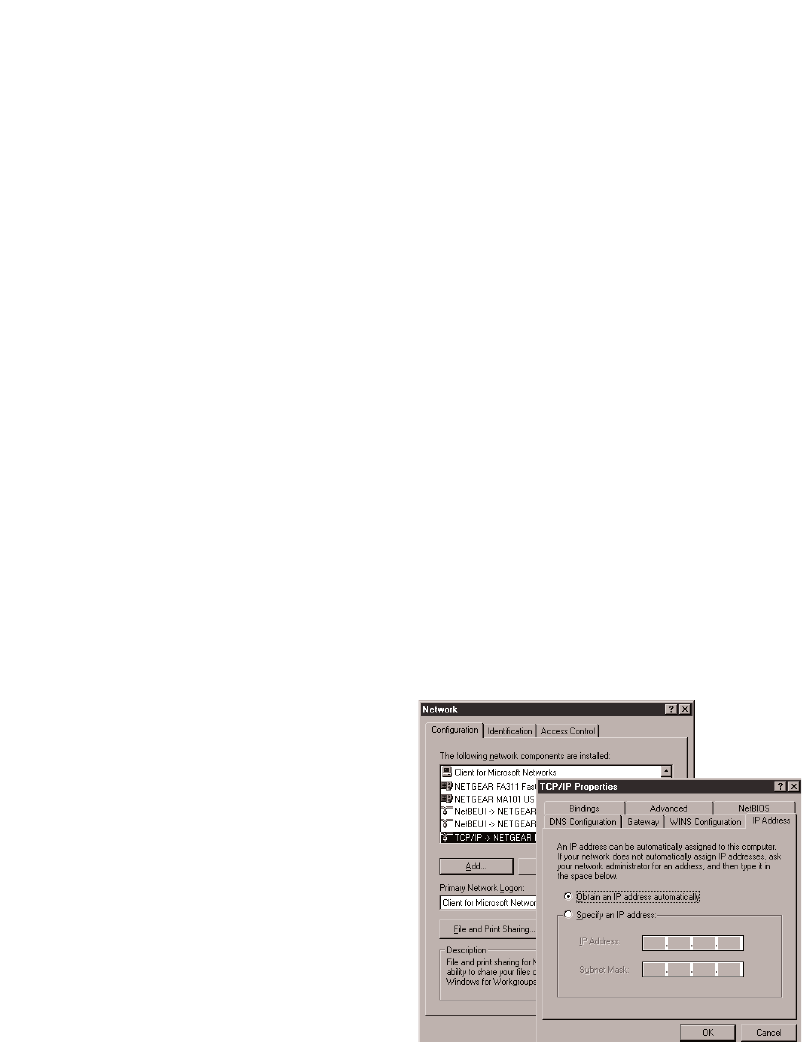
Configure the Computer to Work with
the Gateway and Restart the Network
Next, you configure the computer to interact with the gateway. To do this, you configure the
TCP/IP settings on the computer and then restart the network. How you do this depends on
your computer.
Windows Operating System
Normally, you leave the TCP/IP setup parameters at their factory default settings unless you
have a specific reason to change them. You should verify that the computer is set to ‘obtain an
IP address automatically’ in the Network control panel.
Windows 98 or Me
1. Choose Settings>Control Panel
from the Start menu.
2. Double-click the Network icon.
3. Click the Configuration tab.
4. In the list of installed network
components, select the TCP/IP
entry for the computer’s
Ethernet adapter or NIC.
5. Click Properties.
6. Click the IP Address tab.
7. If not selected, select Obtain an
IP address automatically.
8. Click the Gateway tab.
9. Select and remove any IP Gateway
addresses that are listed.
10. Click OK and click OK again to.
close the Network control panel.
11. Go to Restarting the Network on the
next page.
6
3
3
Windows 98/Me
Windows 2000 or XP
1. Right-click My Network Place and
choose Properties.
2. Double-click Local Area Network
Connection and click Properties.
3. Select Internet Protocol (TCP/IP) and
click Properties.
4. Select Obtain IP address automatically
and Obtain DNS server address
automatically.
5. Click OK twice and click Close.
6. Go to Restarting the Network.