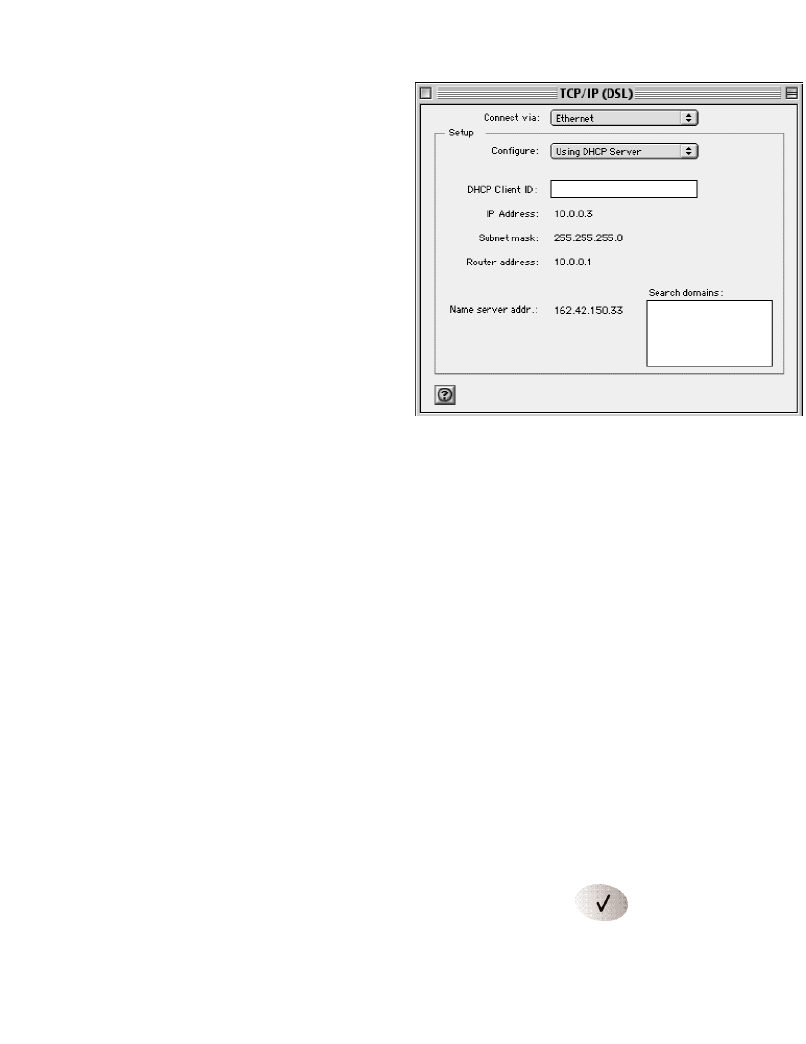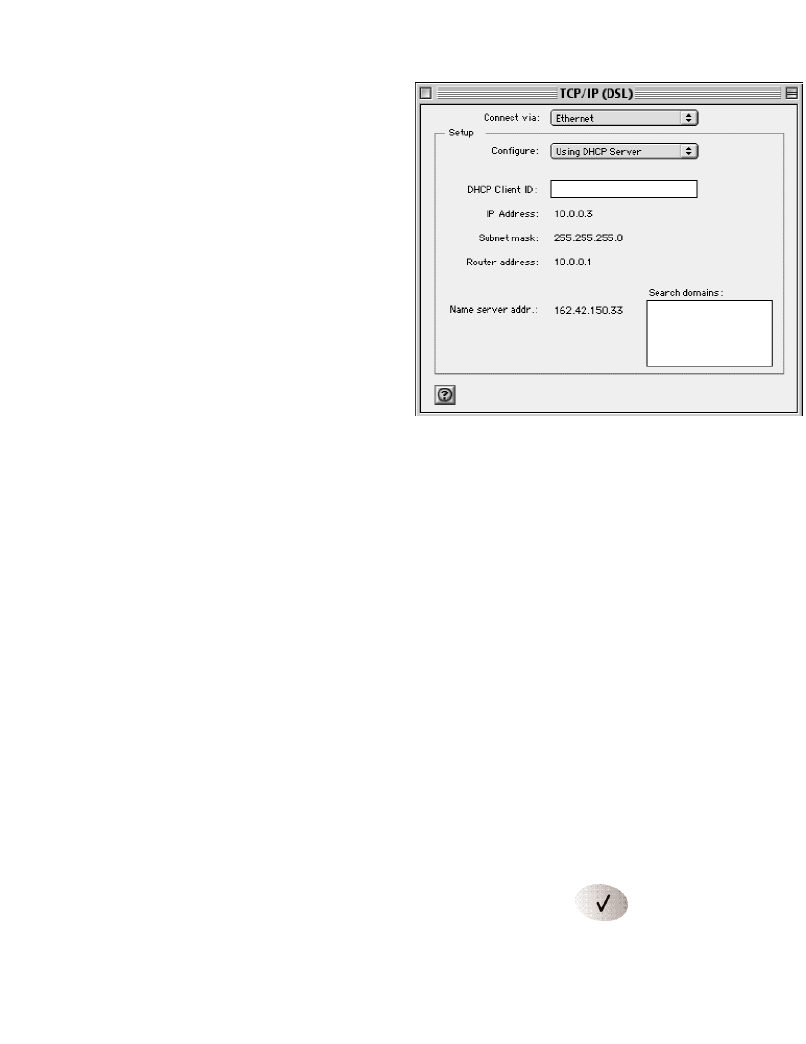
Macintosh Operating System
Mac OS® 8.6 or 9.x
1. Choose Control Panels >TCP/IP
from the Apple () menu.
2. If not already selected, select Ethernet
in the Connect via list.
3. Select Using DHCP Server in the
Configure list.
4. Click the close box.
5. Click
Save.
6. Go to Restarting the Network.
Mac OS X
1. Choose System Preferences from the Apple menu.
2. Double-click Network.
3. If not already selected, select Built-in Ethernet in the Configure list.
4. If not already selected, select Using DHCP in the TCP/IP tab.
5. Click Save.
6. Go to Restarting the Network.
Linux® or UNIX® Operating System
If you’re installing the gateway with a Linux-based or UNIX-based computer, see your system
documentation to set up TCP/IP networking to obtain IP addresses automatically using DHCP.
Restarting the Network
Once you’ve set up your computer to work with the gateway, you must reset the network for
the devices to be able to communicate.
1. Turn the the gateway off, wait 15 seconds, and then power it up again.
2. Wait until the Test light stops blinking. (10 seconds)
3. Restart the computer that is connected to the gateway.
Note: If the Test light stays lit, go to Troubleshooting on page 11.
7
Mac OS 8.6/9.x