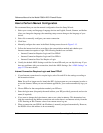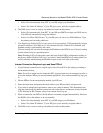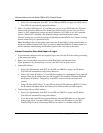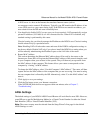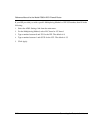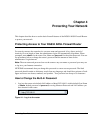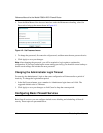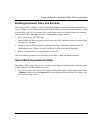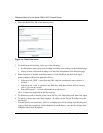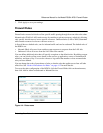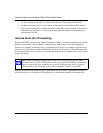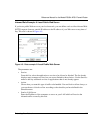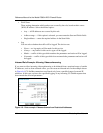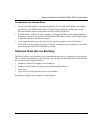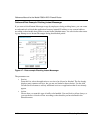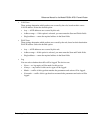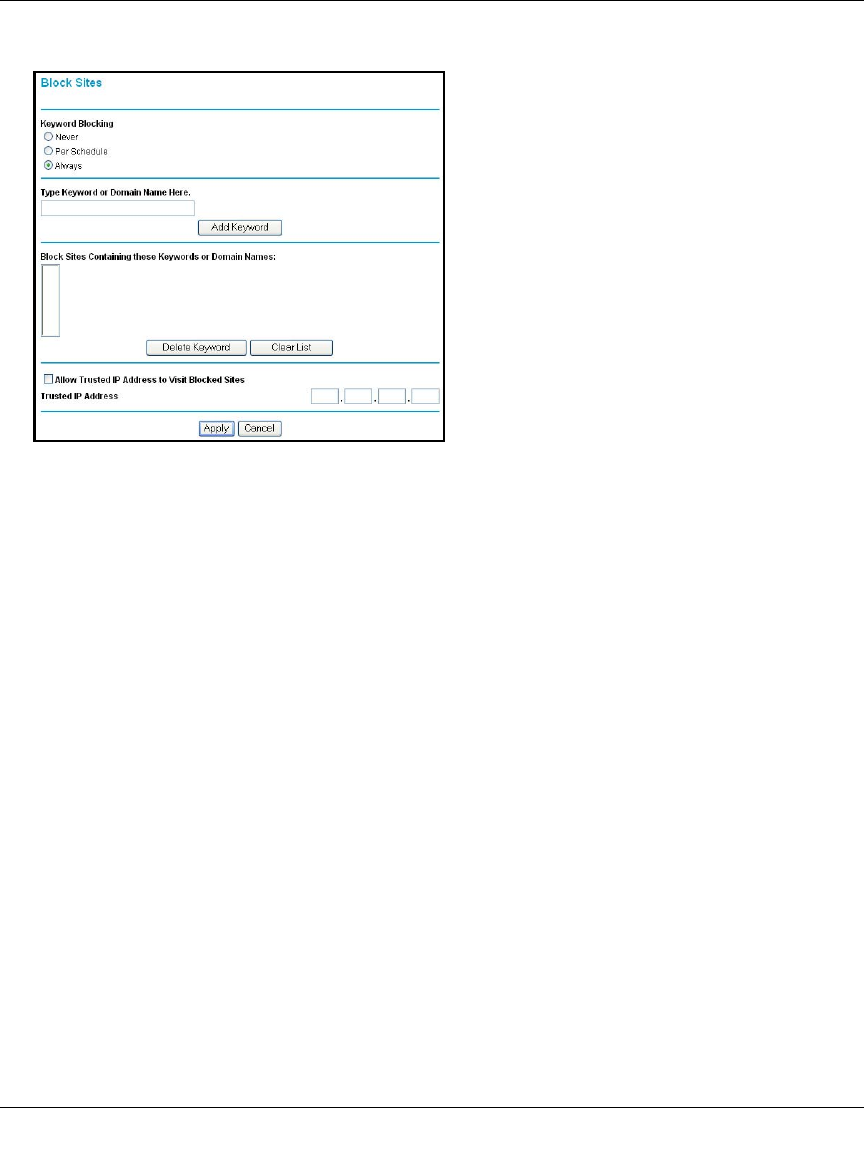
Reference Manual for the Model DG834 ADSL Firewall Router
4-4 Protecting Your Network
2.
Select the Block Sites link of the Security menu.
Figure 4-3: Block Sites menu
3.
To enable keyword blocking, select one of the following:
• Per Schedule to turn on keyword blocking according to the settings on the Schedule page.
• Always to turn on keyword blocking all of the time, independent of the Schedule page.
4. Enter a keyword or domain in the Keyword box, click Add Keyword, then click Apply.
Some examples of Keyword application follow:
• If the keyword “XXX” is specified, the URL <http://www.badstuff.com/xxx.html> is
blocked.
• If the keyword “.com” is specified, only Web sites with other domain suffixes (such as
.edu or .gov) can be viewed.
• Enter the keyword “.” to block all Internet browsing access.
Up to 32 entries are supported in the Keyword list.
5. To delete a keyword or domain, select it from the list, click Delete Keyword, then click Apply.
6. To specify a trusted user, enter that computer’s IP address in the Trusted IP Address box and
click Apply.
You can specify one trusted user, which is a computer that will be exempt from blocking and
logging. Since the trusted user will be identified by an IP address, you should configure that
computer with a fixed IP address.