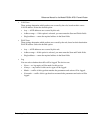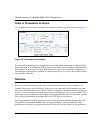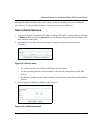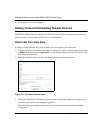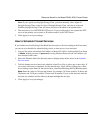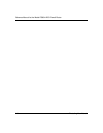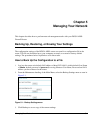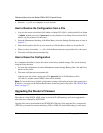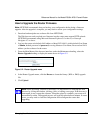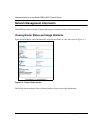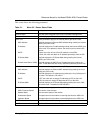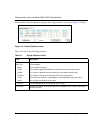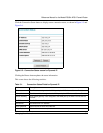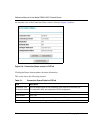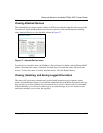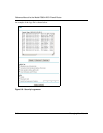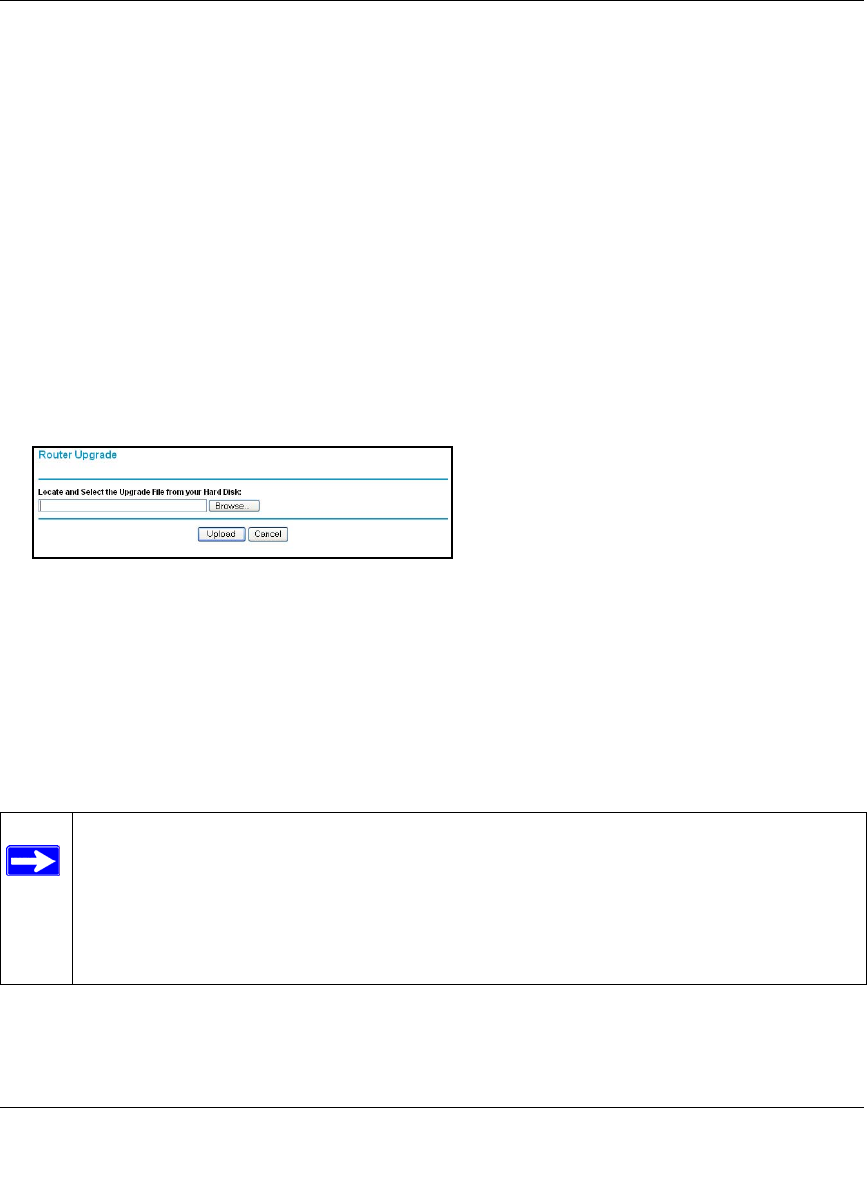
Reference Manual for the Model DG834 ADSL Firewall Router
Managing Your Network 5-3
How to Upgrade the Router Firmware
Note: NETGEAR recommends that you back up your configuration before doing a firmware
upgrade. After the upgrade is complete, you may need to restore your configuration settings.
1. Download and unzip the new software file from NETGEAR.
The Web browser used to upload new firmware into the router must support HTTP uploads.
NETGEAR recommends using Microsoft Internet Explorer 5.0 or above, or Netscape
Navigator 4.7 or above.
2. Log in to the router at its default LAN address of http://192.168.0.1 with its default User Name
of admin, default password of password, or using whatever User Name, Password and LAN
address you have chosen for the router.
3. From the Main Menu of the browser interface, under the Maintenance heading, select the
Router Upgrade heading to display the menu shown in Figure 5-2.
Figure 5-2: Router Upgrade menu
4.
In the Router Upgrade menu, click the Browse to locate the binary (.BIN or .IMG) upgrade
file.
5. Click Upload.
Note: When uploading software to the router, it is important not to interrupt the Web
browser by closing the window, clicking a link, or loading a new page. If the browser is
interrupted, it may corrupt the software. When the upload is complete, your router will
automatically restart. The upgrade process will typically take about one minute. In some
cases, you may need to clear the configuration and reconfigure the router after
upgrading.