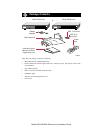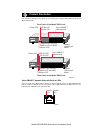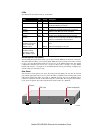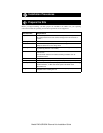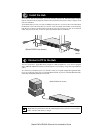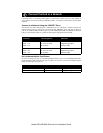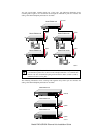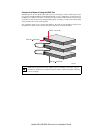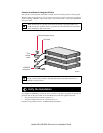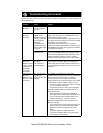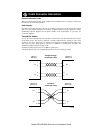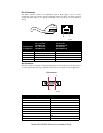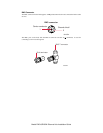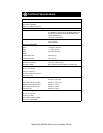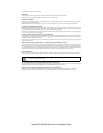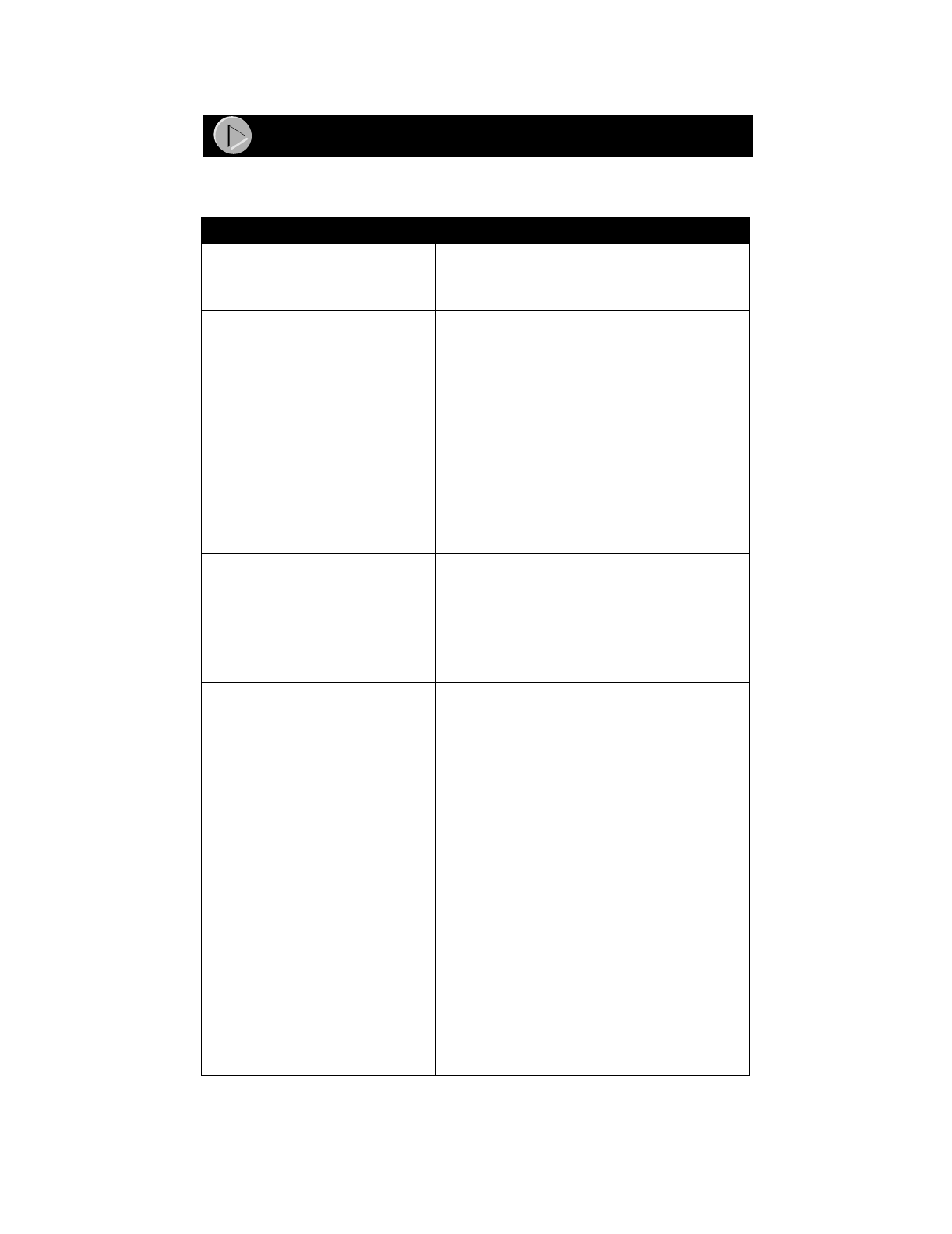
Model EN516/EN524 Ethernet Hub Installation Guide
Refer to this table and the information that follows the table to troubleshoot your Model EN516 or
Model EN524 hub.
Symptom Cause Solution
Amber Collision
LED blinks.
Data collision is
normal on Ethernet
networks.
No action is required.
Amber Collision
LED blinks
excessively.
There is data
collision on the
network because the
network is extremely
busy or defective
devices are
connected on the
network that cannot
detect network traffic
or collision.
Make sure connected devices are operating in half-
duplex mode. The hub is not compatible with devices
that operate in full-duplex mode.
If you suspect that there might be a defective device on
the network, disconnect devices one at a time to isolate
the defective unit on the network.
If the network is extremely busy, you may have to
segment the network with an Ethernet switch such as a
NETGEAR Ethernet switch or to upgrade your network
to Fast Ethernet operation.
Wrong or miswired
cables are used.
Make sure the correct UTP cables are used. See the
table in the installation section of this guide for cable
use and Normal/Uplink push button information. Note
that home telephone cables can cause a collision
condition and cannot be used in place of UTP cables.
Green Link/Rx
LED on the
10BASE-T port is
off when a cable
is attached or not
blinking when
there is data
transmission.
The port is not
detecting a
successful link or
data transmission.
Check for a bad cable, cable pairs that are not correctly
wired, or loose connectors. Make sure that there is
power to both the hub and the Ethernet transceiver on
the connected device. Make sure the port has not been
partitioned.
Amber Partition
LED on the
10BASE-T port,
BNC port, or AUI
port turns on.
The connected port
is partitioned
because of excessive
collisions.
The 10BASE-T port, BNC port, or AUI port is
partitioned after 32 consecutive collisions are detected.
When the first good packet without a collision is
received, the port is reconnected and the amber
Partition LED turns off. Check and correct causes listed
in this table for excessive collisions. Make sure that:
• The correct cable is used and the cable is not faulty.
• There are no faulty connectors.
• The network card in your PC is set to half-duplex.
If the amber Partition LED on the BNC port turns on,
also make sure that:
• Each segment is terminated with a BNC 50
Ω
terminator at both ends. Note that if the BNC port is
not in use and the amber Partition LED turns on
(which could happen), no action is required.
If the amber Partition LED on the AUI port turns on,
also make sure that:
• The coaxial transceiver is functioning properly, the
coaxial segment is terminated properly, and the
segment is not disconnected along the cable
length.
• The signal quality error (SQE) test on the
transceiver is disabled. Refer to your transceiver
documentation for instructions.
Troubleshooting Information