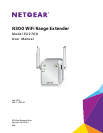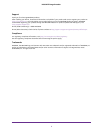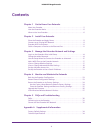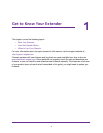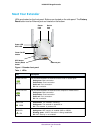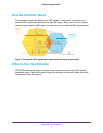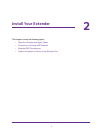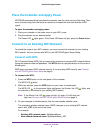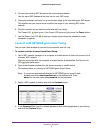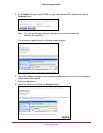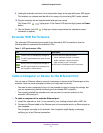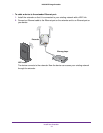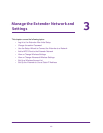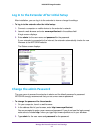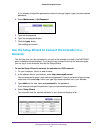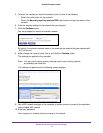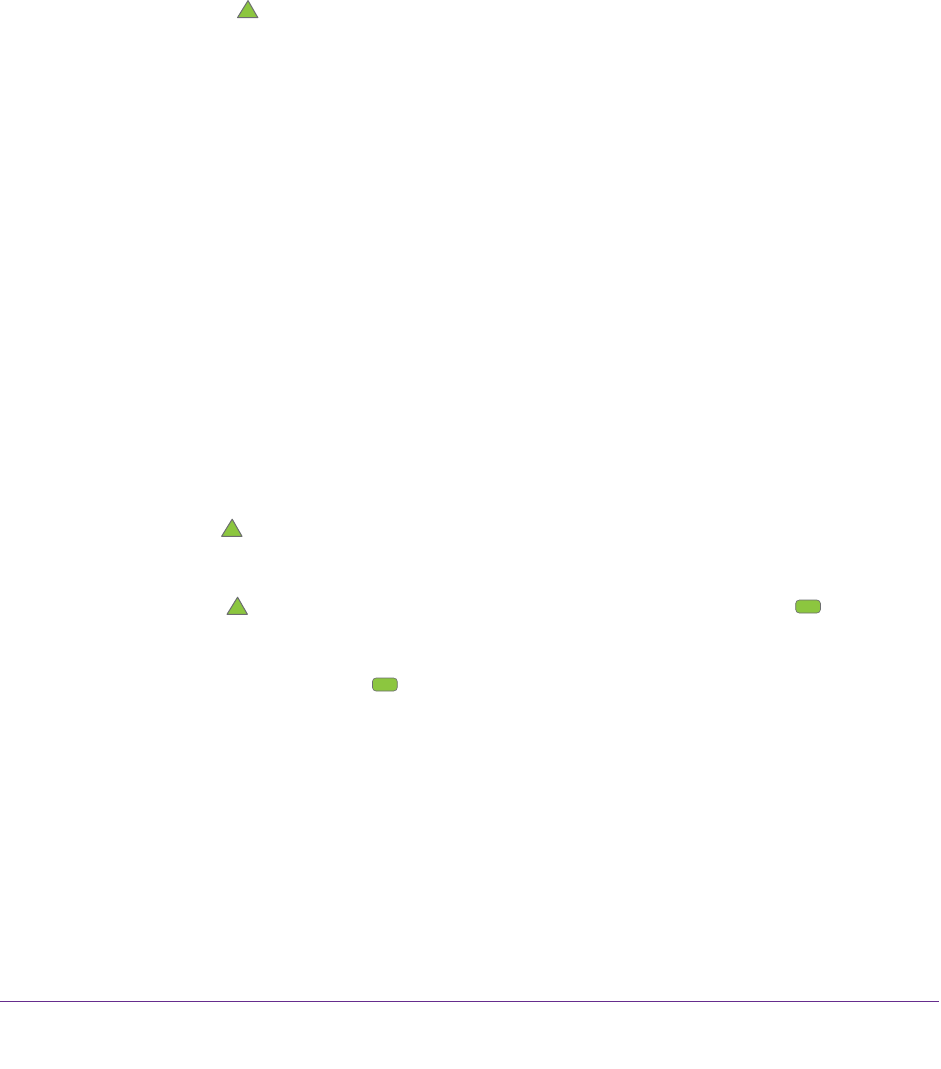
Install Your Extender
8
N300 WiFi Range Extender
Place the Extender and Apply Power
NETGEAR recommends that you place the extender near the router during initial setup. Then
move it farther away from the router as needed to increase the area that receives a WiFi
signal.
To place the extender and apply power:
1. Place your extender in the same room as your WiFi router
.
2. Plug the extender into an electrical outlet.
The Power LED
lights green. If the Power LED does not light, press the Power button.
Connect to an Existing WiFi Network
To extend the range of your WiFi network, you must connect the extender to your existing
WiFi network. You can connect with WPS or with NETGEAR genie Smart Setup.
Connect with WPS
Wi-Fi Protected Setup (WPS) lets you connect the extender to a secure WiFi network without
typing the network name and password. The WPS button is a physical button on the router or
access point.
WPS does not support WEP network security. If you are using WEP security, see Connect
with NETGEAR genie Smart Setup on page 9.
To connect with WPS:
1. Press the WPS button on the side panel of the extender.
The WPS LED
blinks.
2. Within two minutes, press the WPS button
on your router or access point.
The WPS LED
on the extender lights solid green, the Router Link LED lights, and
the extender is connected to your existing WiFi network.
Note: If the Router Link LED
does not light, try again. If it still does not
light, see Connect with NETGEAR genie Smart Setup on page 9.
3. On your computer or wireless device, find the new extender network name.
The extender’s wireless network name (SSID) changes to your existing WiFi network
name, with _EXT at the end of the name.
For example:
• Existing W
iFi network name. MyNetworkName
• New extended network name. MyNetworkName_EXT