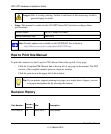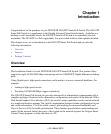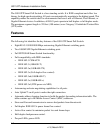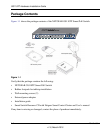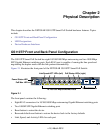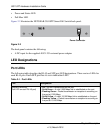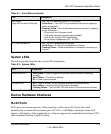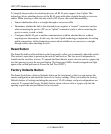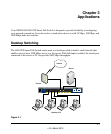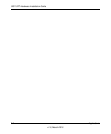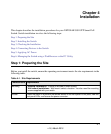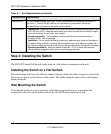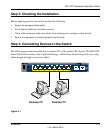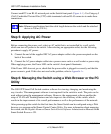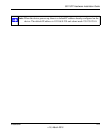GS110TP Hardware Installation Guide
2-4 Physical Description
v1.0, March 2010
To simplify the procedure for attaching devices, all RJ-45 ports support Auto Uplink. This
technology allows attaching devices to the RJ-45 ports with either straight-through or crossover
cables. When inserting a cable into the switch’s RJ-45 port, the switch automatically:
• Senses whether the cable is a straight-through or crossover cable.
• Determines whether the link to the attached device requires a “normal” connection (such as
when connecting the port to a PC) or an “uplink” connection (such as when connecting the
port to a router, switch, or hub).
• Configures the RJ-45 port to enable communications with the attached device, without
requiring user intervention. In this way, the Auto Uplink technology compensates for setting
uplink connections, while eliminating concern about whether to use crossover or straight-
through cables when attaching devices.
Reset Button
The Smart Switch has a Reset button on the front panel to allow you to manually reboot the switch.
This action is equivalent to powering the unit off and back on. The last saved configuration is
loaded into the switch as it resets. To operate the Reset button, insert a device such as a paper clip
into the opening to press the recessed button. The front-panel LEDs should extinguish and light
again as the switch performs its Power On Self Test (POST).
Factory Defaults Button
The Smart Switch has a Factory Defaults button on the front panel so that you can remove the
current configuration and return the device to its factory settings. When you enable the Factory
Defaults button, all settings including the password, VLAN settings, and port configurations are
removed. To operate the Factory Defaults button, insert a device such as a paper clip into the
opening to press the recessed button for two seconds.