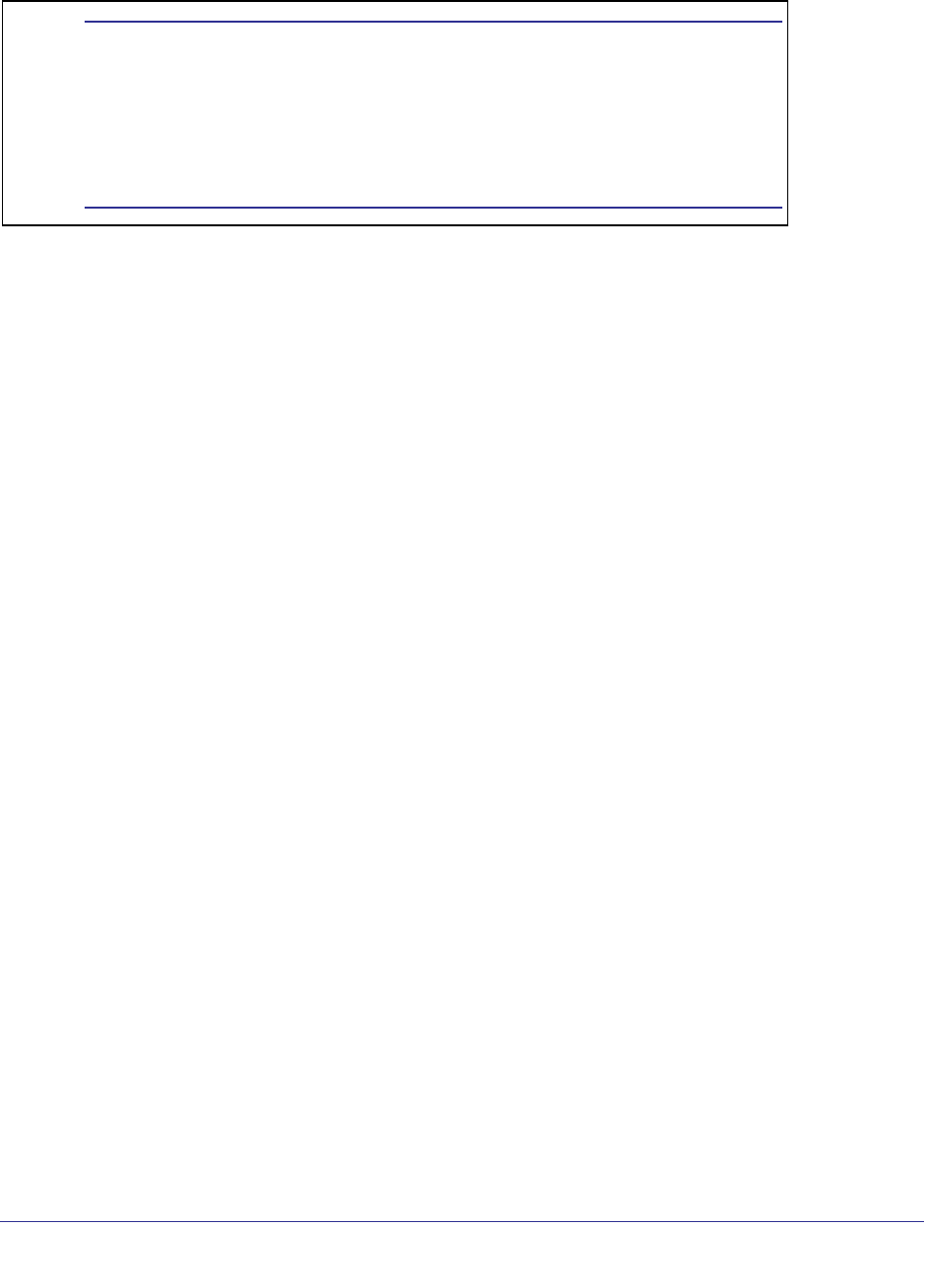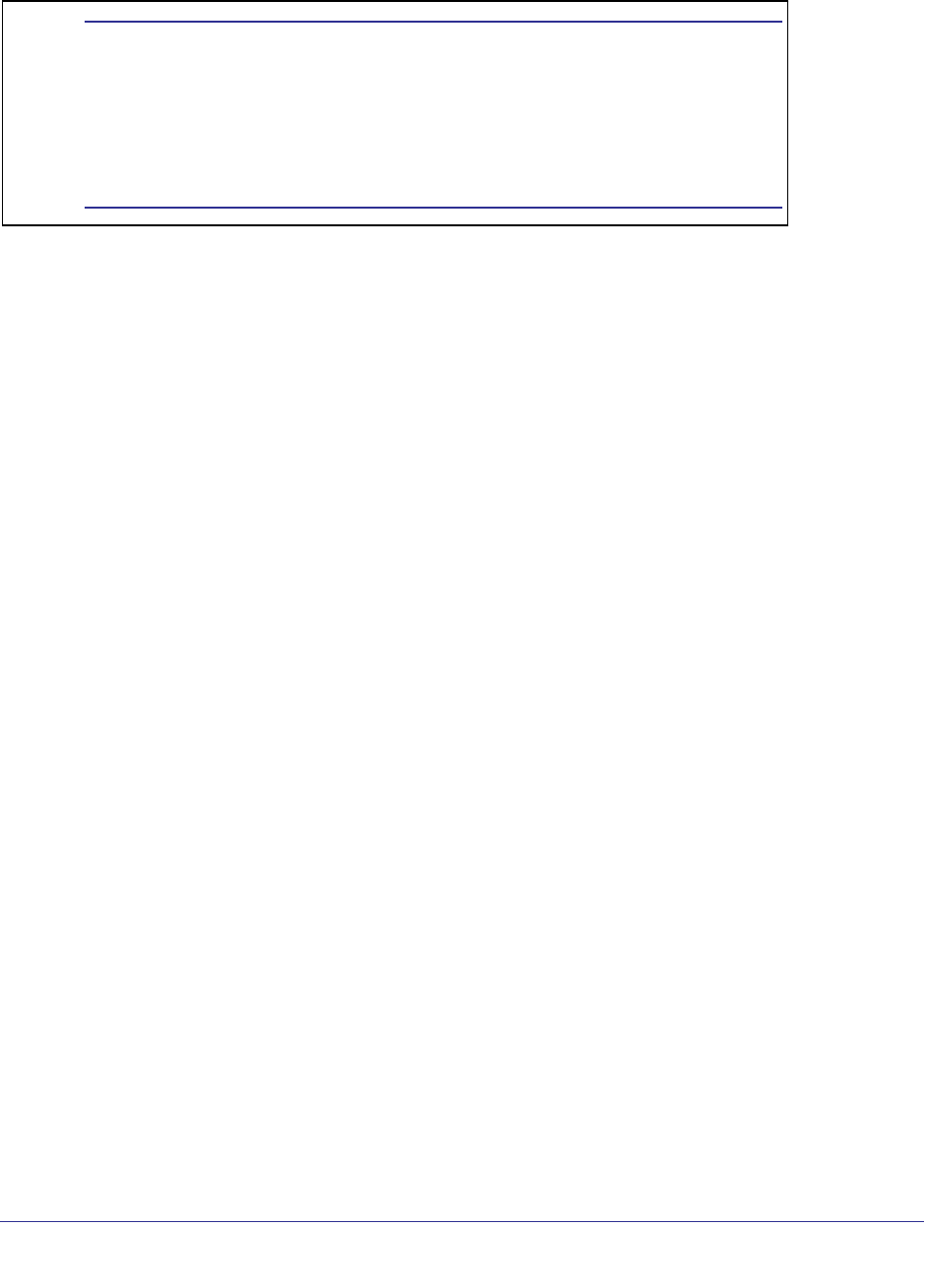
Note: The PoE port may be considered SELV circuits, if it
is not likely to require connection to an Ethernet
network with outside plant routing, including campus
environment; and the installation instructions clearly
state that the ITE is to be connected only to
PoEnetworks without routing to the outside plant.
Installation
22
NETGEAR GS510TP Smart Switch
Step 5: Applying AC Power
Before connecting the power cord, select an AC outlet that is not controlled by a wall switch,
which can turn off power to the switch. After selecting an appropriate outlet, use the following
procedure to apply AC power:
1. Connect the end of the supplied AC power cord to the power receptacle on the back of
the switch.
2. Connect the AC power cord into a power source such as a wall socket or power strip.
When applying power, the Power LED on the switch’s front panel illuminates.
If the Power LED does not go on, check that the power cord is plugged in correctly and that
the power source is good. If this does not resolve the problem, refer to Appendix A.
Step 6: Managing the Switch using a Web Browser or the
PC Utility
The GS510TP Smart Switch contains software for viewing, changing, and monitoring the way
it works. This management software is not required for the switch to work. The ports can be
used without using the management software. However, the management software enables
the setup of VLAN and Trunking features and also improves the efficiency of the switch,
which results in the improvement of its overall performance as well as the performance of the
network.
After powering up the switch for the first time, the Smart Switch can be configured using a
Web browser or a program called Smart Control Center Utility. For more information about
managing the switch, see the Gigabit Advanced Smart Switch Series Software Administration
Manual on the Smart Switch Resource CD.