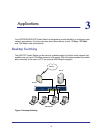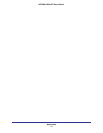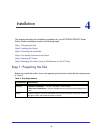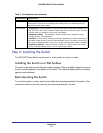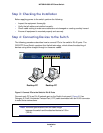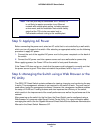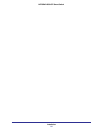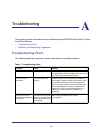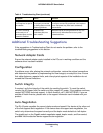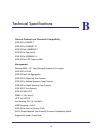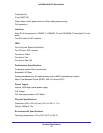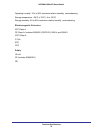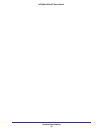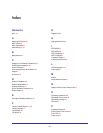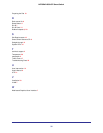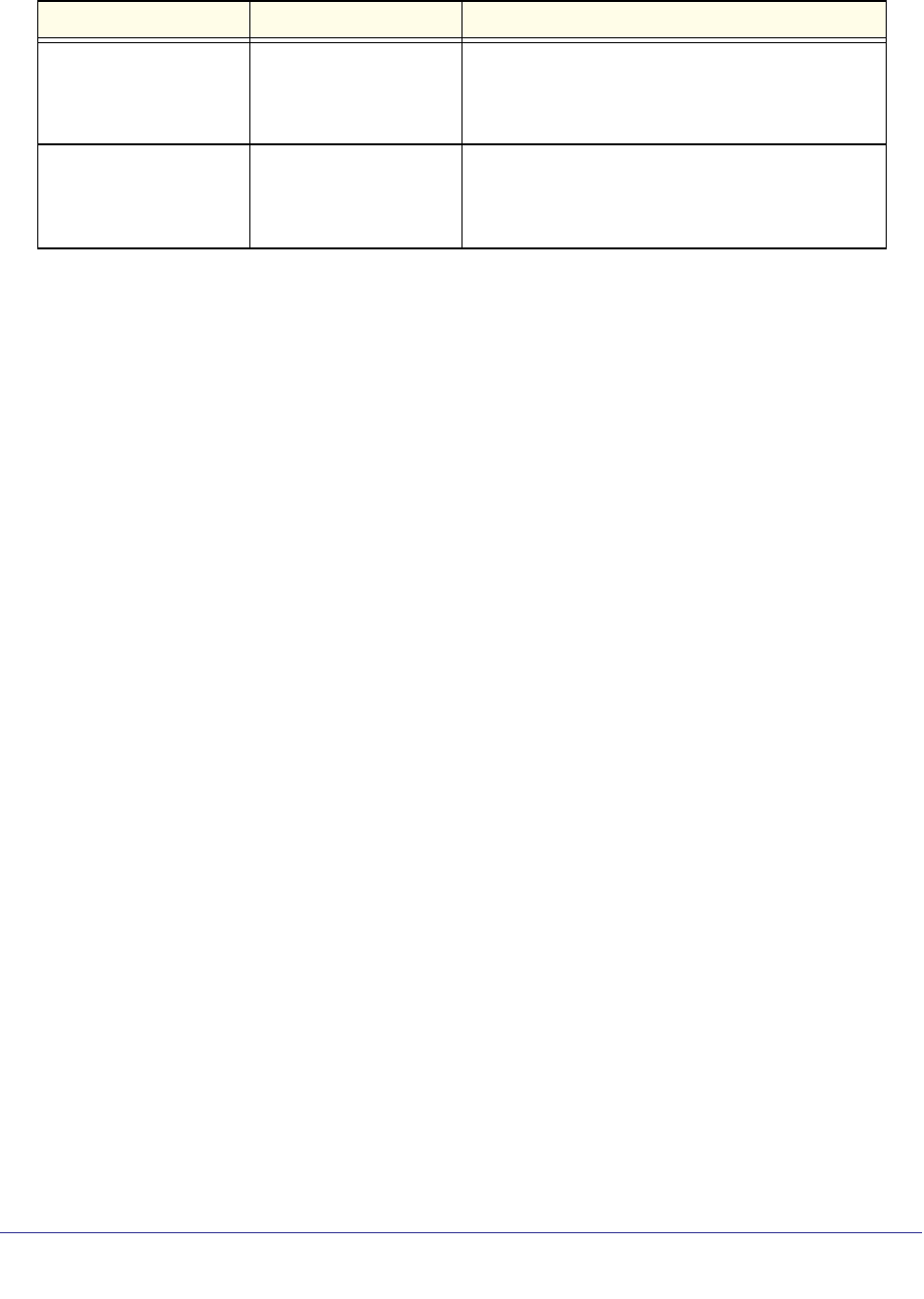
Troubleshooting
26
NETGEAR GS510TP Smart Switch
Additional Troubleshooting Suggestions
If the suggestions in Troubleshooting Chart do not resolve the problem, refer to the
troubleshooting suggestions in this section.
Network Adapter Cards
Ensure the network adapter cards installed in the PCs are in working condition and the
software driver has been installed.
Configuration
If problems occur after altering the network configuration, restore the original connections
and determine the problem by implementing the new changes, one step at a time. Ensure
that cable distances, repeater limits, and other physical aspects of the installation do not
exceed the Ethernet limitations.
Switch Integrity
If required, verify the integrity of the switch by resetting the switch. To reset the switch,
remove the AC power from the switch and then reapply AC power. If the problem continues,
contact NETGEAR technical support. In North America, call 1-888-NETGEAR. If you are
outside of North America, please refer to the support information card included with your
product.
Auto-Negotiation
The RJ-45 ports negotiate the correct duplex mode and speed if the device at the other end
of the link supports auto negotiation. If the device does not support auto negotiation, the
switch only determines the speed correctly and the duplex mode defaults to half-duplex.
The gigabit port on the Gigabit module negotiates speed, duplex mode, and flow control,
provided that the attached device supports auto-negotiation.
A segment or device is
not recognized as part of
the network.
One or more devices are
not properly connected,
or cabling does not meet
Ethernet guidelines.
Verify that the cabling is correct. Ensure all
connectors are securely positioned in the required
ports. Equipment may have been accidentally
disconnected.
ACT LED is flashing
continuously on all
connected ports and the
network is disabled.
A network loop
(redundant path) has
been created.
Break the loop by ensuring that there is only one
path from any networked device to any other
networked device.
Table 4. Troubleshooting Chart (continued)
Symptom Cause Solution