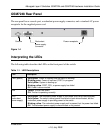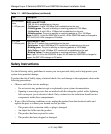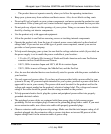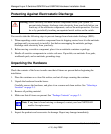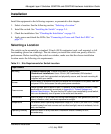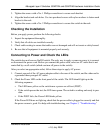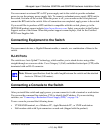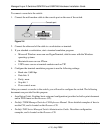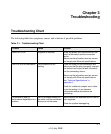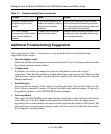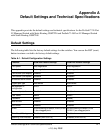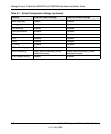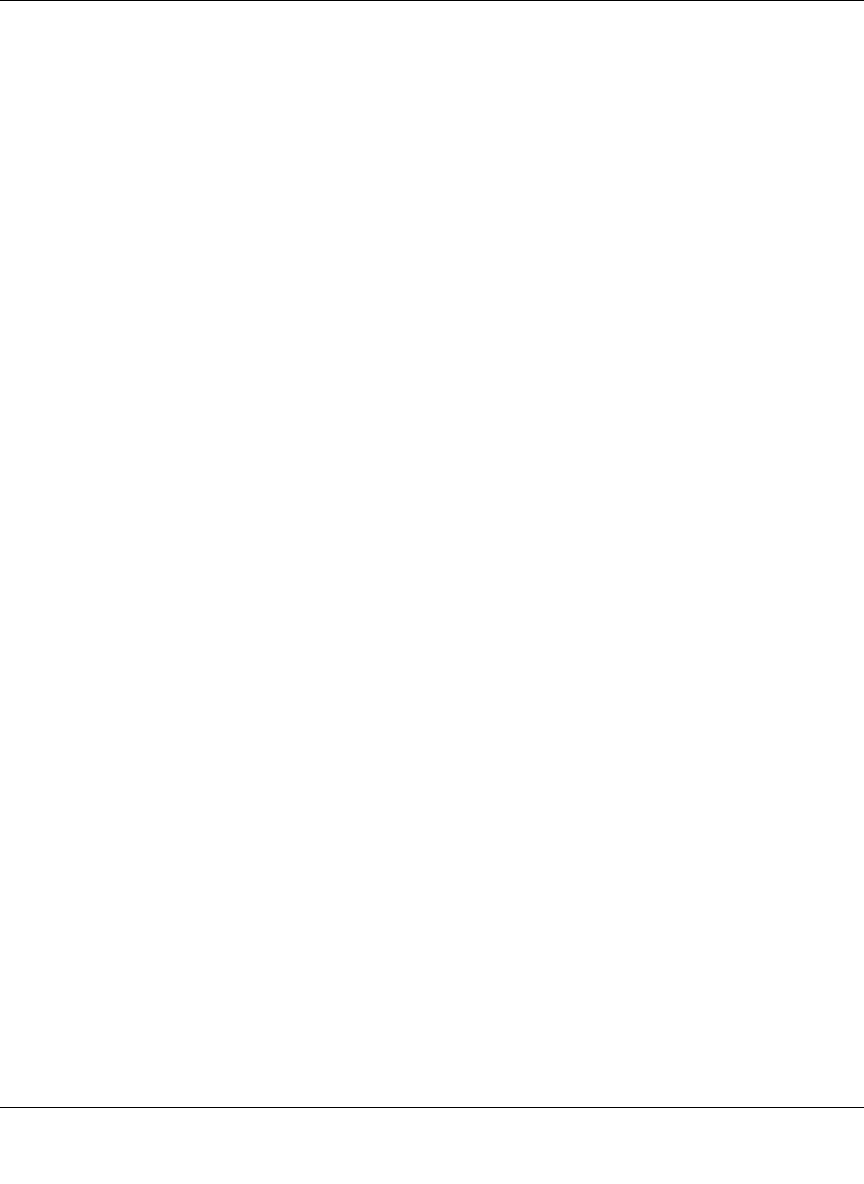
Managed Layer 2 Switches GSM7224 and GSM7248 Hardware Installation Guide
Hardware Installation 2-5
v1.0, July 2009
3. Tighten the screws with a No. 1 Phillips screwdriver to secure each bracket.
4. Align the bracket and rack holes. Use two pan-head screws with nylon washers to fasten each
bracket to the rack.
5. Tighten the screws with a No. 2 Phillips screwdriver to secure the switch in the rack.
Checking the Installation
Before you apply power, perform the following checks:
1. Inspect the equipment thoroughly.
2. Verify that all cables are installed correctly.
3. Check cable routing to ensure that cables are not damaged and will not create a safety hazard.
4. Be sure that all equipment is mounted properly and securely.
Connecting to Power and Check the LEDs
The switch does not have an On/Off switch. The only way to apply or remove power is to connect
or disconnect the power cord. Before you connect the power cord, select an AC outlet that is not
controlled by a wall switch (which can turn off power to the switch).
After you select an appropriate outlet, follow these steps to apply AC power:
1. Connect one end of the AC power adapter cable to the rear of the switch, and the other end to
a grounded three-pronged AC outlet.
2. Check the Power LED on the front panel of the switch. The LED should light up in the
following sequence:
• The LED turns yellow as the switch runs a power-on self-test (POST).
• If the switch passes the test, the LED turns green. The switch is working and ready to pass
data.
• If the POST fails, the Power LED blinks yellow.
If the Power LED does not light up, check that the power cable is plugged in correctly and that
the power source is good. For help with troubleshooting, see Chapter 3, “Troubleshooting.”