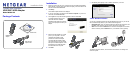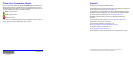Installation Guide
N300 WiFi USB Adapter
Model WNA3100
Package Contents
Resource CD
N300 WiFi USB
Adapter
USB cable and
adapter cradle
Installation
1. Insert the resource CD into your computer CD drive to install the NETGEAR
genie software. If the CD main screen does not display, browse the files on the
CD and double-click Autorun.exe.
2. Click Setup.
The Software Update Check screen displays.
3. If you are connected to the Internet, click Check for Updates. If you are not
connected, click Install from CD.
4. Click I agree to accept the license agreement, and then click Next.
A message displays asking you to
wait while software is installed
(installation might take a few minutes).
Then you are prompted to insert your
adapter.
5. Either insert the adapter into a USB
port on your computer or use the
USB cable and adapter cradle
provided to connect the adapter.
The USB cable and adapter cradle
can extend the range of your adapter
and improve wireless reception. Insert
the adapter in the cradle and attach
the USB cable to the computer.
6. Click Next.
7. NETGEAR genie displays a list of wireless networks in your area.
Join a Wireless Network
You can join a wireless network from this NETGEAR genie screen, or you can use
Wi-Fi Protected Setup (WPS) if your wireless network supports it.
• NETGEAR genie: Click your wireless network to select it from the list and click
Connect. If the network is secure, enter its password or network key.
• WPS: Press and hold the WPS button on the side of the adapter for 2 seconds.
Within 2 minutes, press the WPS button on your wireless router or gateway.
The adapter joins the network, which can take a few minutes. Your settings are
saved in a profile.