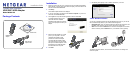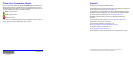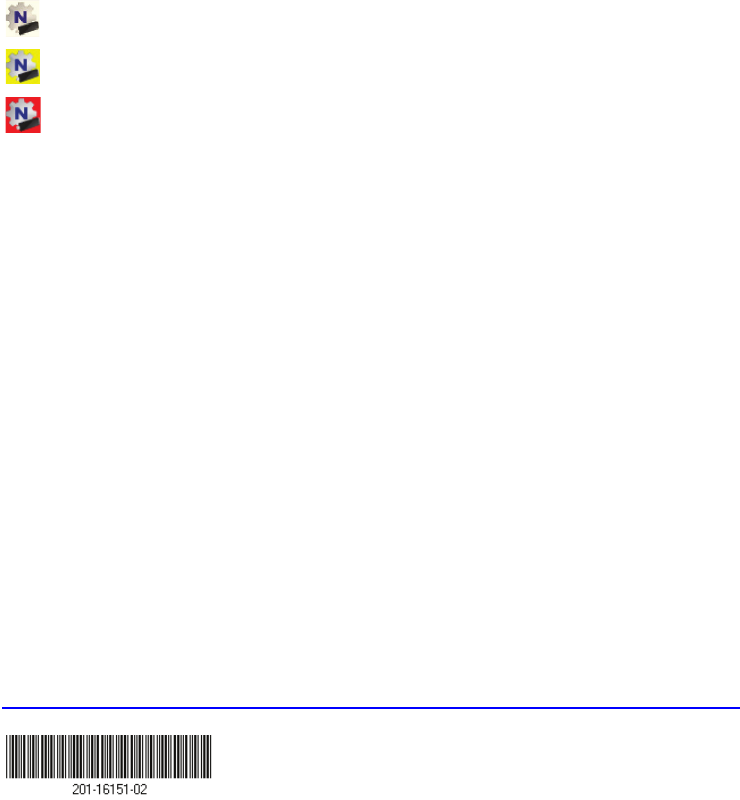
December 2014
© NETGEAR, Inc. NETGEAR and the NETGEAR Logo are trademarks of NETGEAR, Inc.
Any non-NETGEAR trademarks are used for reference purposes only.
Check Your Connection Status
When you install your adapter, the adapter’s NETGEAR genie icon displays in the
Windows system tray and on the desktop. You can double-click this icon to open
NETGEAR genie to make changes or connect to a different WiFi network. The color
of the icon indicates the strength of your WiFi connection:
White. Strong connection
Yellow. Weak connection
Red. No connection
If you remove your adapter, NETGEAR genie is not available, so the icon does not
display. When you insert the adapter again, the icon returns.
Support
Thank you for purchasing this NETGEAR product.
After installing your device, locate the serial number on the label of your product and
use it to register your product at https://my.netgear.com.
You must register your product before you can use NETGEAR telephone support.
NETGEAR recommends registering your product through the NETGEAR website.
For product updates and web support, visit http://support.netgear.com.
NETGEAR recommends that you use only the official NETGEAR support
resources.
You can get the user manual online at http://downloadcenter.netgear.com or
through a link in the product’s user interface.
For the current EU Declaration of Conformity, visit
http://support.netgear.com/app/answers/detail/a_id/11621/.
For regulatory compliance information, visit
http://www.netgear.com/about/regulatory/.
See the regulatory compliance document before connecting the power supply.