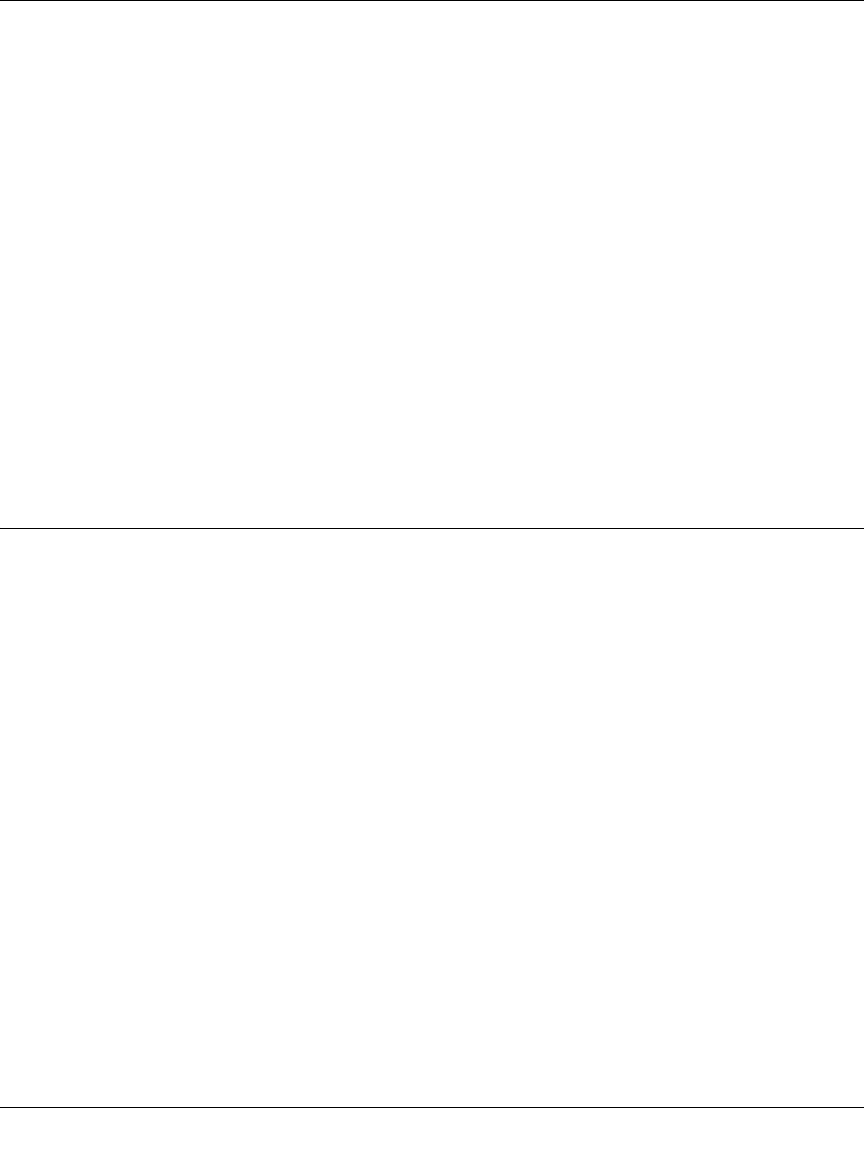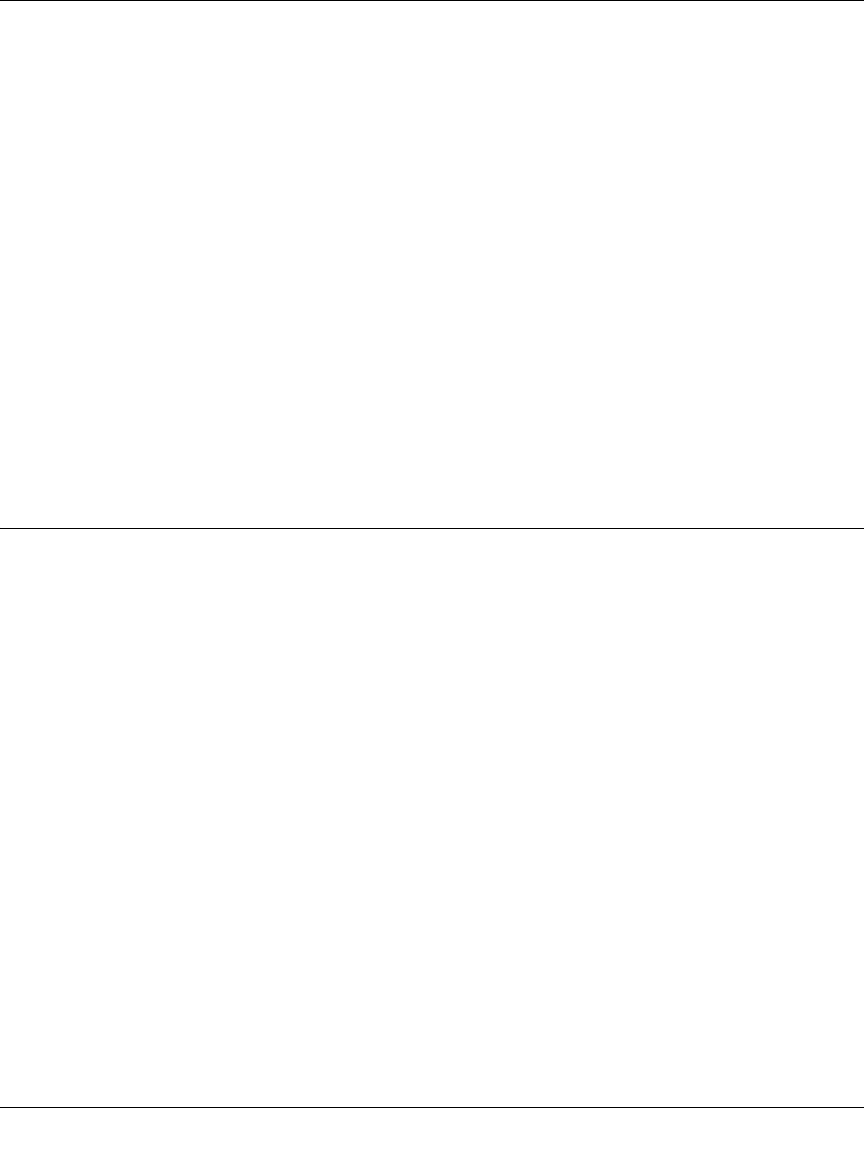
Smart Switch Series Software Manual
4-2 Web-Based Management Interface
July 2005
There is a Help Menu in the top of right side of screen. Click the help to read the full Help Menu.
On some pages, there is a Help button. If you click that button, you will go to the part of the Help
Menu that discusses that page.
Within the various browser interface pages, there are several buttons that you can use. Their
names and functions are below:
Browse: Locates a certain path for a desired file.
Refresh: Pulls that screen’s data from current values on the system
Apply: Submits change request to system and refreshes screen data
Add: Add new entries to table information and refreshes screen data
Delete: Deletes selected entries from table and refreshes screen data
Factory Reset: Restore the system factory default value.
Help: Goes to relevant section of Help Menu
System Menu
There are 4 options available in the system menu:
• Switch Status
• IP Access List
•Setup
• Password
System> Switch Status Page
The Switch Status page displays the port settings for both 10/100 Mbps and 10/100/1000 Mbps
ports. To configure the ports, go to the Switch> Port Configuration page.
• ID: The port number on the switch
• Speed: Indicates the communication mode set for the port. The default setting for all ports is
Auto-negotiation (Auto). The possible entries are Auto-negotiation (Auto), 10 Mbps half
duplex (10M Half), 10 Mbps full duplex (10M Full), 100 Mbps half duplex (100M Half), 100
Mbps full duplex (100M Full), or Disable.