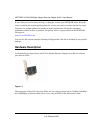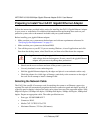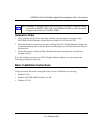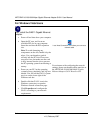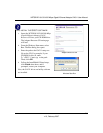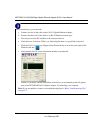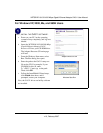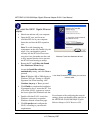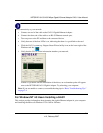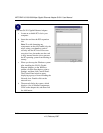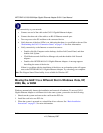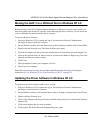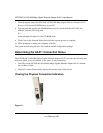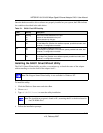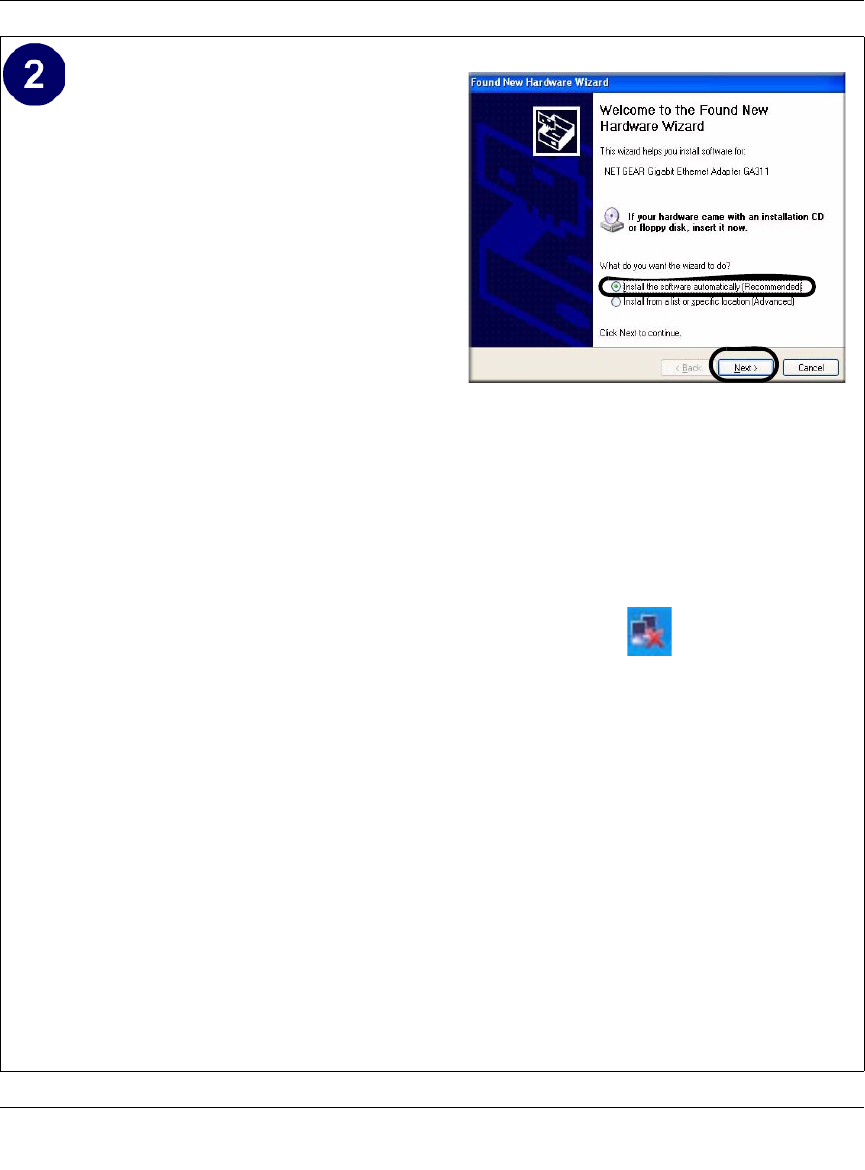
NETGEAR 10/100/1000 Mbps Gigabit Ethernet Adapter GA311 User Manual
2-8
v1.0, February 2007
Next, install the GA311 Gigabit Ethernet
Adapter.
a. Shut down and turn off your computer.
b. Open the PC case, and locate an
available PCI slot in your computer.
Insert the card into the PCI expansion
slot.
Note: To avoid damaging any
components on the care, handle it by the
edges. Use your thumbs to push it
securely into the PCI slot. Do not use
excessive force, but make sure the card
is fully inserted into the slot to prevent
the PC OS from freezing at startup.
c. Restart the PC and Follow the Found
New Hardware Wizard steps.
Accept the Install the software
automatically setting, and click Next to
proceed.
Note: If Windows XP or 2000 displays a
Windows XP Logo Testing or a Digital
Signature Not Found warning, click
Continue Anyway or Yes to proceed.
d. Click Finish to complete the installation.
If prompted to do so, restart the PC. You
will see the GA311 system tray icon on
the lower right of the Windows task bar.
e. Double-click the GA311 icon in the
Windows system tray to open the
Windows network connection page.
f. Click Properties and configure the
GA311 according to your network
requirements.
Windows Found New Hardware Wizard
Local Area Connection Icon before you connect a
network cable
For assistance with configuring the network
settings, please see the networking tutorials on
the NETGEAR 10/100/1000 Mbps Gigabit
Ethernet Adapter GA311 Resource CD.