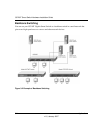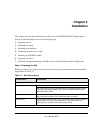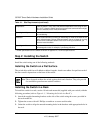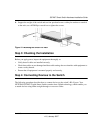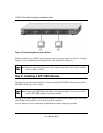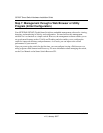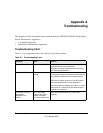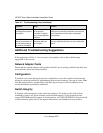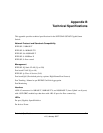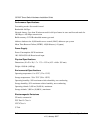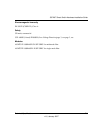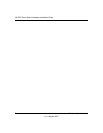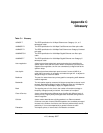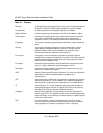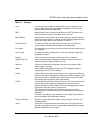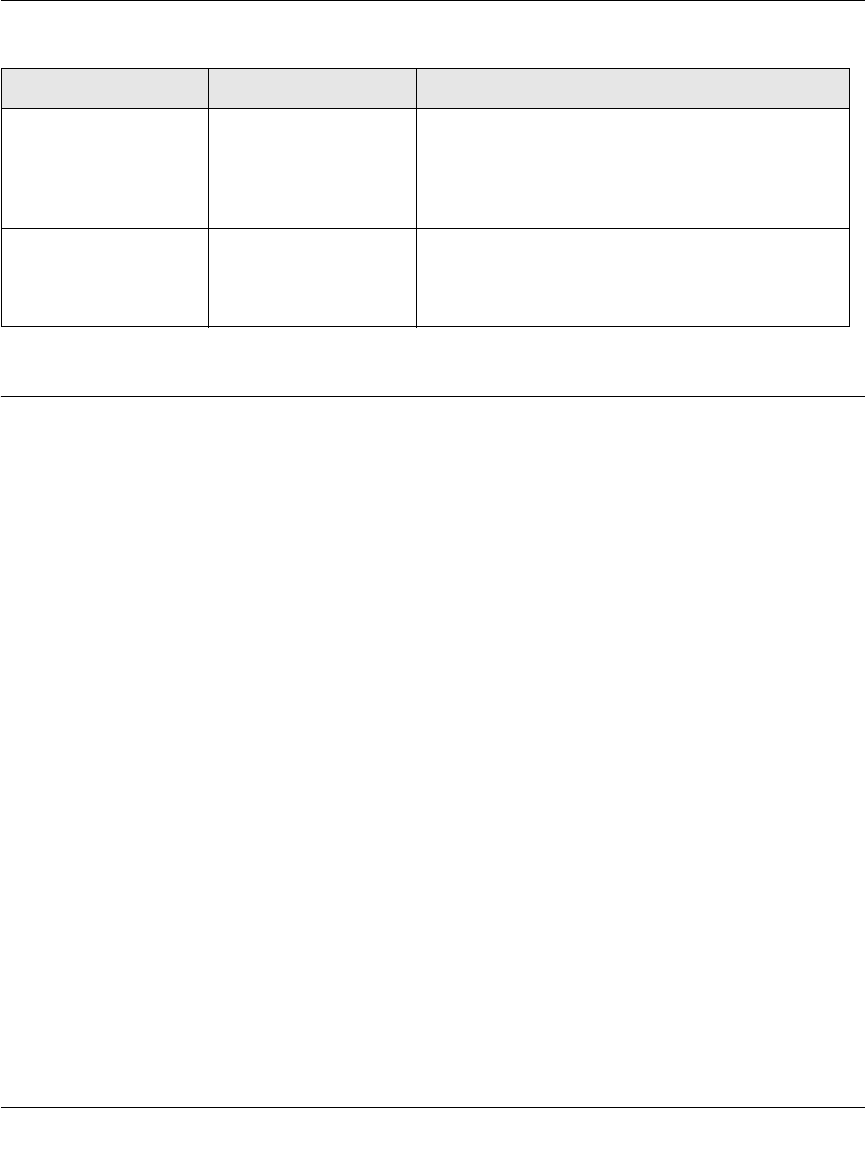
GS748T Smart Switch Hardware Installation Guide
A-2 Troubleshooting
v1.0, January 2007
Additional Troubleshooting Suggestions
If the suggestions in Table A-1 do not resolve your problem, refer to the troubleshooting
suggestions in this section.
Network Adapter Cards
Ensure that the network adapter cards installed in the PCs are in working condition and their most
recent software drivers have been installed.
Configuration
If problems occur after altering the network configuration, restore the original connections and
attempt to isolate the problem by implementing the most-recent changes, one step at a time. Make
sure that cable distances, repeater limits, and other physical aspects of the installation do not
exceed the Ethernet specification limitations.
Switch Integrity
If required, verify the integrity of the switch by resetting it. To do this, use the Tools> Reset
command or remove AC power from the switch and then reapply it. If the problem persists,
contact NETGEAR technical support. In North America, call 1-888-NETGEAR. If you are outside
of North America, please refer to the support information card included with your product.
A segment or device is
not recognized as part of
the network
One or more devices
are not properly
connected, or cabling
does not meet Ethernet
guidelines
Verify that the cabling is correct. Be sure all
connectors are securely positioned in the required
ports. Equipment may have been accidentally
disconnected
Link/ACT LED is
flashing continuously on
all connected ports and
the network is disabled
A network loop
(redundant path) has
been created
Break the loop by ensuring that there is only one path
from any networked device to any other networked
device
Table A-1. Troubleshooting Chart (continued)
Symptom Cause Solution