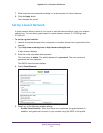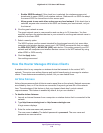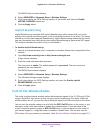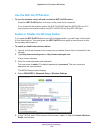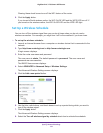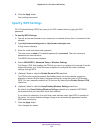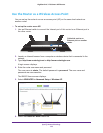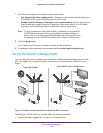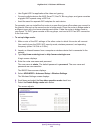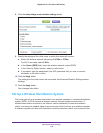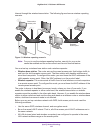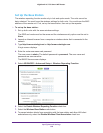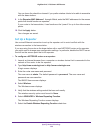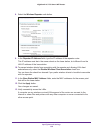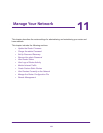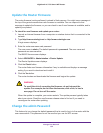Specify Network Settings
125
Nighthawk AC1750 Smart WiFi Router
• Use Gigabit WiFi for applications like video and gaming.
• Connect multiple devices like NAS, Smart
TV, NeoTV, Blu-ray player, and game consoles
at gigabit WiFi speeds using a WiFi link.
• A
void the need for separate WiFi adapters for each device.
For example, you can install the first router in a room like a home office where you connect to
the Internet, then set up the second router in bridge mode. Place the router in bridge mode in
a dif
ferent room with your home entertainment center. Cable the router in bridge mode to
your Smart TV, DVR, game console or Blu-ray player, and use its 802.11ac WiFi connection
to the first router.
To set up bridge mode:
1. Make a note of the WiFi settings of the other router to which this router will connect.
You need to know the SSID, WiFi security mode, wireless password, and operating
frequency (either 2.4 GHz or 5 GHz).
2. Launch an Internet browser from a computer or wireless device that is connected to the
network.
3. T
ype http://www.routerlogin.net or http://www.routerlogin.com.
A login screen displays.
4. Enter the router user name and password.
The user name is admin.
The default password is password. The user name and
password are case-sensitive.
The BASIC Home screen displays.
5. Select ADV
ANCED > Advanced Setup > Wireless Settings.
The Wireless Settings screen displays.
6. Scroll down and select the Use other operation mode check box.
7. Select the Enable Bridge mode radio button.
The screen adjusts.