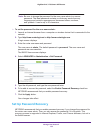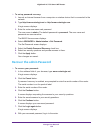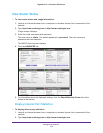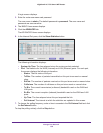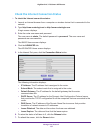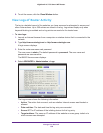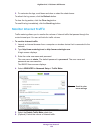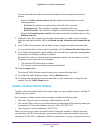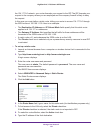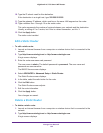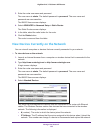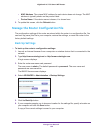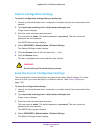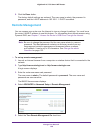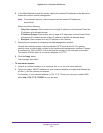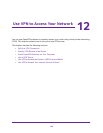Manage Your Network
141
Nighthawk AC1750 Smart WiFi Router
the 134.177.0.0 network, your router forwards your request to the ISP. The ISP forwards your
request to the company where you are employed and the company firewall is likely to deny
the request.
In this case you must define a static route, telling your router to access 134.177.0.0 through
the ISDN router at 192.168.1.100. Here is an example:
• The Destination IP
Address and IP Subnet Mask fields specify that this static route
applies to all 134.177.x.x addresses.
• The Gateway IP
Address field specifies that all traffic for these addresses will be
forwarded to the ISDN router at 192.168.1.100.
• A metric value of 1 works because the ISDN router is on the LAN.
• The Private check box is selected only as a precautionary security measure in case RIP
is activated.
To set up a static route:
1. Launch an Internet browser from a computer or wireless device that is connected to the
network.
2. T
ype http://www.routerlogin.net or http://www.routerlogin.com.
A login screen displays.
3. Enter the router user name and password.
The user name is admin.
The default password is password. The user name and
password are case-sensitive.
The BASIC Home screen displays.
4. Select ADV
ANCED > Advanced Setup > Static Routes.
The Static Routes screen displays.
5. Click the Add button.
6. In the Route Name field, type a name for this static route (for identification purposes only.)
7. T
o limit access to the LAN only, select the Private check box.
If the Private checkbox is selected, the static route is not reported in RIP
.
8. T
o make this route effective, select the Active check box.
9. T
ype the IP address of the final destination.