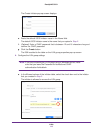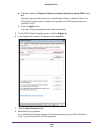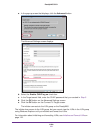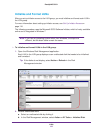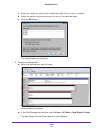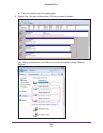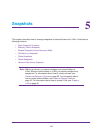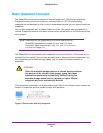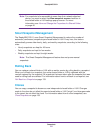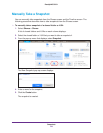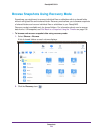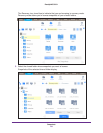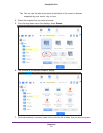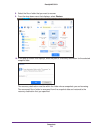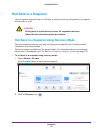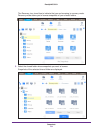Snapshots
127
ReadyNAS OS 6.1
Note: For snapshots to be accessible to users from their network-attached
device, you must to select the Allow snapshot access check box in
the shared folder or LUN settings pop-up screen. For more
information, see
View and Change the Properties of a Shared Folder
on page 45.
Smart Snapshot Management
The ReadyNAS OS 6.1 uses Smart Snapshot Management to reduce the number of
automatic (continuous) snapshots per shared folder or LUN. Every hour, this feature
automatically prunes older hourly, daily, and weekly snapshots, according to the following
rules:
• Hourly snapshots are kept for 48 hours.
• Daily snapshots are kept for four weeks.
• Weekly snapshots are kept for eight weeks.
Note: The Smart Snapshot Management feature does not prune manual
snapshots.
Rolling Back
You can replace a shared folder or LUN with an earlier version by rolling back to a snapshot.
When you roll back to a snapshot, the entire shared folder or LUN is replaced with the
version captured by the snapshot. All snapshots that were taken after the snapshot that was
used for rolling back are deleted. For information about how to roll back to a snapshot, see
Roll Back to a Snapshot on page 133.
Clones
You can copy a snapshot to become a new independent shared folder or LUN. Changes
made to the clone do not affect the parent shared folder or LUN (“origin”) and changes made
to the parent do not affect the clone. For information about how to clone snapshots, see
Clone Snapshots on page 139.