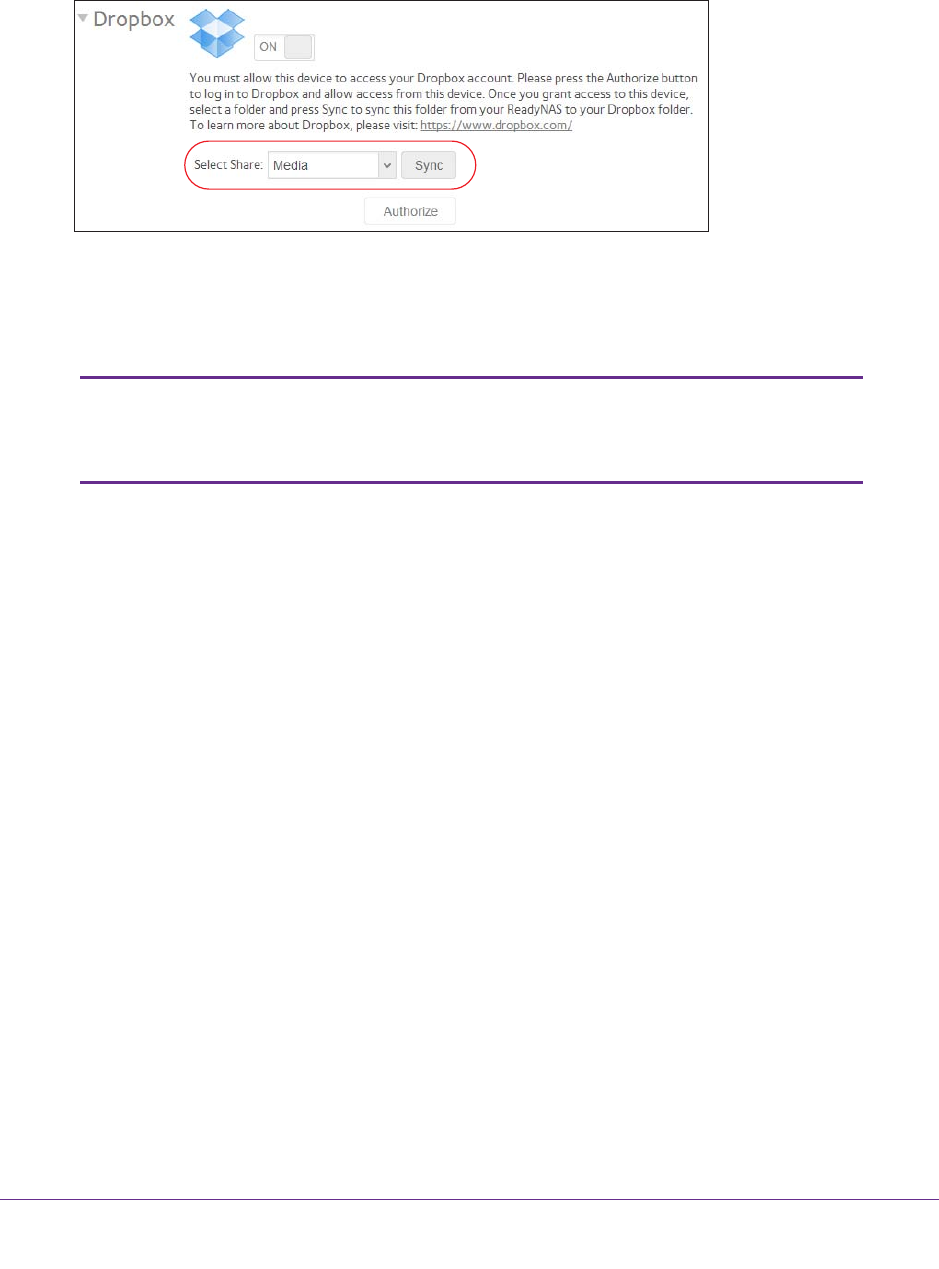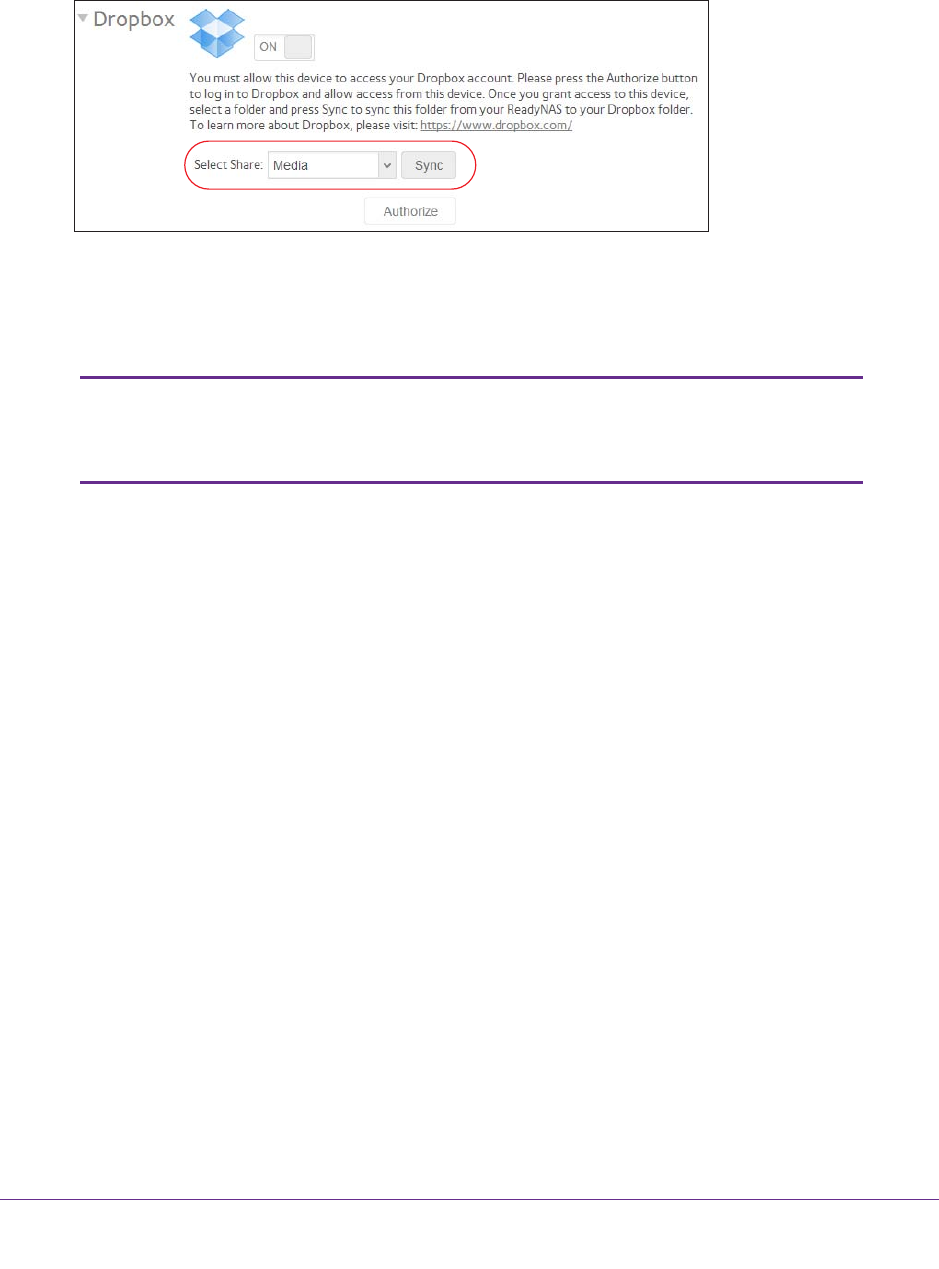
Backup and Recovery
269
ReadyNAS OS 6.1
The ReadyNAS system creates a folder called ReadyNAS inside the Apps folder of your
Dropbox.
6. From the drop-down list on the local admin page, select a share to sync with your Dropbox.
7. Click the Sync button.
The contents of the share on your ReadyNAS system are copied to the ReadyNAS folder
on your Dropbox account.
Note: The ReadyNAS can only back up shares to your Dropbox account. If
you modify the backed-up shares using Dropbox, the changes will
not be reflected in the shares on your ReadyNAS.
ReadyNAS Replicate
ReadyNAS Replicate is a free service that allows you to replicate and restore data from one
ReadyNAS system to another. It uses ReadyNAS Remote as its underlying communication
technology.
Using ReadyNAS Replicate involves these high-level steps:
1. Enable ReadyNAS Remote on your ReadyNAS systems.
See Enable ReadyNAS Remote on page 80.
2. Enable ReadyNAS Replicate on your ReadyNAS systems.
See Enable ReadyNAS Replicate on page 270.
3. Log in to the ReadyNAS Replicate web portal and begin replicating data between your
ReadyNAS systems.
For more information about using the ReadyNAS Replicate portal, see the ReadyNAS
Replicate User Manual or visit http://www.netgear.com/ReadyNAS-replicate.