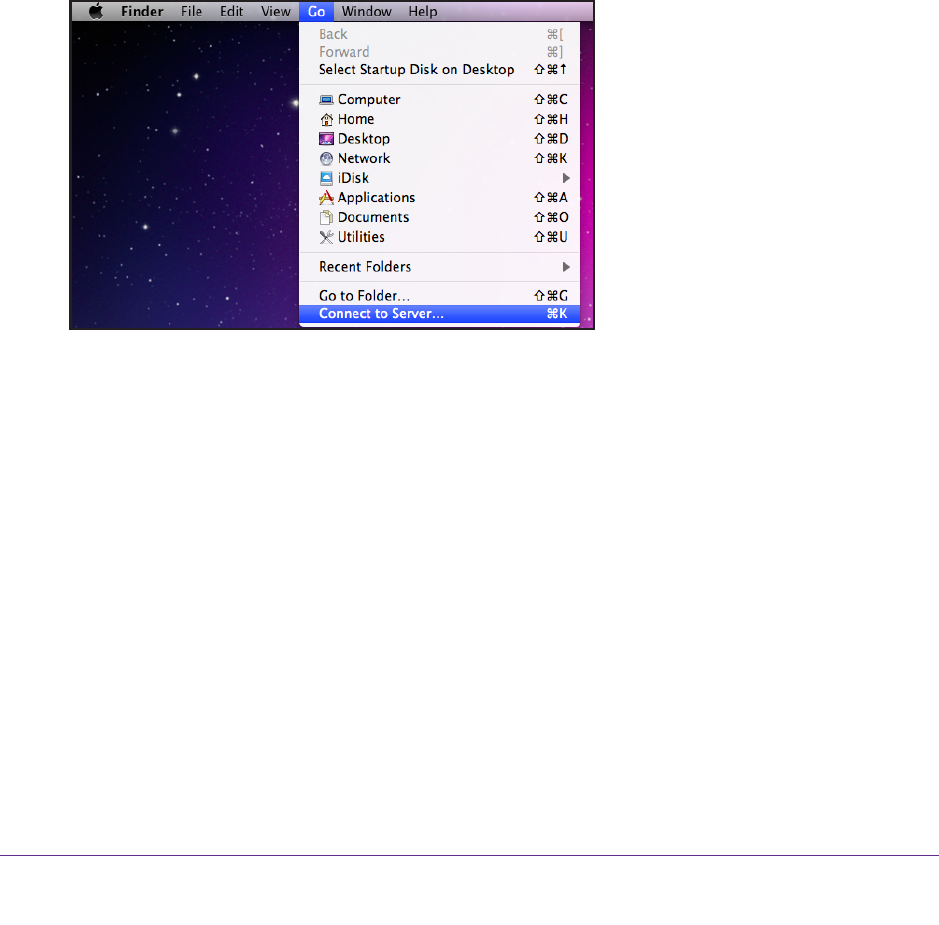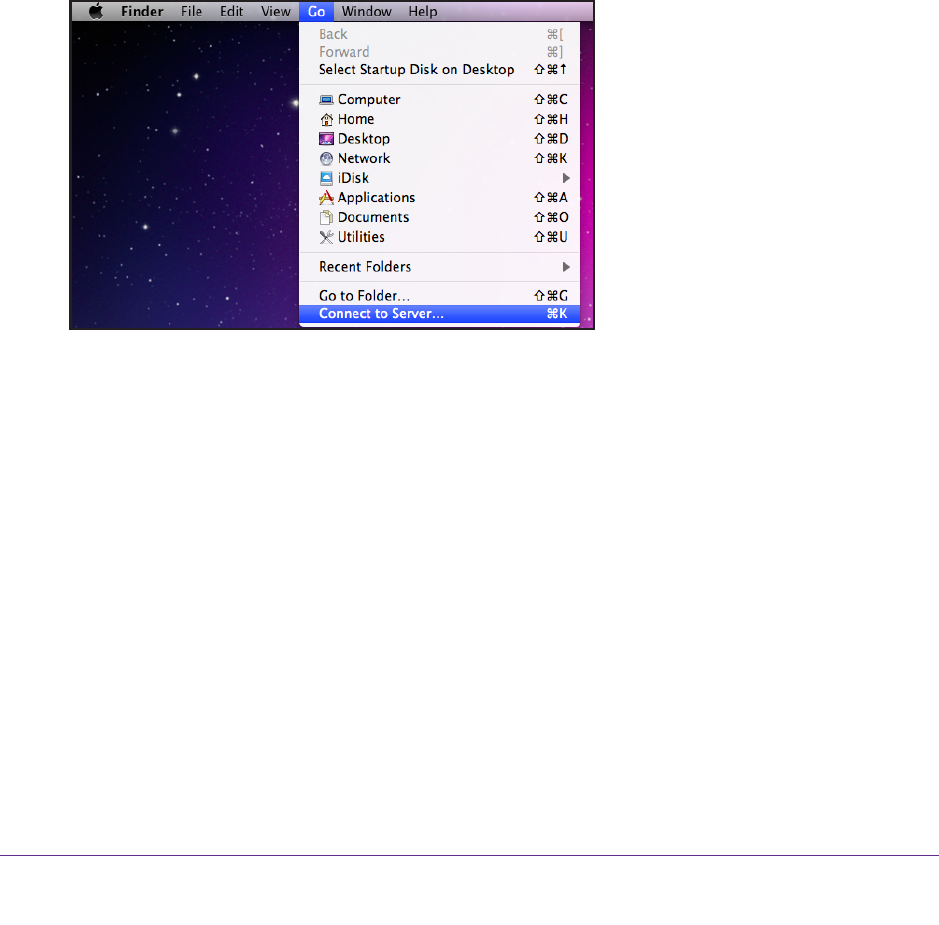
Backup and Recovery
264
ReadyNAS OS 6.1
Increase Your Time Machine Backup Capacity
The first time you run a Time Machine backup on your Mac, a sparse bundle is created on
your ReadyNAS to store the backup data. The maximum size of the sparse bundle is the size
that you specify when you enable Time Machine on your ReadyNAS. (See Back Up Your
Mac Using Time Machine on page 262.)
After you run Time Machine for the first time, the size of the sparse bundle that stores your
Mac backup data is fixed. If you want to increase the size of the sparse bundle, you must
delete the sparse bundle and create a new
Time Machine backup.
To increase the capacity of the Time Machine backup on your ReadyNAS:
1. Ensure that the AFP file-sharing protocol is enabled on your ReadyNAS system.
For more information, see Configure Global Settings for File-Sharing Protocols on
page 192.
2. In Finder
, select Go > Connect to Server.
The Connect to Server dialog box displays.
3. Enter the following command in the Server
Address field:
afp://<hostname>
<hostname> is the name that you assigned to your ReadyNAS system or the default host
name if you did not change it.
Note: If you cannot access the ReadyNAS using its host name, try entering
afp://<ReadyNAS IP address> instead. <ReadyNAS IP address> is the IP
address of the ReadyNAS.
4. Click the Connect button.
You are prompted to log in to your ReadyNAS system.
5. In the Name field, enter ReadyNAS.
6. In the Password field, enter the password that you created when you enabled
Time Machine
on your ReadyNAS.