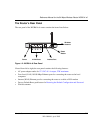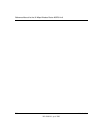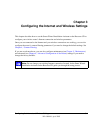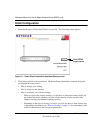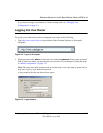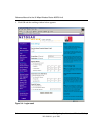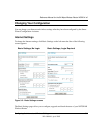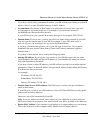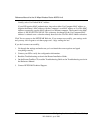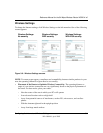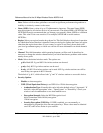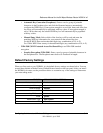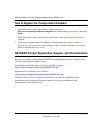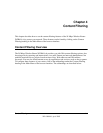Reference Manual for the 54 Mbps Wireless Router WGR614 v6
3-6 Configuring the Internet and Wireless Settings
202-10099-01, April 2005
Click an item in the leftmost column. The current settings or information for that area appear in the
center column.
Helpful information related to the selected Settings page appears in this column. If you are using
Internet Explorer, you may click an item in the center column to jump directly to the related help
section; otherwise, scroll down until you reach it.
For the most current documentation, go to:
http://kbserver.netgear.com/products_automatic/WGR614v6.asp
Note: If you are setting up the router for the first time, the default settings may work for you with
no changes.
• Does Your Internet Connection Require A Login?: Select this option based on the type of
account you have with your ISP. If you need to enter login information every time you connect
to the Internet or you have a PPPoE account with your ISP, select Yes. Otherwise, select No.
Note: If you have installed PPP software such as WinPoET (from Earthlink) or Enternet (from
PacBell), then you have PPPoE. Select Yes. After selecting Yes and configuring your router,
you will not need to run the PPP software on your PC to connect to the Internet.
• Internet Service Provider: Select the service provided by your ISP. "Other" (PPPoE) is the
most common. "PPTP" is used in Austria and other European countries. "Telstra BigPond" is
for Australia only.
– Login: This is usually the name that you use in your e-mail address. For example, if your
main mail account is JerAB@ISP.com, then put JerAB in this box.
Some ISPs (like Mindspring, Earthlink, and T-DSL) require that you use your full e-mail
address when you log in. If your ISP requires your full e-mail address, then type it in the
Login box.
– Password: Type the password that you use to log in to your ISP.
– Service Name: If your ISP provided a Service Name, enter it here. Otherwise, this may be
left blank.
– Idle Timeout: An idle Internet connection will be terminated after this time period.
If this value is zero (0), then the connection will be "kept alive" by re-connecting
immediately whenever the connection is lost.
• Internet IP Address: If you log in to your service or your ISP did not provide you with a
fixed IP address, the router will find an IP address for you automatically when you connect.
Select Get dynamically from ISP.