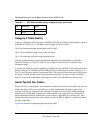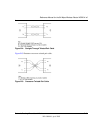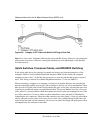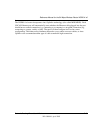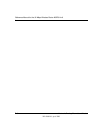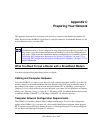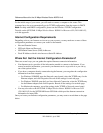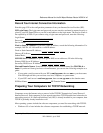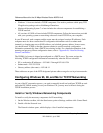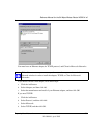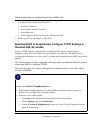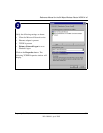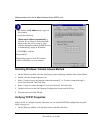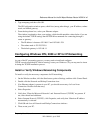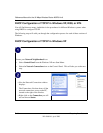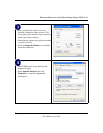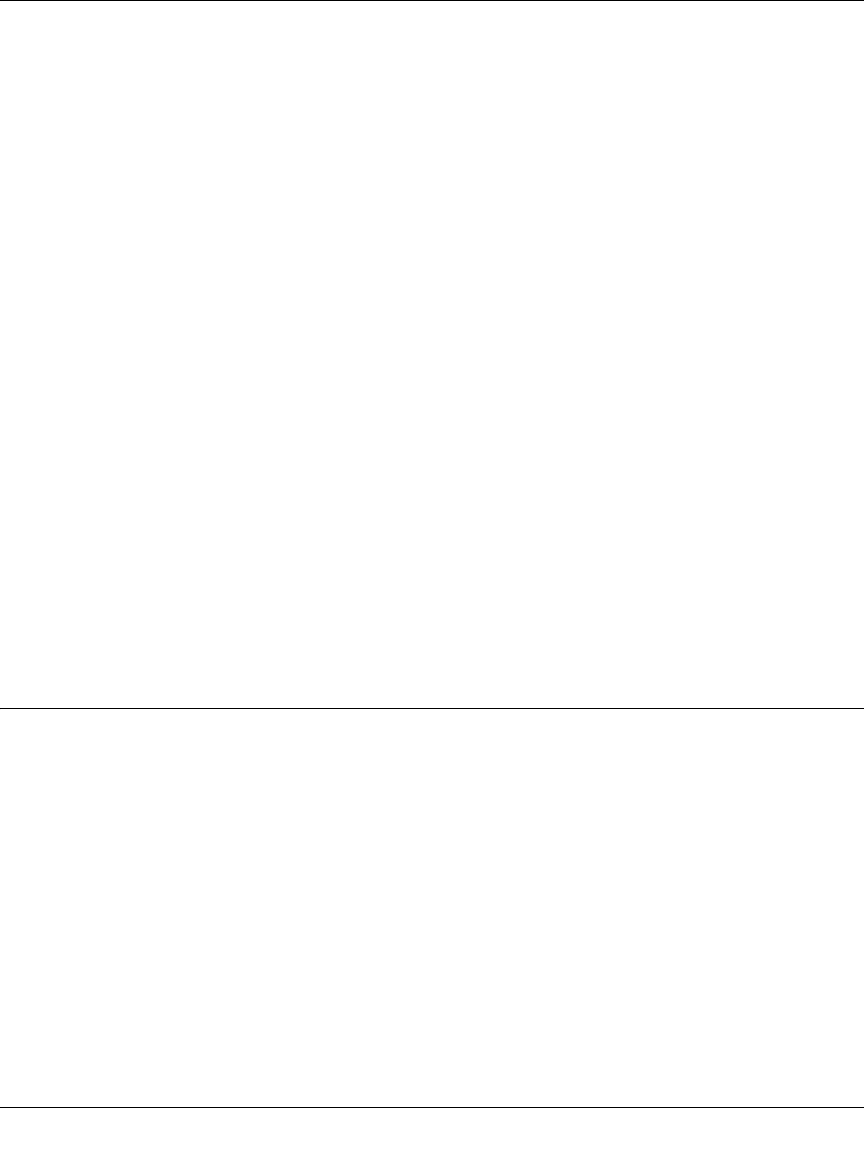
Reference Manual for the 54 Mbps Wireless Router WGR614 v6
C-4 Preparing Your Network
202-10099-01, April 2005
• Windows 3.1 does not include a TCP/IP component. You need to purchase a third-party TCP/
IP application package such as NetManage Chameleon.
• Macintosh Operating System 7 or later includes the software components for establishing a
TCP/IP network.
• All versions of UNIX or Linux include TCP/IP components. Follow the instructions provided
with your operating system or networking software to install TCP/IP on your computer.
In your IP network, each computer and the router must be assigned a unique IP addresses. Each
computer must also have certain other IP configuration information such as a subnet mask
(netmask), a domain name server (DNS) address, and a default gateway address. In most cases,
you should install TCP/IP so that the computer obtains its specific network configuration
information automatically from a DHCP server during bootup. For a detailed explanation of the
meaning and purpose of these configuration items, refer to “Appendix B, “Network, Routing,
Firewall, and Basics.”
The WGR614 v6 router is shipped preconfigured as a DHCP server. The router assigns the
following TCP/IP configuration information automatically when the PCs are rebooted:
• PC or workstation IP addresses—192.168.1.2 through 192.168.1.254
• Subnet mask—255.255.255.0
• Gateway address (the router)—192.168.1.1
These addresses are part of the IETF-designated private address range for use in private networks.
Configuring Windows 95, 98, and Me for TCP/IP Networking
As part of the PC preparation process, you need to manually install and configure TCP/IP on each
networked PC. Before starting, locate your Windows CD; you may need to insert it during the
TCP/IP installation process.
Install or Verify Windows Networking Components
To install or verify the necessary components for IP networking:
1. On the Windows taskbar, click the Start button, point to Settings, and then click Control Panel.
2. Double-click the Network icon.
The Network window opens, which displays a list of installed components: