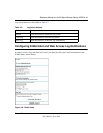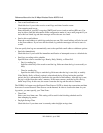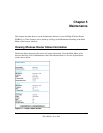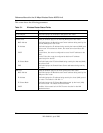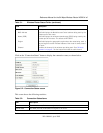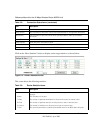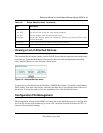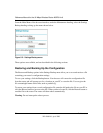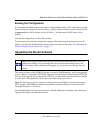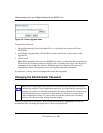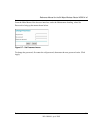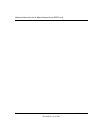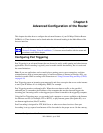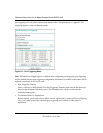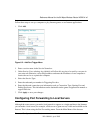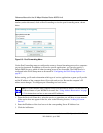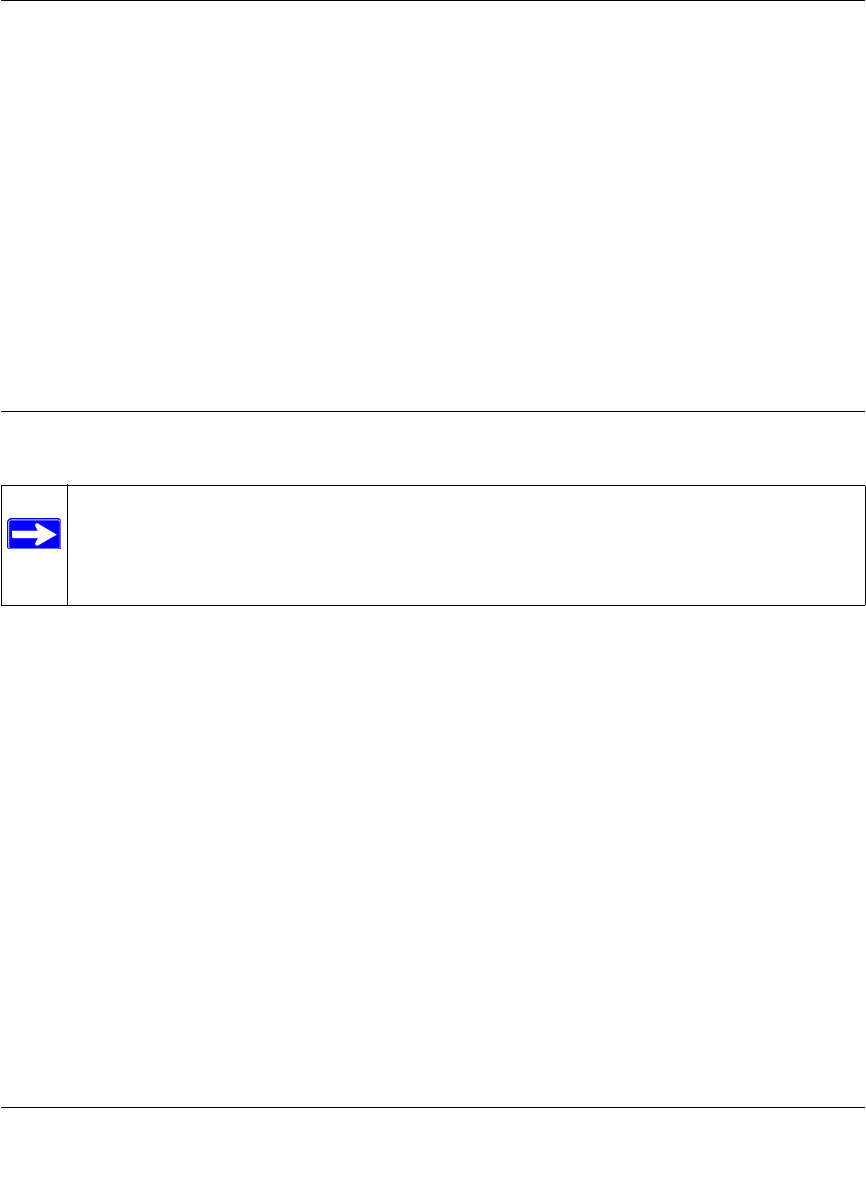
Reference Manual for the 54 Mbps Wireless Router WGR614 v6
M aintenance 5-7
202-10099-01, April 2005
Erasing the Configuration
It is sometimes desirable to restore the router to original default settings. This can be done by using
the Erase function, which will restore all factory settings. After an erase, the router's password will
be password, the LAN IP address will be 192.168.1.1, and the router's DHCP client will be
enabled.
To erase the configuration, click the Erase button.
To restore the factory default configuration settings without knowing the login password or IP
address, you must use the Default Reset button on the rear panel of the router. See “Restoring the
Default Configuration and Password” on page 7-7.
Upgrading the Router Software
The routing software of the WGR614 v6 router is stored in FLASH memory, and can be upgraded
as new software is released by NETGEAR. Upgrade files can be downloaded from the NETGEAR
Web site. If the upgrade file is compressed (.ZIP file), you must first extract the file before sending
it to the router. The upgrade file can be sent to the router using your browser.
Note: The Web browser used to upload new firmware into the WGR614 v6 router must support
HTTP uploads. NETGEAR recommends using Microsoft Internet Explorer 5.0 and above and
Netscape Navigator 4.7 and above.
From the Main Menu of the browser interface, under the Maintenance heading, select the Router
Upgrade link display the menu shown below.
Note: Before upgrading the router software, use the router backup utility to save your
configuration settings. Any router upgrade will revert the router settings back to the
factory defaults. After completing the upgrade, you can restore your settings from the
backup.