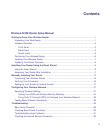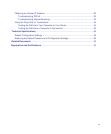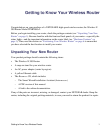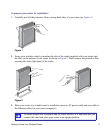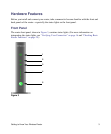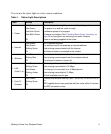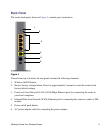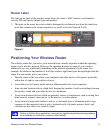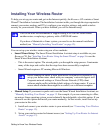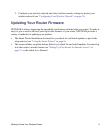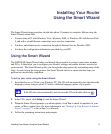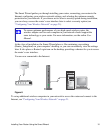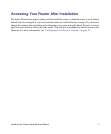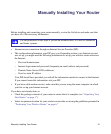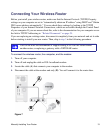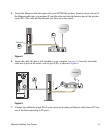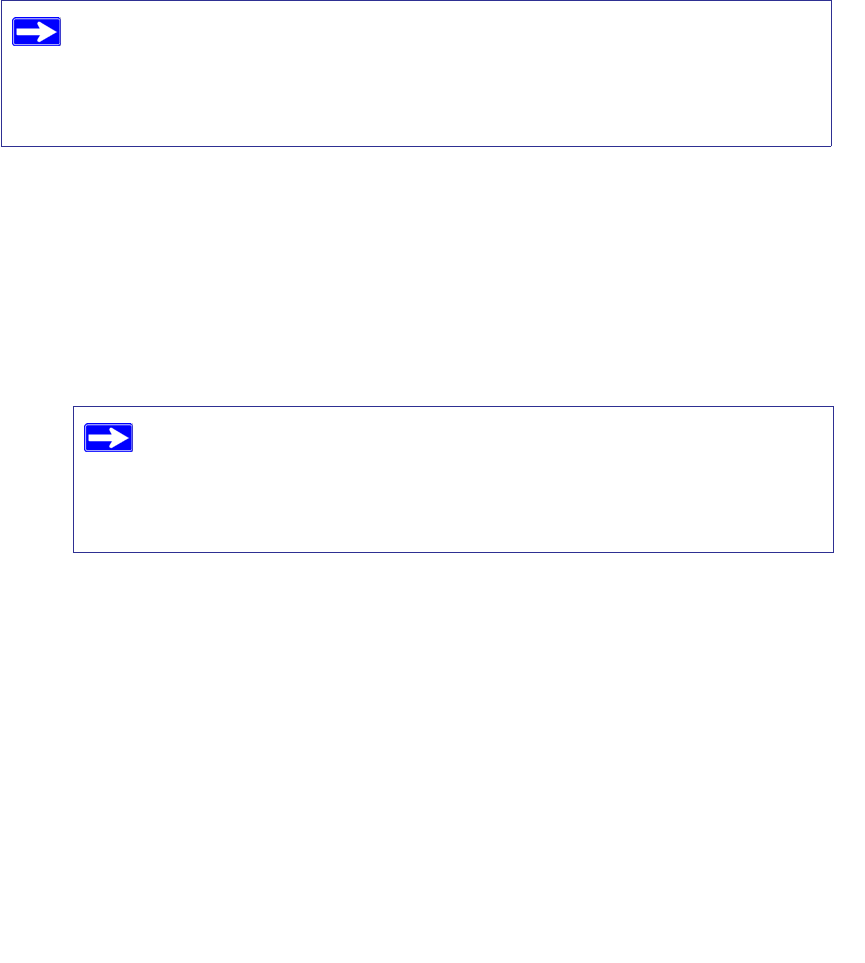
Getting to Know Your Wireless Router 7
Installing Your Wireless Router
To help you set up your router and get on the Internet quickly, the Resource CD contains a Smart
Wizard™ Installation Assistant. The Installation Assistant walks you through the steps required to
connect your router, modem, and PC(s); configure your wireless settings; and enable wireless
security for your network. When you have finished, you will be Internet ready!
You can set up your wireless router using one of two methods:
• Smart Wizard Setup: The Smart Wizard Installation Assistant setup is available on your
Resource CD. See “Installing Your Router Using the Smart Wizard” on page 9 to use the
Smart Wizard Installation Assistant.
– This is the easiest option. The wizard guides you through the setup process. It automates
many of the steps and verifies that the steps have been successfully completed.
– Smart Wizard requires a PC running Microsoft Windows.
• Manual Setup: If you cannot or prefer not to use the Smart Wizard Installation Assistant, see
“Manually Installing Your Router” on page 12. For example, if you are connecting to a Mac,
are using a Linux operating system, or are technically knowledgeable, select this option. If you
choose to use this option and install your router manually, for best results, install and set up
your router in this order:
1. Install and connect your wireless router to your network (see “Connecting Your Wireless
Router” on page 13).
2. Set up your wireless router for Internet access (see “Setting Up Your Router for Internet
Access” on page 17).
NETGEAR does not recommend or support adding a NETGEAR router behind
another router, or replacing a gateway with a NETGEAR router.
If you have a Macintosh or Linux system, you need to use the manual installation
method (see “Manually Installing Your Router” on page 12).
Before running the Smart Wizard Installation Assistant on a corporate PC to
set up your home router, check with your company’s network support staff.
Corporate network settings or Virtual Private Network (VPN) client
software might conflict with the default settings of a home router. If you are
unsure about whether there might be a conflict, use a different computer.