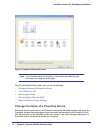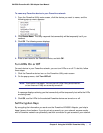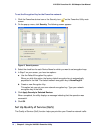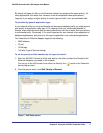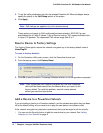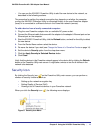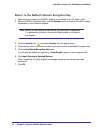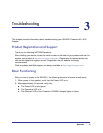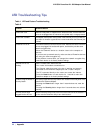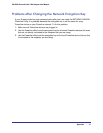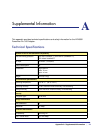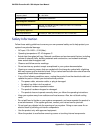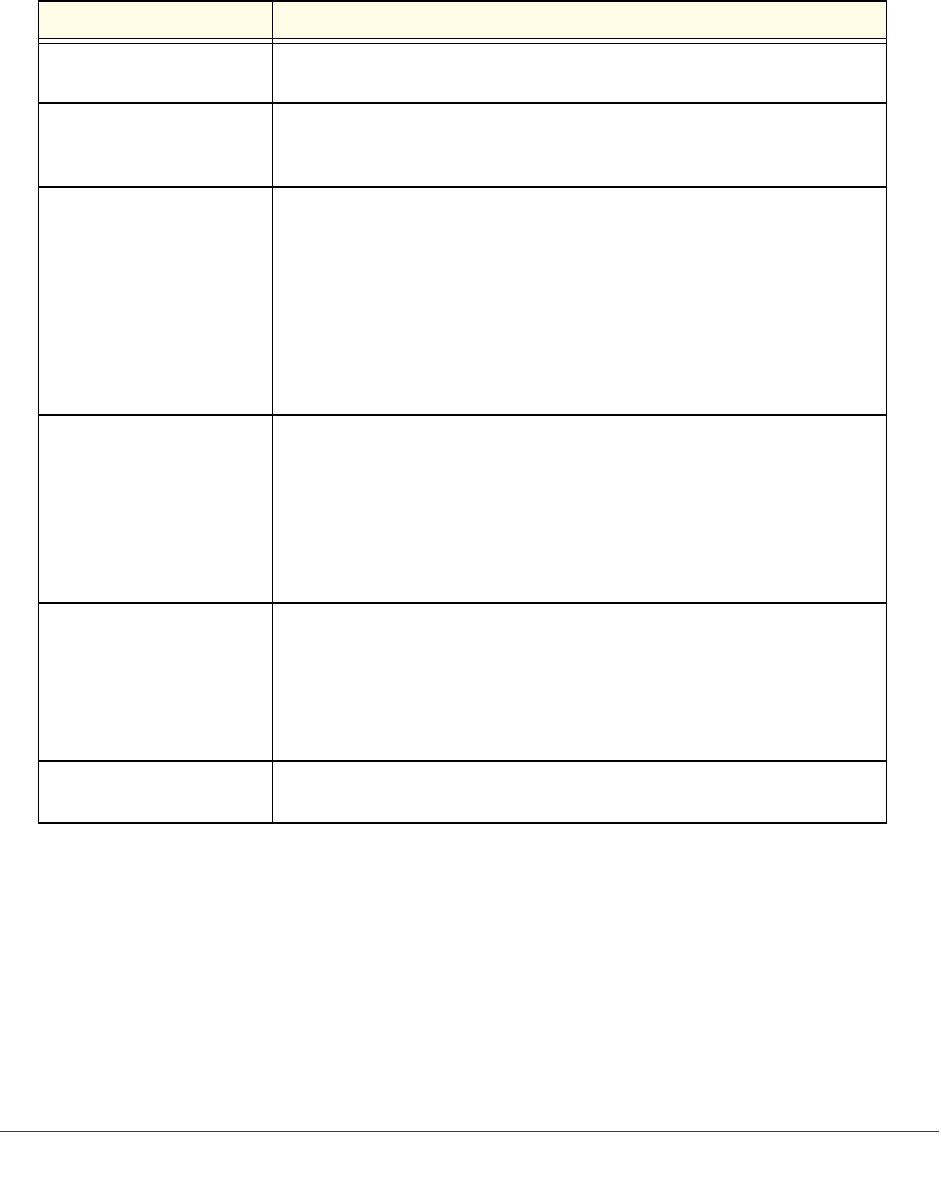
22 | Appendix
XAV5501 Powerline AV+ 500 Adapter User Manual
LED Troubleshooting Tips
Table 1. LED and Feature Troubleshooting
Table 2.
Problem Recommendation
Power LED is off. Make sure that power is supplied to the electrical outlet, and the Powerline
device is not plugged into an extension cord, power strip, or surge protector.
Power LED is amber. The adapter enters power saving mode if the Ethernet port is not linked for
more than 10 minutes. It goes back to normal mode when the Ethernet port
is linked.
Powerline LED is off. The Powerline devices cannot find each other. Make sure that the Powerline
devices are plugged into outlets with power, and that they use the same
network encryption key.
• Move the Powerline device to a location closer to the computer or
devices.
• If you have set up network security, make sure that all Powerline devices
are using the same encryption key.
• If the problem occurred after you changed the network encryption key,
reset each device to its factory default settings.
Ethernet LED is not
blinking.
There is no data traffic. Make sure that:
• Your router and modem are switched on.
• The Ethernet cable that came in the box is working and securely
connected to the Powerline adapter port and a router LAN port.
• The PC connected directly to the router can access the Internet.
• Press the Reset button on each device for 1 second to return the
Powerline adapter to its factory default settings
Problem using the Reset or
Security button.
The Factory Reset and Security buttons are located on the side panel of the
Powerline AV Ethernet Adapter.
• Pressing the Reset button longer than 2 seconds does not reset the
device.
• Pressing the Security button longer than 2 seconds does not activate
security.
All LEDs are off when
plugged into the AC line.
Use the Powerline utility to see if the LEDs are turned off via the software. If
so, then use the Powerline utility to turn them back on.