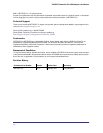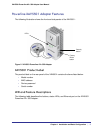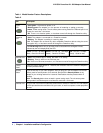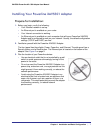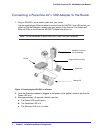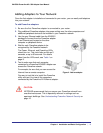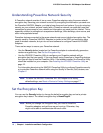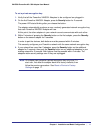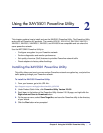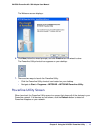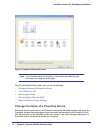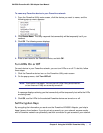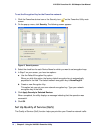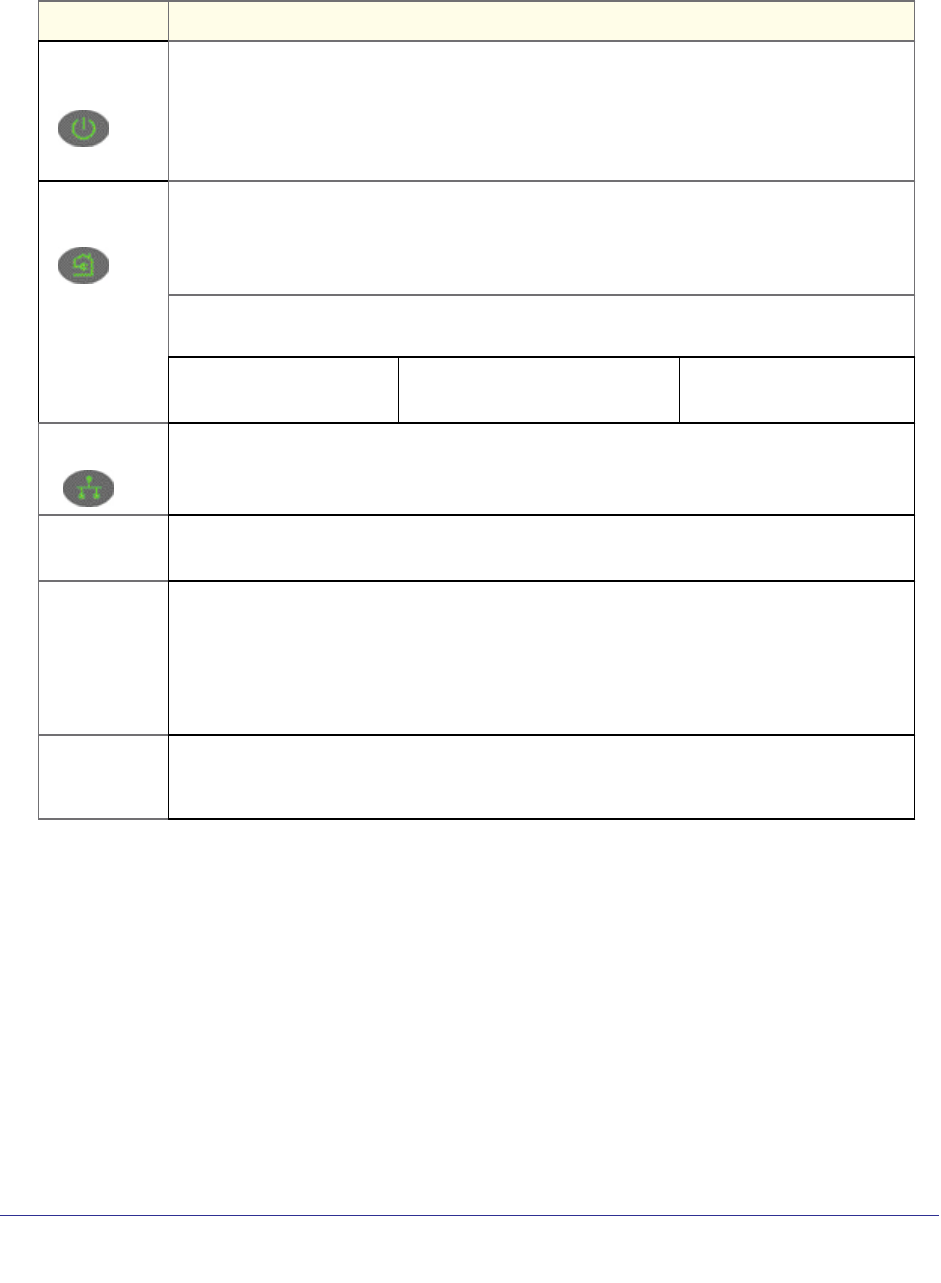
6 | Chapter 1. Installation and Basic Configuration
XAV5501 Powerline AV+ 500 Adapter User Manual
Table 1. Model Number Feature Descriptions
Table 2.
Item Description
Power
LED
• Solid green. The electrical power is on.
• Blinking green.The adapter is in the process of restarting or setting up security.
• Amber. Power saving mode. The unit enters power saving mode if the Ethernet port is not
linked for more than 10 minutes.
• Off. There is no electrical power, or has been turned off through the Powerline utility.
Powerline
LED
• Solid. The adapter is connected to a Powerline network.
• Blinking. The adapter is sending or receiving data.
• Off. The adapter has not found any other compatible Powerline devices using the same
encryption key, or has been turned off through the Powerline utility.
The Pick A Plug feature lets you pick the electrical outlet with the strongest link rate,
indicated by the color displayed by the LED:
Green: Link rate > 80 Mbps
(Best) - Good for HD video
Amber: Link rate >50, < 80 Mbps
(Better) - Good for SD Video
Red: Link rate < 50 Mbps
(Good) - Good for data
Ethernet LED
• Solid. The Ethernet port is linked, but there is no activity.
• Blinking. There is traffic on the Ethernet port.
• Off. There is no Ethernet connection, or it has been turned off through the Powerline utility.
Factory
Reset
Press the Factory Reset button for 1 second, then release to return the Powerline adapter to
its factory default settings.
Security
Button
If you set security on your other adapters, after you plug your new AV adapter into the wall
socket, press its security button for 2 seconds; then press the Security button on any
adapter in your existing network for 2 seconds. Both buttons must be pressed within 2
minutes.
Note: The Security button does not work in power saving mode. The unit enters power
saving mode if the Ethernet port is not linked for more than 10 minutes.
Ethernet Port Plug one end of the Ethernet cable that comes with the XAV5501 Powerline AV+ 500 Adapter
into this port and the other end either into your router, or into the computer or other peripheral
devices.