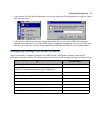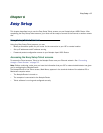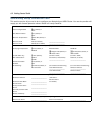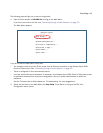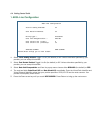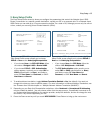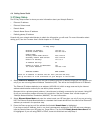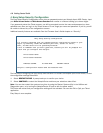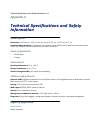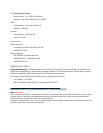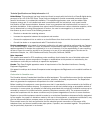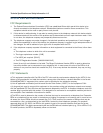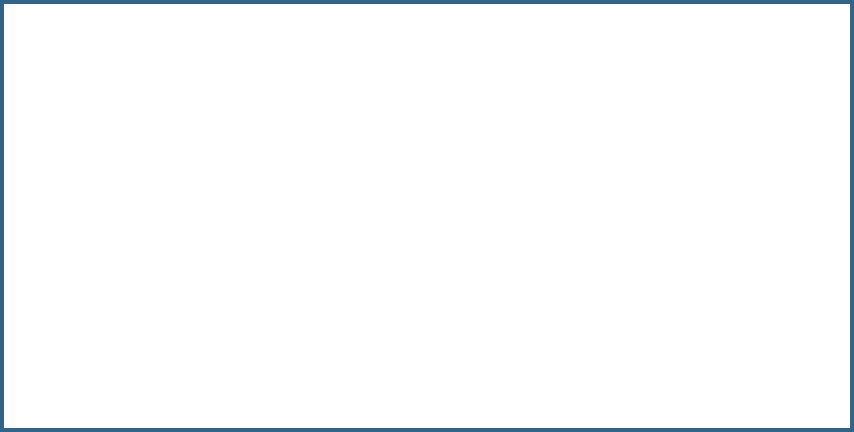
6-8 Getting Started Guide
4. Easy Setup Security Configuration
The Easy Setup Security Configuration screen lets you password-protect your Netopia 4-port ADSL Router. Input
your Write Access Name and Write Access Password with names or numbers totaling up to eleven digits.
If you password protect the Telnet screens, you will be prompted to enter the name and password you have
specified every time you log in to the Telnet screens. Do not forget your name and password. If you do, you will
be unable to access any of the configuration screens.
Additional security features are available. See the Firmware User’s Guide chapter on “Security”.
The final step in configuring the Easy Setup Telnet screens is to restart the Netopia 4-port ADSL Router, so that
the configuration settings take effect.
1. Select RESTART DEVICE. A prompt asks you to confirm your choice.
2. Select CONTINUE to restart the Netopia Router and have your selections take effect.
Note: You can also restart the system at any time by using the Restart System utility in the Utilities and
Diagnostics menu, or by turning the Netopia Router off and on with the power switch.
The Router will restart and your configuration settings will be activated. You can then Exit or Quit your Telnet
application.
Easy Setup is now complete.
Easy Setup Security Configuration
It is strongly suggested that you password-protect configuration access to your
Netopia. By entering a Name and Password pair here, access via serial,
Telnet, and Web Server will be password-protected.
Be sure to remember what you have typed here, because you will be prompted for
it each time you configure this Netopia.
Write Access Name:
Write Access Password:
PREVIOUS SCREEN TO MAIN MENU RESTART DEVICE
Configure a Configuration Access Name and Password here.