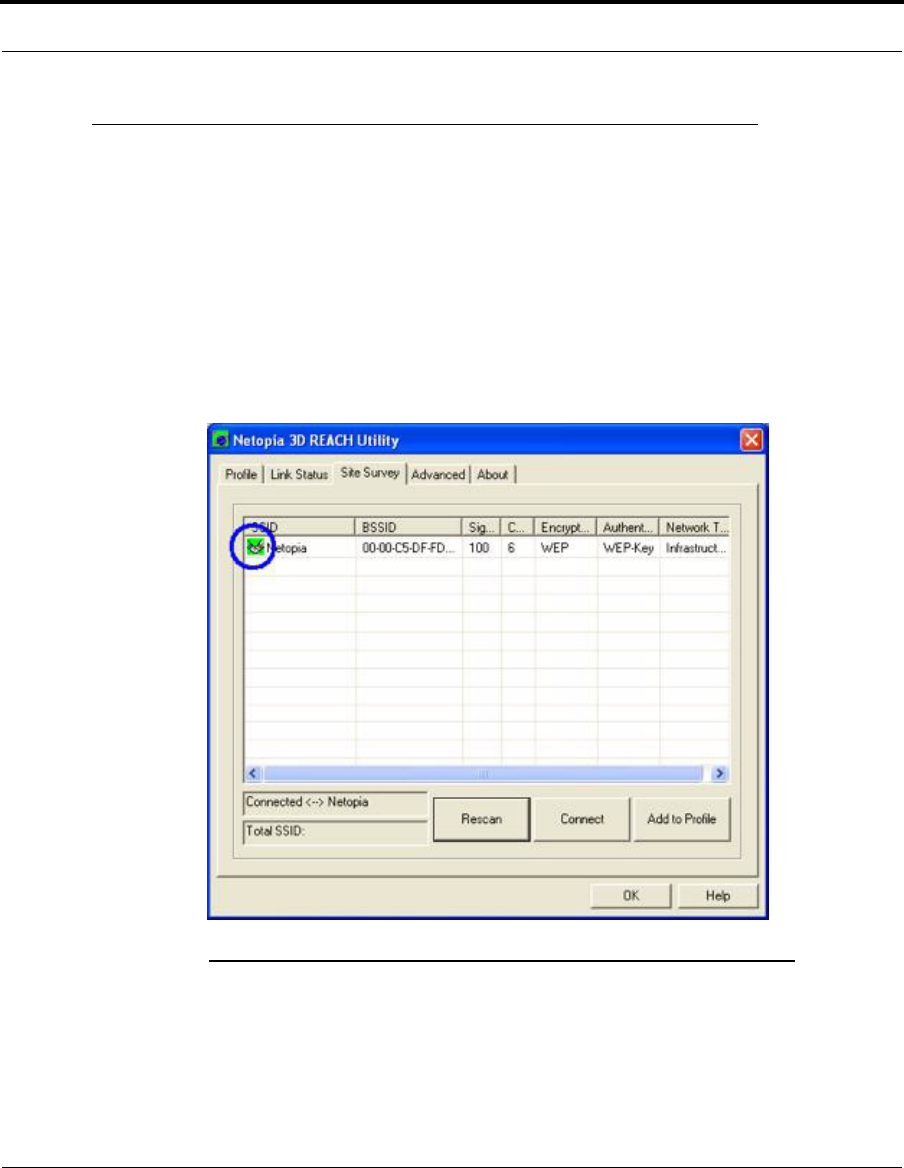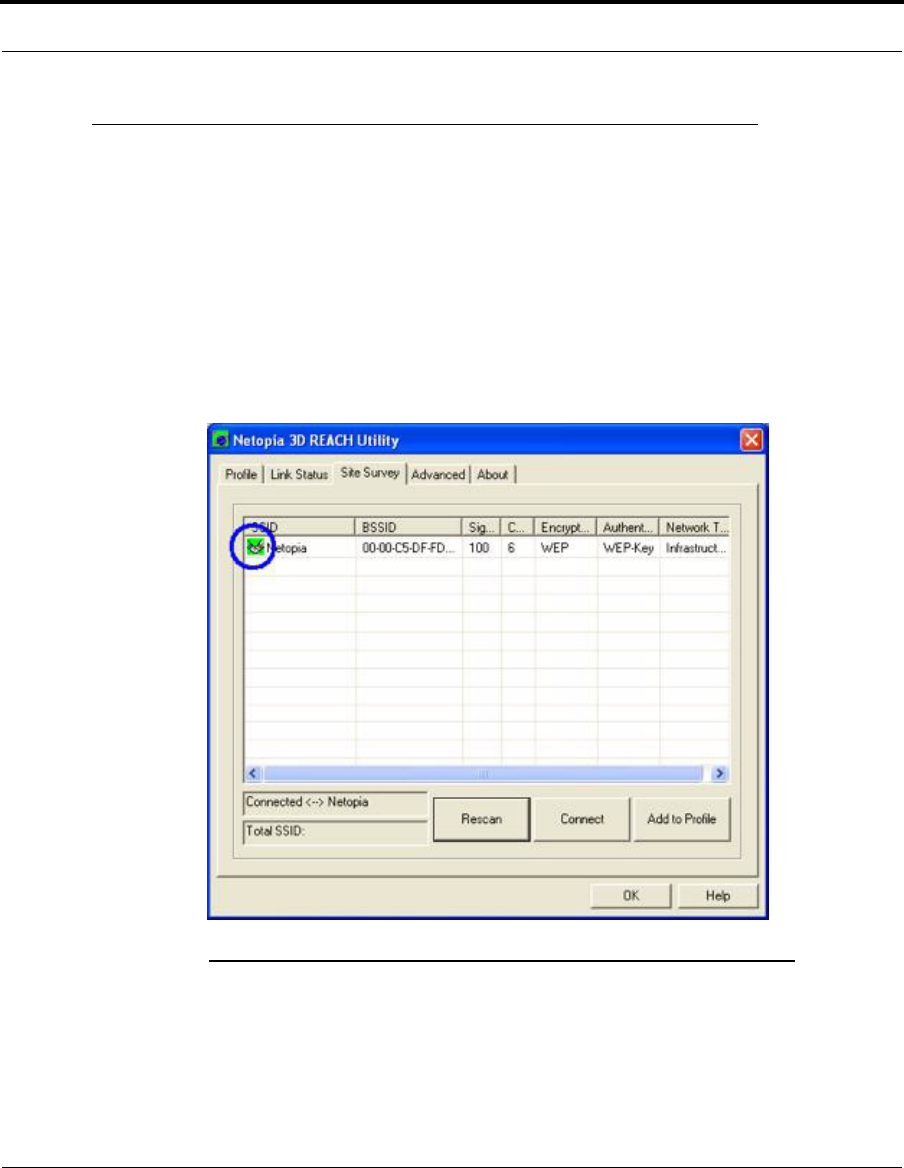
4
Start the Netopia 3D REACH Utility
When you start the Netopia 3D REACH Utility and select “Use Netopia 3D REACH as Con-
figuration utility” for the first time, the system will connect to the Access Point with best
signal strength and matching security setting. When you start the Netopia 3D REACH Util-
ity, it will issue a scan command to the wireless adapter. After two seconds, the list will be
updated with the results of the BSS list scan. The list includes the most commonly-used
fields, such as SSID, signal percentage, current channel, encryption status, authentication
mode, and network type. The green handshake icon indicates the connected BSS or IBSS
network, as shown in figure 2-1.
Figur
e 2-1 First page shown when starting the Netopia 3D REACH Utility
While the Netopia 3D REACH Utility is running, there is also a small Netopia 3D REACH Util-
ity icon appearing within the Windows taskbar as shown in figure 2-2. You can double click
it to display the main menu, if you chose to close the Netopia 3D REACH Utility menu ear-
lier. You can also right-click on it and select the option Exit to exit the Netopia 3D REACH
Utility.