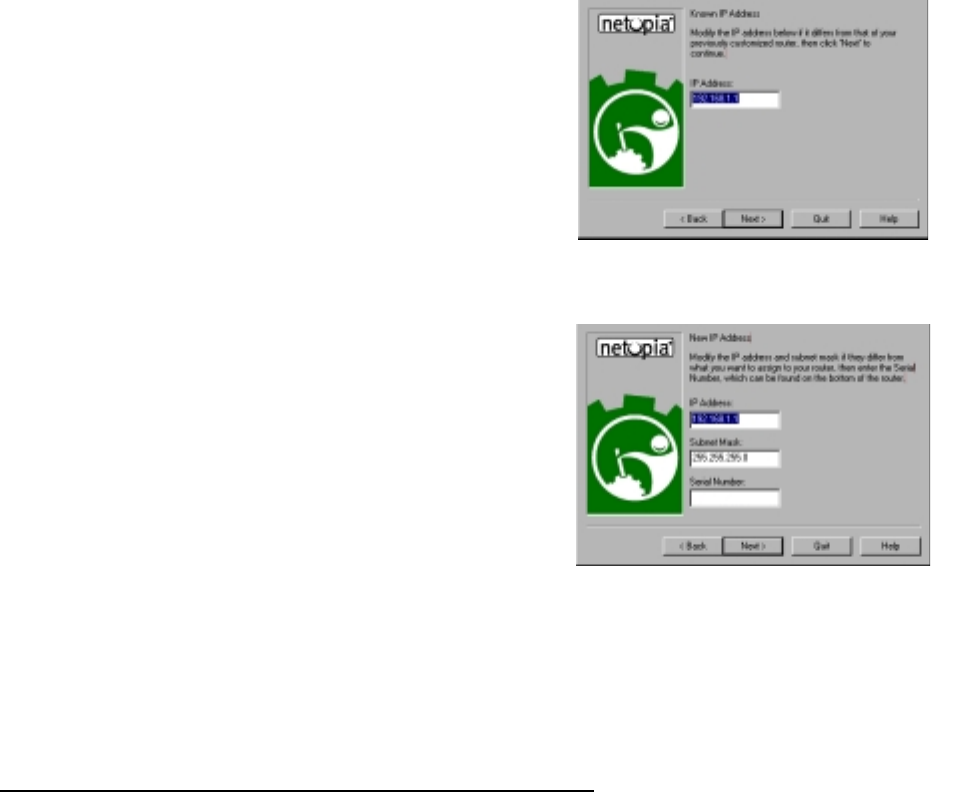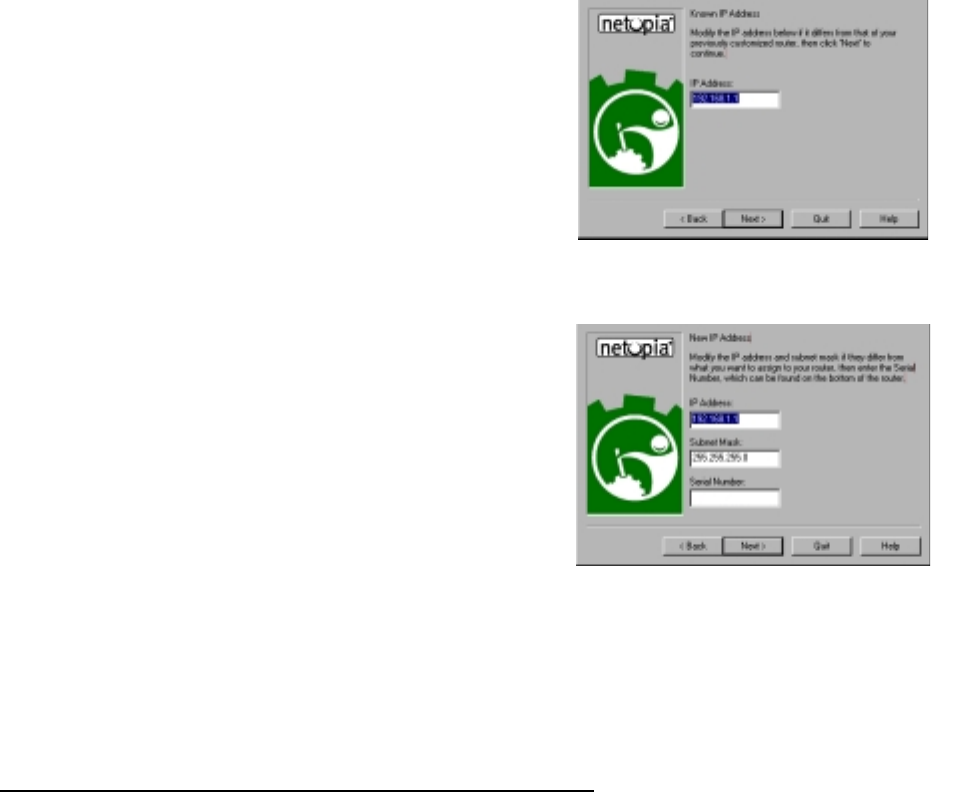
5-6 User’s Reference Guide
SS
SS
hh
hh
aa
aa
rr
rr
ii
ii
nn
nn
gg
gg
tt
tt
hh
hh
ee
ee
CC
CC
oo
oo
nn
nn
nn
nn
ee
ee
cc
cc
tt
tt
ii
ii
oo
oo
nn
nn
CC
CC
oo
oo
nn
nn
ff
ff
ii
ii
gg
gg
uu
uu
rr
rr
ii
ii
nn
nn
gg
gg
TT
TT
CC
CC
PP
PP
//
//
II
II
PP
PP
oo
oo
nn
nn
WW
WW
ii
ii
nn
nn
dd
dd
oo
oo
ww
ww
ss
ss
99
99
55
55
,,
,,
99
99
88
88
,,
,,
oo
oo
rr
rr
NN
NN
TT
TT
cc
cc
oo
oo
mm
mm
pp
pp
uu
uu
tt
tt
ee
ee
rr
rr
ss
ss
Configuring TCP/IP on a Windows computer requires the following:
■ An Ethernet card (also known as a network adapter)
■ The TCP/IP protocol must be “bound” to the adapter or card
Known IP Address screen. SmartStart displays a
recommended address for the router based on the IP
address of the computer.
If you know the router has an IP address different from
the default value, enter it now. Otherwise, accept the
recommended address.
When you have done this, click Next.
SmartStart tests the connection to your router.
SmartStart then returns you to an “Additional
Configuration screen” on page 5-5.
New IP Address screen. If you want to change the router’s
IP address, you enter the new IP address, the subnet mask,
and the router’s serial number in this screen. Remember,
the serial number is on the bottom of the router. It is also
found in your documentation folio.
Note: Forcing a new IP address may turn off the Netopia
R5000 Series’s IP address serving capabilities, if you
assign an IP address and subnet mask outside the router’s
current IP address serving pool. The Netopia R5000 Series
does not allow an invalid address to be served. Use this
option with caution.
When you have done this, click Next.
SmartStart forces the new IP address into the router, tests the connection, and then resets the
router.
SmartStart then returns you to the “Additional Configuration screen” on page 5-5.