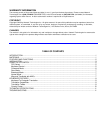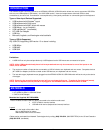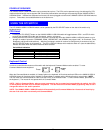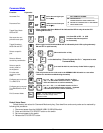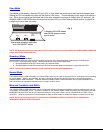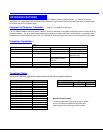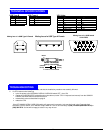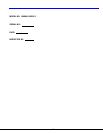7
Scan Mode
Scan Mode is indicated by a flashing CPU port LED. In Scan Mode the switch scans back and forth between ports
making the CPU connected to the port with the flashing LED active. That connected port will remain active while in
use. When the connected port becomes idle for the user selected time out period (default time is 5 seconds), the
UNIMUX-USBV-2 USB KVM switch will connect to the other CPU port. See Command Mode section on page 5 for
configuring the scan time out period.
NOTE: The keyboard and mouse must remain idle for the full scan time out period before the UNIMUX-USBV-2 USB KVM
switch will connect to the other port.
Broadcast Mode
(use with extreme caution)
Broadcast Mode allows the user to send keystrokes to all active CPUs. Broadcast Mode is indicated by illuminating the
CPU x LEDs in rapid alternating intervals . Broadcast Mode has some critical requirements:
a. Broadcast Mode must be OFF when booting any attached CPUs.
b. Broadcast Mode must be ON and the user must exit Command Mode for keystrokes to reach attached CPUs.
NOTE: The mouse is disabled leaving only the keyboard active during Broadcast Mode.
Normal Mode
The UNIMUX-USBV-2 USB KVM switch is in Normal Mode when only the LED for the active CPU is illuminated solid (not flashing
as in Scan Mode). When in Normal Mode, the user is controlling only the CPU to which the user is connected through the
UNIMUX-USBV-2 USB KVM switch. In Normal Mode the UNIMUX-USBV-2 USB KVM switch will only switch between CPUs 1
and 2 when the user uses either keyboard control or button control to do so.
Mice and Trackballs with MACs
The UNIMUX-USBV-2 USB KVM switch can be configured to enable full functionality between mice and trackballs having two or
more buttons and USB MAC CPUs. By default, the ports on the UNIMUX-USBV-2 USB KVM switch are configured for use with
WINDOWS and SUN CPUs and have no special translation for using multi-function mice and trackballs when a MAC CPU is
connected. Using the commands in Command Mode on page 6, either enable or disable this feature as needed for each port.
NOTE: Be sure to re-configure port for connection to a WINDOWS or SUN CPU if a MAC CPU is removed and a
WINDOWS or SUN CPU is then connected.
Fig. 3
A f l a s h i n g C P U L E D m e a n s
t h a t C P U i s b e i n g s c a n n e d
a n d i s a c t i v e .
C P U
S e l e c t
C P U 1
V i e w o f s i d e o f s w i t c h w i t h L E D s
a n d C P U S E L E C T s w i t c h
C P U 2