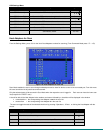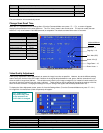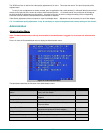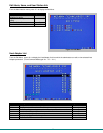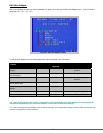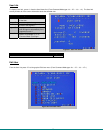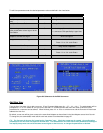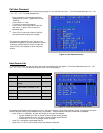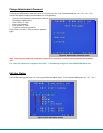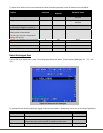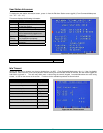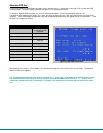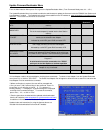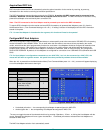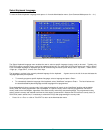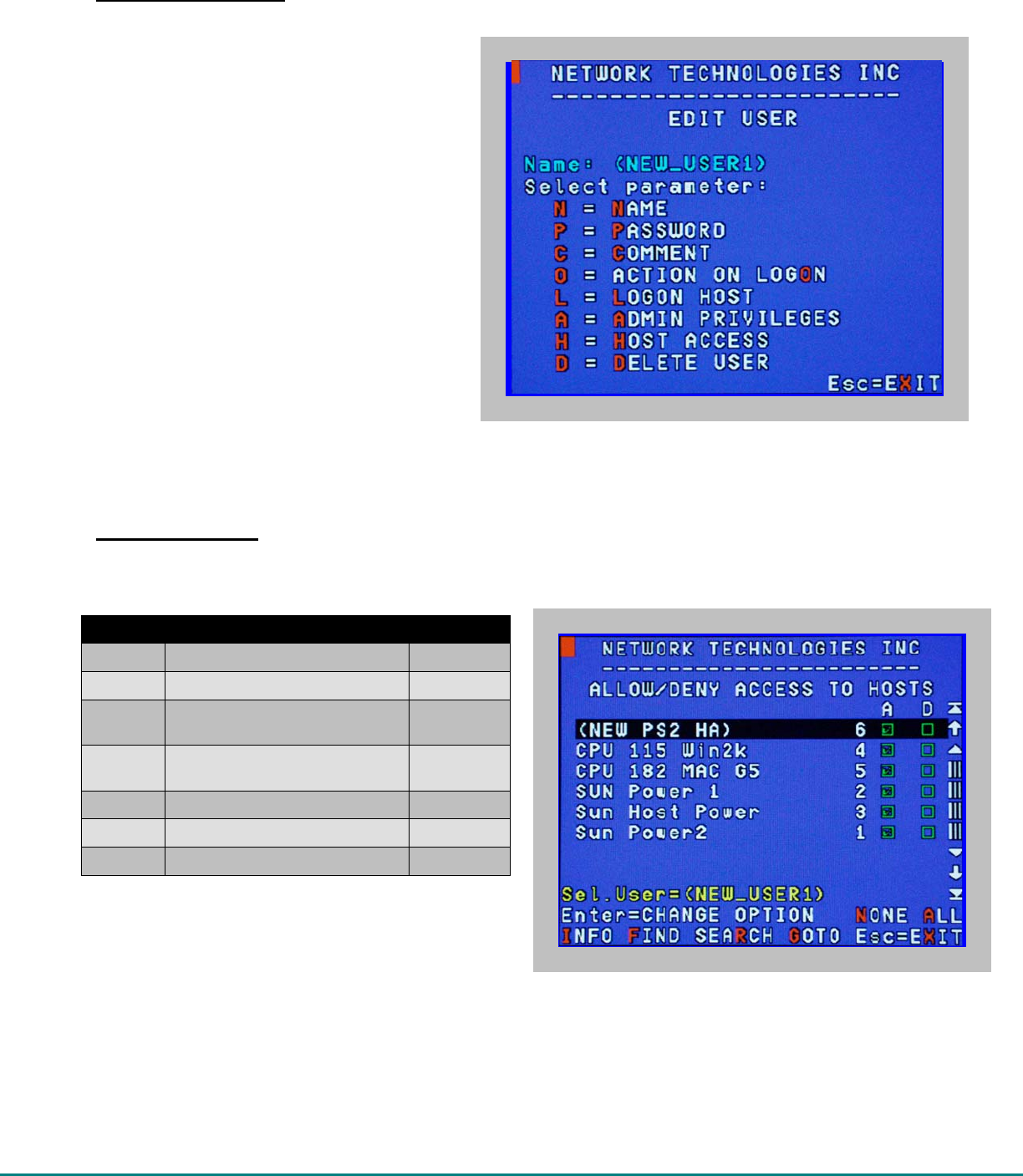
27
Edit User Password
The administrator can edit the user password by pressing <P> from the Edit User menu. . (From Command Mode type <A> - <E>
- <U> - <E> - <P>.) To setup the password:
- Enter a password- 16 characters maximum,
alphabetical or numeric, (passwords are case
sensitive)
- Press <Enter> or <Tab>
- To confirm, re-enter the password
- Press <Enter> to save and return to the Edit
User menu, or press <Tab> to enter the
password again
or
- Press <Esc> to cancel and return to the Edit
User menu without making any changes
The default user password is none, meaning if no
password is assigned, a user will need only to submit
a valid user name and press <Enter> to login and
use the CPUs in the segment to which they have
access.
Figure 30- User Password screen
Host Access List
To define what CPUs a user has access to, press <H> from the Edit User List (pg 25). (From Command Mode press <A> - <E> -
<U> - <E> - <H>.) The "Allow/Deny Access to Hosts" list will be displayed.
Function Description Keystroke
NONE Deselect all N
ALL Select all A
INFO Display info for selected Host
Adapter
I
FIND Find Host Adapter (using name,
index number, comments, or ID)
F
SEARCH Locate Host Adapter by name R
GOTO Locate Host Adapter by index G
EXIT Esc X or Esc
Figure 31- Allow/Deny Access to Hosts screen
All available Host Adapters will be listed 8 at a time. Use the arrow keys, mouse, Page Up/Down, Home, or End keys to move the
selection bar and see more Host Adapters if they are available. With the selection bar over the desired Host Adapter;
- press <Enter> or <Spacebar> to grant user access or not to the Host Adapter.
- a green checked box in the "A" (allow) column indicates access granted
- a yellow checked box in the "D" (deny) column indicates access denied
- if neither box "A" nor "D" is checked, access is denied
- press <F1> to display the associated help file.
- press <Esc> or <X> to exit and return to the User Access to Hosts list.