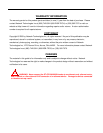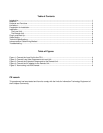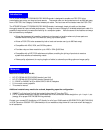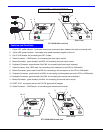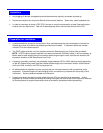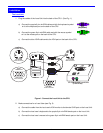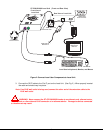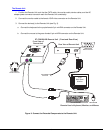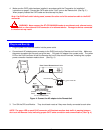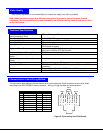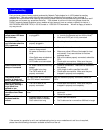7
4. Make sure the CAT5 cable has been installed in accordance with the “Preparation for Installation”
instructions on page 3. Connect the CAT5 cable to the “Cat 5” port on the Remote Unit. (See Fig. 3.)
When properly inserted the CAT5 cable end should snap into place.
Note: If an RJ45 wall outlet is being used, connect the other end of the extension cable to the RJ45
wall outlet.
WARNING: Never connect the ST-C5KVM-600 Extender to an ethernet card, ethernet router,
hub or switch or other ethernet RJ45 connector of an ethernet device. Damage to devices connected
to the ethernet may result.
Plug-in and Boot Up
1. Plug the power cord from the monitor into the power outlet.
2. Connect each AC adapter power connector to the 5VDC ports on the Remote and Local Units. Make sure
the power connectors go into each port all the way. Plug each AC adapter into a power outlet. The yellow
LED on the RJ45 connector of both the Remote and Local Units should illuminate, indicating that a proper
power connection has been made to them. (See Fig. 4.)
Figure 4- Connect the AC adapter to the Remote Unit
3. Turn ON the CPU and Monitor. They should each react as if they were directly connected to each other.
NOTE: The green LED on each RJ45 connector will illuminate anytime data traffic is passing between
the Local and Remote Units, indicating proper CAT5 cable connection and communication. (See Fig. 4)
Plu
g
-in and Boot Up
!
G r e e n T r a f f i c L E D
5 V D C
A d a p t e r
A D A P T E R
B a r r e l
( I n s i d e
b a r r e l )
( O u t s i d e
b a r r e l )
P o w e r C o n n e c t o r
2 . 1 m m x 5 . 5 m m F e m a l e
5 V D C @ 2 . 0 A O U T P U T
Y e l l o w P o w e r L E D
R e a r V i e w o f R e m o t e / L o c a l U n i t
5 V D C
2 A
-
+
C a t 5
M o n it o r